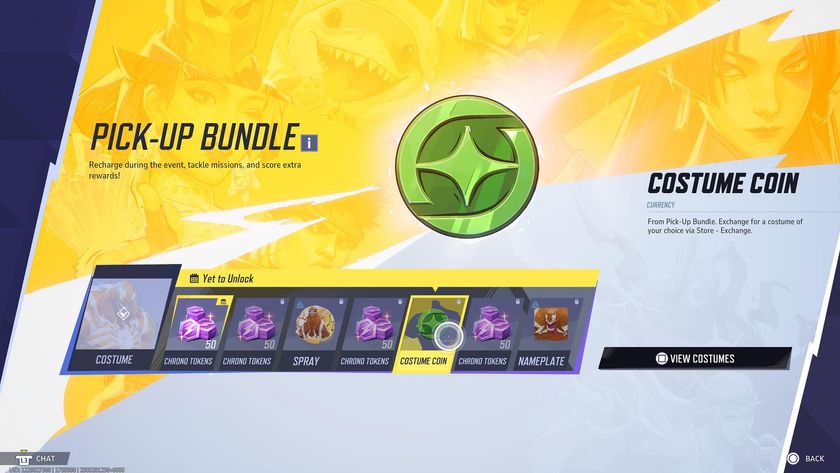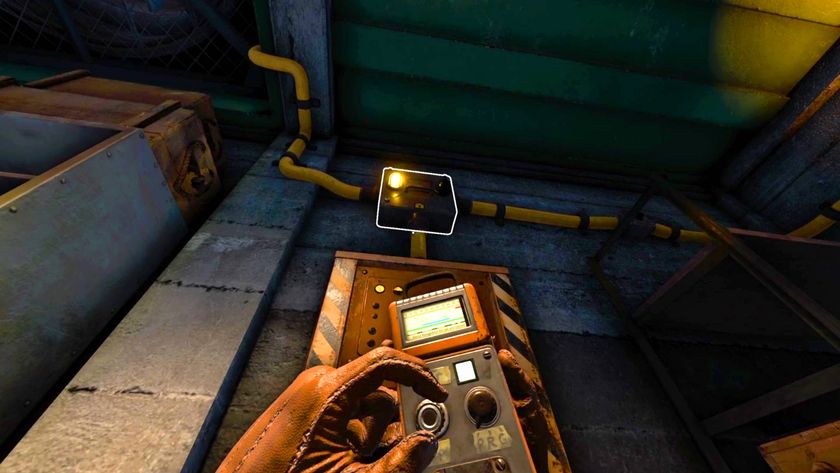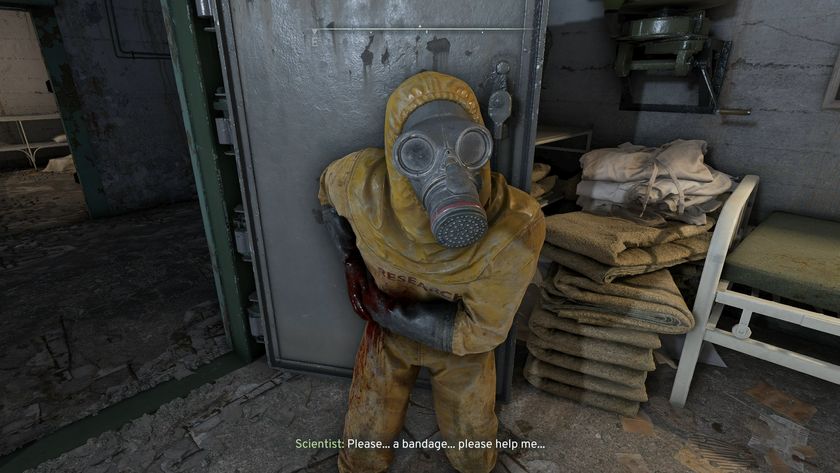The essential PS4 setup tips and tricks that you need to know
The essential tricks and tips that all PlayStation 4 owners need to know to get the most out of Sony's console

Learn about these PS4 setup tips and tricks to get the most out of your PlayStation console. Whether you're a day one PS4 owner, or you've only just bought one, perhaps by upgrading to the PS4 Pro, you'll hopefully learn something from our tips below. There are a fair few hidden features and extra settings tucked away in menus that are less than obvious, so it's worth your time having a thorough look through all the PS4 menus to see what you can switch around to suit your gaming needs. Some of them could vastly improve your gaming experience, while others may just provide small but useful tweaks, but our handy guide to the top PS4 setup tips will make sure you get the best out of your PS4 console.
Once you're all set up and ready to game, don't forget to check out our pick of the best PS4 games and the best free PS4 games. If you're looking to grab the fully maxed-out PS4 experience by the horns, then take a look at the cheapest PS4 Pro deals going right now as well as the best PlayStation VR deals available.
How do I put PS4 into Rest Mode?
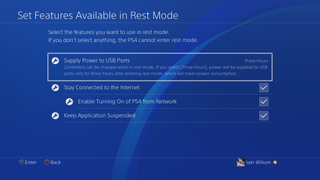
First, go to Settings > Power Saving Settings > Set Features Available in Rest Mode and select the options you want to use. Supply Power to USB Ports will allow you to keep charging any controllers that are plugged in after the console is turned off, while Stay Connected to the Internet will allow your PS4 to download update files and content so your games are ready to play when you return, and upload your saved data to online storage. If you choose Keep Application Suspended, you can jump straight back into your game or app and continue from where you left off.
Once you have at least one of those options selected, either press the power button on the PS4, select Power on the home screen, or hold the PS button on the controller and select Power on the Quick Menu to enter Rest Mode. You'll know it's activated as the light bar (original/Pro model) or power button (Slim models) will turn orange.
How do I make PS4 controller charge last longer?
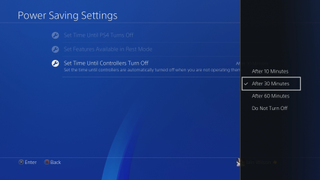
By going through Settings > Devices > Controllers, you can reduce the Brightness of DUALSHOCK 4 Light Bar from Bright (Standard) to Medium or Dim, which may help to prolong the charge. You can also visit Settings > Power Saving Settings > Set Time Until Controllers Turn Off and select your preferred time, so if you're watching a show or away from your console while it's turned on then your PS4 controller will automatically power down while idle to stop the battery draining.
How do I use headphones / headsets with PS4?

For most headphones and PS4 headsets, you can simply plug them into the 3.5mm jack socket on the controller. If you want all of the sound, rather than just chat, to go to the headphones / headset then hold down the PS button to access the Quick Menu and choose Sound/Devices > Output to Headphones > All Audio.
If your headset works on optical audio then connect it to the Digital Out (Optical) port on the back of the PS4 and you'll be sorted. However, the PS4 Slim console does not feature a Digital Out (Optical) port, so you'll need to use either an adapter designed for your particular headset or a general audio converter adapter.
How do I download PS4 games?
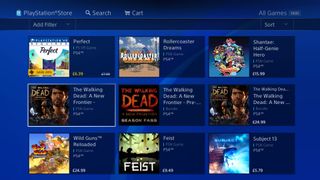
To download games, select the PlayStation Store icon to the left of the home screen then either browse or search for the titles you're interested in. There are plenty of demos and other free downloads to try out, but if you want to purchase any games then you'll need to either register a bank card on your account or apply store credit by redeeming a code. If you've purchased an item but not downloaded it to your PS4, you can access it by going to the Library on your home screen then choosing Purchased on the left hand menu.
If your PS4 is in Rest Mode (see above) then you can send downloads to it remotely. Use the PlayStation Store link on the PlayStation app or visit the PlayStation Store on a computer then click on your account and choose the Download List option. This will show all the items available on your account, with the newest first, then simply hit Download to your PS4 to set them downloading on your console, ready for when you return to it.
What do "Cross-Buy", "Cross-Save", and "Cross-Play" mean?
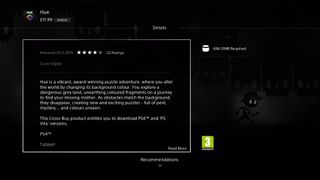
These are all terms you could potentially see against games on the PlayStation Store. "Cross-Buy" means if you purchase the game you can access it on multiple platforms, such as PS4, PS3 and PS Vita. "Cross-Save" means you can transfer your saved game progress between the different platforms, and "Cross-Play" means players on different platforms can interact together.
How do I put PS4 into Safe Mode?
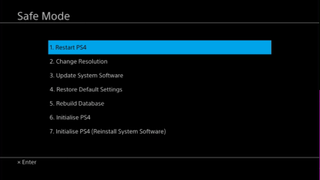
To enter Safe Mode, you need to turn off the PS4 completely (not in Rest Mode) then press and hold the power button for around 7 seconds until you hear a second beep. Plug in a controller with the USB cable to access the Safe Mode menu, where you have a number of options including restoring default settings, rebuilding the database, and initialising the PS4. Note that some of these options can have a serious impact on your console, including complete loss of data, so make sure you know what you are doing and have adequate back ups before using Safe Mode.
How do I update PS4 Firmware?
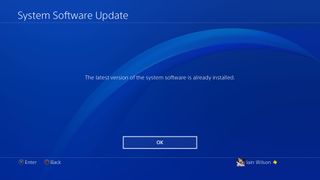
You should automatically receive a notification on your PS4 when a new Firmware update is available, at which point you can either follow the link from that notification or go to Settings > System Software Update to set the process in motion. For important updates, you won't be able to go online until you've completed the update, so it's best to do it as soon as possible.
If you need to update the Firmware but can't connect your PS4 to the internet for whatever reason, then you can download it onto a USB drive and install that way instead. Visit the PS4 System Software Update site then scroll down to Update using a computer and follow the process listed there.
How do I check how much space is available on PS4 hard drive?
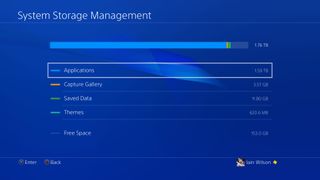
Go through Settings > System Storage Management for a summary of what is stored on your PS4 hard drive and how much free space is available. If you're running short of space then you can delete some items via this screen, by picking Applications, Capture Gallery, Saved Data, or Themes, then hitting Options and selecting Delete to choose which content to get rid of. Remember that if you delete any games or apps, you can re-download them at any point from Library > Purchased to recover them.
How do I replace PS4 hard drive?

If you're using the original PS4 hard drive then you've only got 500GB of space to play with, or maybe 1TB if you have a newer model. Either way, if you have a lot of games then it's not going to take long to fill it completely, but the good news is you can easily replace the PS4 hard drive with a larger one. The replacement hard drive needs to be a 2.5inch SATA II drive running at least 5,400RPM and no more than 9.5mm thick.
With the new drive in hand, you just need a small crosshead screwdriver to carry out the replacement, and as you aren't opening up your console completely it won't invalidate your warranty. For the full process, follow our how to upgrade PS4 hard drive guide for the original model console, or how to replace and upgrade your PS4 Pro hard drive for the Slim and Pro models.
Can I use an external hard drive with PS4?

As long as your PS4 is running firmware update 4.50 or later, you can now use an external hard drive to store your games and applications. Simply connect your drive to the PS4, head to Settings > Devices > USB Storage Devices and select it, then choose the Format as Extended Storage option to get it prepped. Once ready, you can install any download games as well as disc based installs onto your external hard drive, and also use this to transfer games between PS4s. For a full step by step, visit our guide on how to use an external hard drive for extended storage on your PS4.
Sony say that most USB 3.0 HDDs between 250GB and 8TB should be compatible, meaning there's a wide range of drives available to suit every budget. To see some recommendations, visit our guide to the best PS4 external hard drive (and internal HDDs too).
How do I transfer data from one PS4 to another?
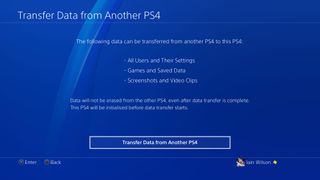
If you are replacing your PS4 or upgrading to a PS4 Pro, you can transfer your data across from your old console to save having to download and install it all again. To do this, either connect the two PS4s together via a single ethernet cable or connect them both via ethernet cables to the same router, then go to Settings > System > Transfer Data from Another PS4 on the new console and follow the on-screen instructions. For more information, see our full guide on how to transfer your PS4 content.
Can I do game sharing on PS4?

To play purchased content on PS4, you need to be signed in on the PSN account that purchased it and connected online. This means that you can sign into your account on as many PS4s as you like to use your content, but only one can be used at a time as your account can't be connected online on more than one console simultaneously.
However, you can set one console as the Primary PS4 for your PSN account by going to Settings > PlayStation Network/Account Management > Activate as Your Primary PS4. Once that PS4 is set as Primary for your account, you can play purchased content while offline, and also access that content on any other PSN accounts on that console. For example, if a PS4 is set as Primary for Account A, then Account B and Account C can also sign in on that PS4 and use Account A's purchased content.
Can I change my PSN name?
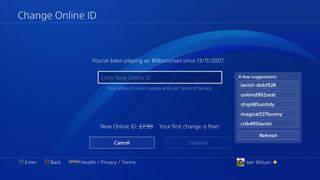
As one of the most requested PSN features of all time, Sony have finally made this option widely available to PlayStation gamers, and this is how to change your PSN name. On your PS4 console, go through Settings > Account Management > Account Information > Profile > Online ID then type in the name you'd like to change to and follow the prompts to check if its available before proceeding. If you're using a web browser instead, sign in to your PlayStation Network account then go to your PSN Profile and hit the Edit button next to your Online ID before entering your chosen name change. You can't change your PSN name using a PS3 or PS Vita, and there are a number of risks and caveats to consider before making the change, especially if you play older games, so check out our linked article above for all the information you need to know.
On the PS4 itself, you can also choose to display your real name rather than your PSN name. To do this, visit Settings > Account Management > Privacy Settings and select the Personal Info | Messaging option.
Do I need a subscription to play games online?
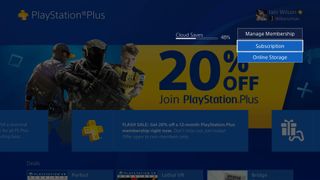
For almost all games, you will need a PlayStation Plus subscription in order to play online - with a notable exception for Fortnite. You can subscribe through the PlayStation Store or by purchasing a code to redeem, and as well as unlocking online play, you also get two free PS4 games per month and 100GB of online storage for your PS4 saves. To see how long you have remaining on a current PlayStation Plus subscription, on the home screen go through PlayStation Plus > Manage Membership > Subscription then check the date next to Expires.
How do I keep my free PlayStation Plus games?
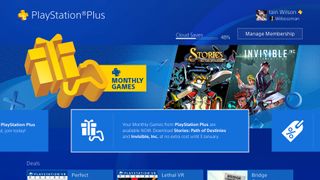
Each month, subscribers receive two free PS Plus games which are yours to keep as long as you remain signed up to the service, but you need to claim these on your account within the month otherwise they'll revert back to their original price. You don't actually need to download them to do this though, as instead you can either go through PlayStation Plus > My PS Plus Games (down on the d-pad) and add them to your library, or find them on the PlayStation Store and complete your free 'purchase' of the items but choose not to download them. Any time after this, you can access them by going through Library > Purchased from the home screen.
How do I upload PS4 saves to PlayStation Plus Online Storage?
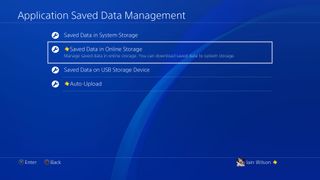
If your PS4 is set as Primary for your PSN account (with a PlayStation Plus subscription) then it will automatically upload your saved game data to Online Storage. To check on the status of this or disable it for certain games, go to Settings > Application Saved Data Management > Auto-Upload. In the Application Saved Data Management menu you can also manually upload/download saved game data from Online Storage or transfer to/from a USB storage device.
Can I use PS4 as a Media Server?
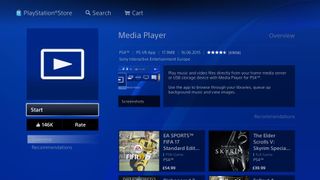
To use the PS4 as a Media Server, you'll first need to download the Media Player app on your console if you haven't done so already, which can be found on the PlayStation Store. Next, install software such as Universal Media Server on your computer and set it up to make your media folders available on your home network. Now all you need to do is open the Media Player app on the PS4 and your Media Server folders should appear ready to stream onto your console.
Is PS4 backwards compatible? Can PS4 play PS3 games?
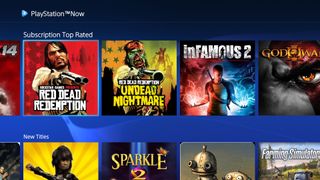
PS4 is not backwards compatible, meaning you can't use discs from previous consoles to access your old games, however there are still options for playing them. The PlayStation Now service allows you to stream a large selection of PS3 games for a monthly subscription fee, and there are an increasing number of PS1 and PS2 remasters available on the PlayStation Store. Bear in mind that if you previously owned these games you will still need to purchase them again, and save data is not transferable from your old systems.
Does PS4 play DVDs and CDs?
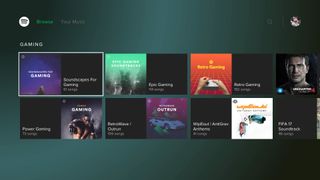
PS4 does play DVDs and will upscale them to HD, however you can't play CDs on the console. To get around this, convert the CD to MP3 tracks on a computer, then transfer them to a USB drive and plug it into the PS4 to access them through the Media Player. The Spotify app is also available on PS4 for streaming music.
Does PS4 support 4K?
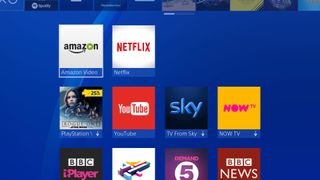
The original PS4 and PS4 Slim support resolutions up to 1080p, but only the PS4 Pro supports 4K output. The PS4 Pro won't play 4K Ultra HD blu-ray discs, however you can watch 4K video on PS4 Pro with Netflix, Amazon and YouTube.
How do I set up PS4 Remote Play?
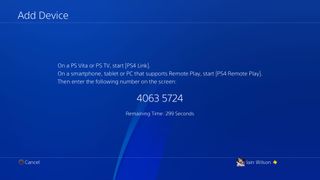
To use Remote Play on a PS Vita, make sure it has the latest Firmware installed then run the PS4 Link app on the handheld. Next, go to Settings > Remote Play Connection Settings > Add Device on your PS4 to find an eight digit code, which needs to be entered on your PS Vita to connect the two systems. Once you're synced up, you can control your PS4 from the PS Vita and play games on the portable screen.
You can also use Remote Play to access your PS4 via a PC or Mac. You'll need to install the app on your computer, then set up and sync your PS4 with it - for full instructions, see our guide on how to set up PS4 Remote Play for PC & Mac.
How do I use PS4 Share button?
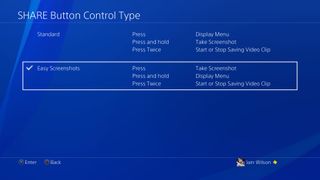
As standard, the Share button on the PS4 controller is configured to access the Share menu with a short press, or hold to take a screenshot. However, this isn't the best setup for taking quick screenshots while gaming, so you can change it by either going to the Share menu then selecting Sharing and Broadcast Settings or through Settings > Sharing and Broadcasts from the home screen, then changing the SHARE Button Control Type from Standard to Easy Screenshots. In this menu you can also choose to save screenshots in JPEG or PNG format under Screenshot Settings, and decide if your microphone audio should be included in video clips (say, you wanted to record a voiceover) through Audio Sharing Settings.
How do I share multiple screenshots to Twitter or Facebook?
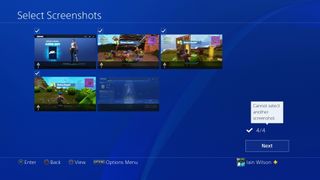
On the surface, it looks like you can only share a single screenshot in a tweet or post, but there is a way to add more. Once you've gone into your Capture Gallery, highlight a screenshot then press and hold the Share button and select the social media platform you want to post to. On the Share Screenshot section, choose the Change Selection option then tick up to 4 (Twitter) or 30 (Facebook) screenshots to add to your post, then simply add your comment and Share.
How do I stream PS4 gaming?
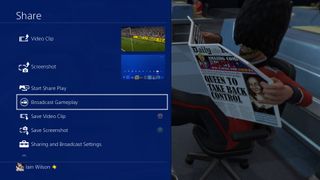
To start streaming the PS4 game you are playing, access the Share menu by pressing or holding the Share button (see above) then choose Broadcast Gameplay. You'll need to set up an account with Twitch, YouTube, or Dailymotion if you don't already have one, and for more information you can read our full guide on how to livestream.
How do I quickly swap between PS4 applications?
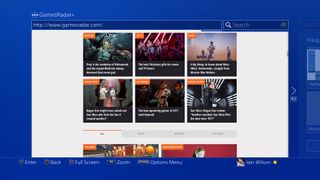
You can always press the PS button on your PS4 controller to return to the home screen and swap between different applications, but if you double tap the PS button you'll quickly swap between the two most recently used applications. This means you can jump straight from your PS4 game to the internet browser or trophy list, for example, without having to visit the home screen.
How can I view PS4 hidden trophies?
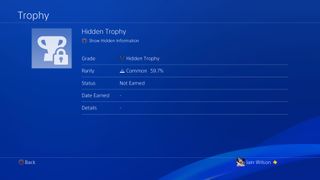
By selecting Trophies on the home screen then choosing a game, you can view the list of trophies available for it along with their rarity. If you want to find further information on a Hidden Trophy, then select it and press square to Show Hidden Information which reveals its name and description. If you have early access to a game, you might not be able to view the trophy list if Sony haven't made it live on their servers - however, if you disable your internet connection through Settings > Network > Connect to the Internet [untick] then select Trophies from the home screen, you'll get the option to View Trophy Information Saved on PS4, and if you select that you should be able to view the full trophy list.
What further information can I view for PS4 games?
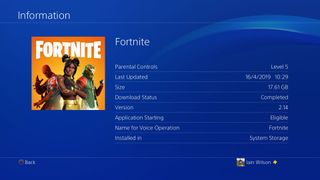
If you highlight a game on the home screen then hit the Options button, you get a number of options including Check for Update to see if a patch is available, Update History to read the notes for previous patches, and Information to show how much hard drive space the game is using, when it was last updated and what version it's on.
What can I do if PS4 is overheating?

If your PS4 is getting very hot and the fan is making a lot of noise, then it's most likely clogged with dust which is preventing air from circulating correctly inside to cool the components. To resolve this, you can use a can of compressed air to spray the vents around the PS4 and push the dust out - be careful not to shake the can or tilt it at an angle as this could cause condensed liquid to enter your console. If the overheating is still a problem then you can take apart your PS4 to remove any dust inside, however this will invalidate your warranty so only proceed if you are confident in your abilities.
Do you own one of the rarest limited edition PS4 consoles of all time?
Sign up to the GamesRadar+ Newsletter
Weekly digests, tales from the communities you love, and more

Iain originally joined Future in 2012 to write guides for CVG, PSM3, and Xbox World, before moving on to join GamesRadar in 2013 as Guides Editor. His words have also appeared in OPM, OXM, PC Gamer, GamesMaster, and SFX. He is better known to many as ‘Mr Trophy’, due to his slightly unhealthy obsession with amassing intangible PlayStation silverware, and he now has over 750 Platinum pots weighing down the shelves of his virtual award cabinet. He does not care for Xbox Achievements.
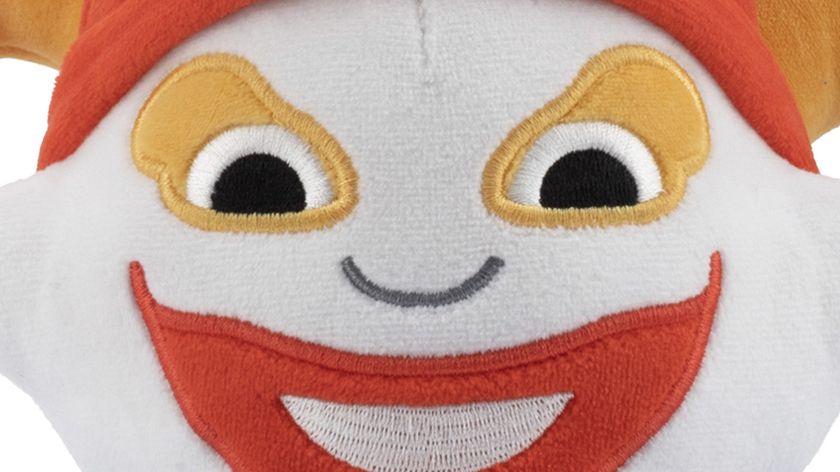
Balatro creator LocalThunk stays so anonymous, a GDC attendee couldn't believe how he "crushed" the roguelike's base difficulty: "'Wow you must have played this before!'"

Larian boss defends mods as D&D owner Wizards of the Coast blasts a Baldur’s Gate 3 Stardew Valley mod offline with a DMCA: "There are good ways of dealing with this"