Armored Core V beginners guide
Easy tips and tricks to get you started before reading the manual
Sorties and Combat
The Combat Mode Overview
Combat mode is the regular view that you have of the game. It would make sense that this is the mode you always want to be in, but it’s not. Combat mode should only be used when you are about to enter or are in combat. All other times, you should be in scan mode. Combat mode gives you plenty of information to take in at once, but while you are zipping about in your AC, should really focus mainly on your health and the boost gauge to make sure you don’t get stuck out in the open with no juice left. There are ammo gauges, recon unit gauges, and enemy numbers all displayed, but it’s not as complicated it seems once you get a little deeper into it.
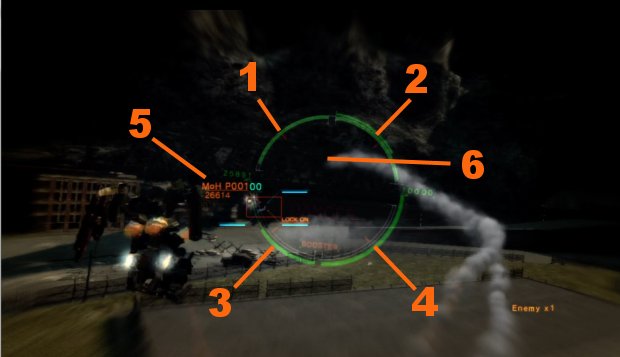
1: This top left quarter of your reticle is the ammo amount of the weapon currently equipped in your left hand. As you burn through your ammo, the line will get shorter and the numbers that appear just inside the quarter will appear and also start to count down, giving a more precise count of your ammo.
2: This top right quarter of your reticle is the ammo amount of the weapon currently equipped in your right hand. Just like the meter to the left of it, it will slowly start to diminish the more ammo you got through. There will also be a number value that appears to give a more precise number of rounds you have remaining.
3: This lower left quarter of the reticle is your health meter. The number at the top of it gives a more precise count of your AP, but when you see the quarter reticle start to go red, you know you’re in trouble.
4: This lower right quarter of the reticle is the Boost Meter. As you use your boost maneuvers, it will deplete; much more quickly while using Glide Boost than High Boost.
5: This is the lock-on reticle that will appear when you are close enough to an enemy. When the box appears, it will give you the enemy’s name as well as its current AP status.
6: Not shown in the image, but when you fire at an enemy and hit them, a green box saying “HIT” will appear here. If you are using a weapon that they are resistant to, it will then say “INEFFECTIVE HIT” to let you know that you need to switch up your weapons to do more damage.
Scan Mode Overview
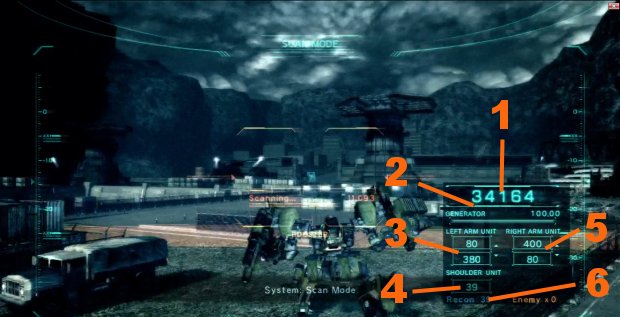
Scan mode is one of the most important things a new AC pilot should get use to using, however keep in mind that you cannot use your weapons while in this mode. Aside from that, it gives you all the info you need to get the upper hand on a battle before it even begins. It will also allow you to recharge your energy multiple times faster than in just regular combat mode. When you first enter a battle, switch to scan mode and then pop out a recon drone. Once it is out and you see where the enemy is, place them in your cross hairs and you will see the scan meter in the center fill. Depending on your head choice will determine how long this takes. Once it is fully scanned, pull RT/R2 to pull up the screen of information for that particular enemy and see what its weaknesses are. Switch to that particular weapon and go to town on it.
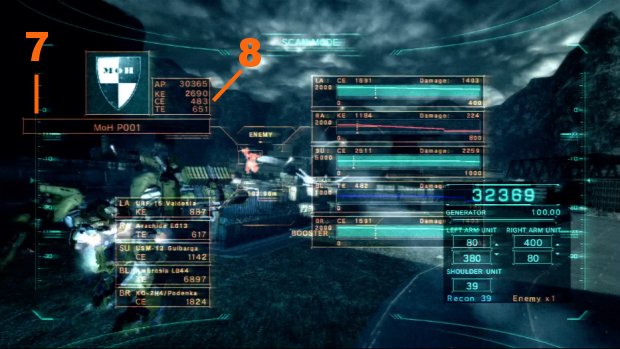
Scan HUD
1: This is your AP (Armor Points). Just think of it as your hit points. As long as you have points here, your AC will still be rolling. You can see this on the regular HUD as well, but it’s much more noticeable here.
2: This is your energy generator meter. Each time you use your Weapons, High Boost or Boost Glide, this will deplete. When you are in scan mode, it will replenish at a much quicker rate than it will in combat mode. Always be in scan mode when you are not in combat to keep your energy building.
3: This is the amount of ammo you have in your Left Arm weapons.
4: This is the amount of ammo you have in your shoulder unit.
5: This is the amount of ammo you have remaining in your weapons located on your right arm. The top number is the Right Arm while the bottom number is the Right Bay Unit
6: This is the number of Recon Units you have remaining. If you do not have a recon unit equipped, this will always read zero.
7: When you scan an enemy, you will get a barrage of information on your screen. This is where the enemy’s name appears so you know who you are locked on to.
8: The set of numbers located in this box are that particular enemy’s strengths, weaknesses, and overall AP. The lower the number, the weaker they are to that particular type of damage (KE, CE, or TE).
Sign up to the GamesRadar+ Newsletter
Weekly digests, tales from the communities you love, and more
Jeff McAllister is a freelance journalist who has contributed to GamesRadar+ over the years. You'll typically find his byline associated with deep-dive guides that are designed to help you scoop up collectibles and find hidden treasures in some of the biggest action and RPG games out there. Be sure to give Jeff a thanks in the comments while you're completing all of those tricky Achievements and Trophies.


