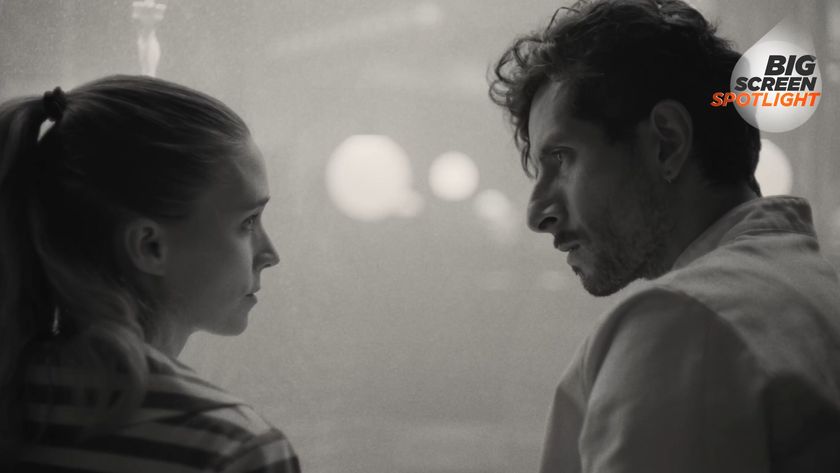Here's how to set up PS4 Remote Play for PC & Mac
Did you know that you can play your PS4 on your Mac or PC using remote play? Yep, with no TV required, you can play to your heart's content from bed on your laptop. But how do you actually set it up?
It's all pretty straightforward so follow our guide to get started.
1. Download the computer app
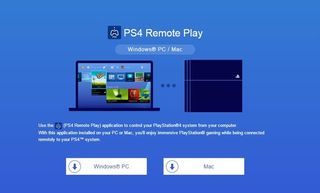
The first thing you have to do is head here and download the PS4 Remote Play app for Mac or PC. Bear in mind that you need to have Windows 8.1, Windows 10 or greater or OS X 10.10 or OS X 10.11 to run the app.
Once you've chosen your format, download the package and install the app onto your Mac or PC. Run it and the first thing it'll want you to do is sign into your PlayStation account.
2. Set up your PS4
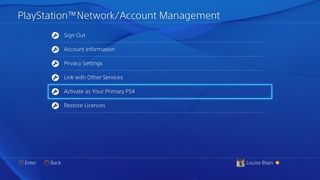
Now head into the settings on your PS4 console and go to 'Remote Play Connection Settings' and hit the checkbox to enable Remote Play. Also, if you haven't already, activate the system as your primary PS4 in the 'PlayStation Network and Account Management' page.
3. Tweak your settings
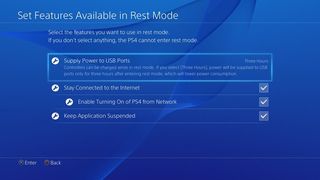
Now, if you want to be able to wake your PS4 up via Remote Play, you'll also need to head into the settings menu again but this time head to 'Power Saving Settings' and then 'Set Features Available in Rest Mode.' Select the checkboxes for staying connected to the internet and enable turning on from network. This now means that your PS4 is yours to access from wherever you have an internet connection. Hello, hotel room PS4 access.
4. Play!
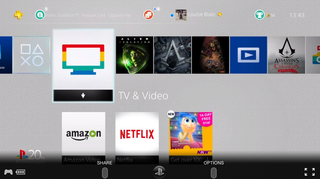
Finally, plug your DualShock 4 into your PC or Mac using your USB cable and get started. The Remote Play app will then hunt for your PS4 and connect.
Sign up to the GamesRadar+ Newsletter
Weekly digests, tales from the communities you love, and more
Once you're logged in, you can make the above window full screen and you're good to go. The controller still functions as normal and there's pleasantly no need for any button replacements like the PS Vita.
Of course, everything is speed dependent and Sony does advise a minimum of 5Mbps for your PS4 to stay stable. It also recommends a wired connection for both your PS4 and your computer. I will say that I've been playing Assassin's Creed Syndicate quite happily on a 8Mbps wireless connection however and there haven't been any hiccups.
As an aside, to match your connection speeds, you can change the resolution and frame rate from within each app. In Windows you can go to the settings menu on the PS4 Remote Play start screen to switch between them. On a Mac it's a little different and you have to head into the 'PS4 Remote Play menu in the top left bar and then go into the preferences section. This'll let you choose between 720p (high), 540p(standard) or 360p (low). For more info, you can head to Sony's help feature here.
Louise Blain is a journalist and broadcaster specialising in gaming, technology, and entertainment. She is the presenter of BBC Radio 3’s monthly Sound of Gaming show and has a weekly consumer tech slot on BBC Radio Scotland. She can also be found on BBC Radio 4, BBC Five Live, Netflix UK's YouTube Channel, and on The Evolution of Horror podcast. As well as her work on GamesRadar, Louise writes for NME, T3, and TechRadar. When she’s not working, you can probably find her watching horror movies or playing an Assassin’s Creed game and getting distracted by Photo Mode.

Inzoi dev says "highly inappropriate" bug that let you kill kids with your car has been patched out: "We are strengthening our internal review processes"

"30 years of history reside in our tape backups": PlayStation's building a game preservation mineshaft vault with 200 million files going back to a 1994 build of PS1 JRPG Arc the Lad