GamesRadar+ Verdict
The Azeron Cyborg is a revolution at your fingertips - a whole new world of macro commands each just a twitch away. We were blown away by the speed on offer here, and while it can take some time to set up and get used to, the overall effect is well worth a deep dive.
Pros
- +
Super satisfying switches
- +
Endlessly customizable
- +
A real benefit in certain games
Cons
- -
Takes a while to get used to
- -
Mini USB connection
- -
Top buttons aren't as easy to reach
Why you can trust GamesRadar+
The Azeron Cyborg keypad will certainly make itself known on your desk. The almost creepy robot hand is a statement piece in any setup, and it means business. Who needs a gaming keyboard when you have 29 custom macro buttons mapped out to every part of your finger, each within the reach of a simple flick? WASD is great, but what about an ergonomic thumbstick with an additional clicker right above it?
The Azeron certainly won't be for everyone but if you're looking to shake up the way you play and you don't mind investing some time in that learning curve, the Cyborg hand is going to become a mainstay on your desk. Part keyboard, part PC controller, part desk art, this is more than just a gimmick. We took a lovely GamesRadar orange model out for a spin over the course of four weeks, to see just what it brings to your everyday setup.
Azeron Cyborg design
Azeron 3D prints each of its Cyborg keypads, so there are plenty of color and feature customization options available. We received a 29 button layout with a grey base, orange tower, and white curved buttons and palm rest. The aesthetics are all there, this is a nice looking piece of kit that could easily have been left at a wiry mess of 3D printed plastic. There's a solid overall finish to that 3D print job as well, with only a few minor rough edges around the port cut-out. Everything feels sturdy, durable, and ready to take on the heat of battle.

Each of the four main finger towers can be manipulated up or down and left or right to make sure you can fit your hand perfectly, and the thumbstick can shift its angle slightly to fit you better as well. Azeron provides alan keys and screwdrivers to make sure everything is tightened once you've found the perfect position for you, but I also found that on the fly adjustments were easy to make if left a little looser.
There are plenty of buttons to play with here, and the majority of them are easy to reach if you've set yourself up right. I have relatively small hands, so did have to spend longer getting everything in the right position though by the end of it (and after some muscle memory training) I was zipping along. Keypads come in a medium or large size, with a range of adaptations available to tinker with on the main frame itself. The only frustration with this design stems from the overhanging top buttons on each tower. I never felt that they were fully within my reach, having to shift my palm position to hit them reliably every time.

The design does allow for a hinge tilt on each finger, and further adjustments on the top piece of plastic as well, but even with the buttons as close to my finger as I could get them, I still wasn't able to actuate. Pushed too far away and I had to adjust to hit them (dropping access to the clicker positioned underneath), pushed too close and my finger was hitting against the base of the button, rather than the pushable clicker.
Azeron Cyborg features
There are 29 buttons in total here (though a 24 button layout is also available, achieved by dropping the five-way switch next to the thumbpad) and they all feel incredible. That's because of the slick, snappy Omron switches placed inside each clicker offering a crisp and responsive clack with every press. I love the feel of these switches so much I found myself randomly tapping away at my desk even when not plugged in, listening to each one actuate for far longer than I care to admit.
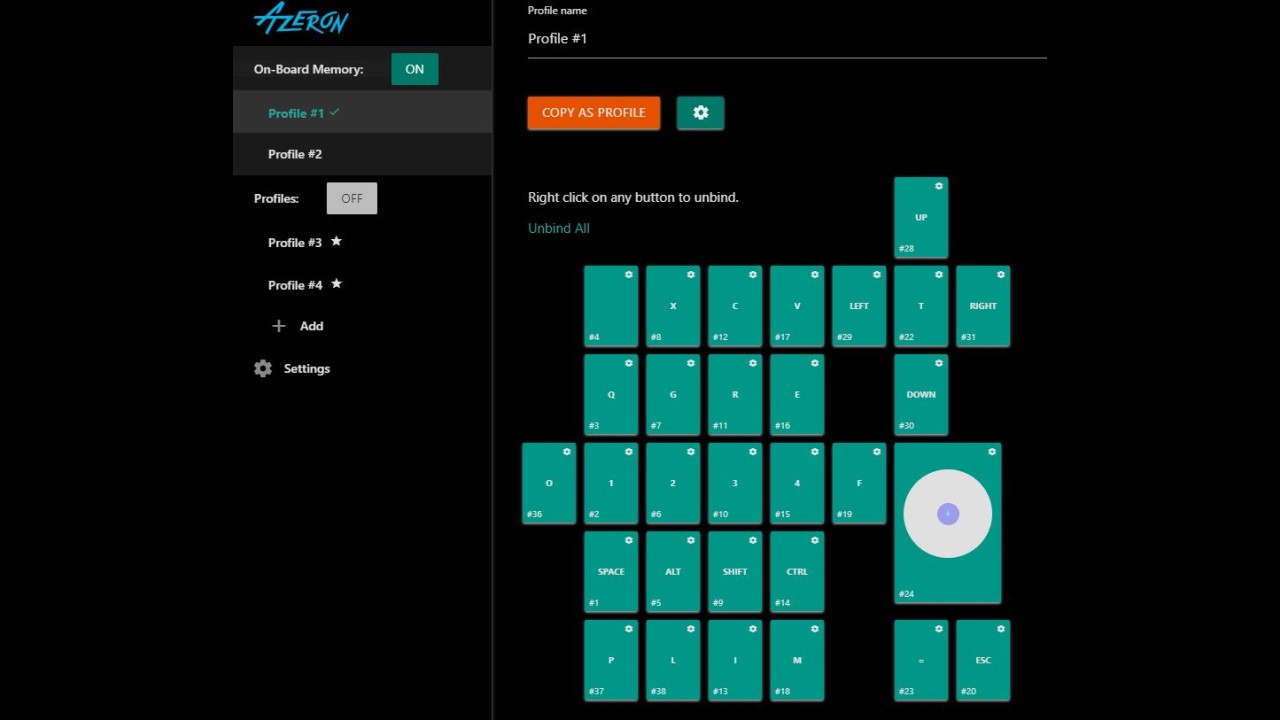
Of course, you can program each of these keys in the Azeron software. While in beta, everything is laid out plain and simple, with the ability to map a range of different inputs to each key, from standard keyboard commands and combos to turbo clicks and more. After grounding myself in the gameplay applications, I was curious to see how well the Cyborg handled day to day productivity. While a stretch to switch between a keyboard and the keypad (this thing won't be replacing your daily typing driver), custom commands still worked perfectly. This is by no means a productivity tool, but I can easily see its use in media editing, for example.
That mini USB connection will be a bugbear for some, the outdated port is a little surprising to see here and you'll likely need to keep hold of the cable that comes with the Cyborg due to that port cutout as well.
Azeron Cyborg features
Using the Azeron Cyborg does require some considerable unlearning. It took a little while before I was fully up and running with my skill macros, cooldowns, WASD movement, and keybindings but once the muscle memory started to bed in I was away. If a keyboard is your trusty runaround, the Cyborg is an F1 car. Even in my first tester run on Fall Guys (a masochistic experience with mouse and keyboard in any other situation), the Cyborg proved itself a game changer with its lightning fast actuations and responsive, ergonomic thumbstick.
I was a little concerned about the second row of buttons placed at the base of each finger. In my everyday tippy taps I was regularly accidentally pressing these when trying to hit the first row, but that was quickly stamped out once I found my groove. You can deaden certain buttons if they are getting in the way, but I'd recommend doing this the slightly harder way because building up that instinctive click shape is going to seriously pay off in the long run.

I've always found difficulty in mapping dodge / crouch to C, it's just not in my natural hand movement to be able to scamper down as soon as instinct calls. I've experimented with mapping to a more button-heavy gaming mouse in the past, and that's generally been my first keybinding when loading up a new game. However, the Azeron has completely changed this. I was leaping out the way at the mere purr of a jaguar in Shadow of the Tomb Raider, with a badassery that I never thought possible before. It's a small win, but goes to show just how hard the Cyborg can work for you if you're willing to think outside the mouse and keyboard box.
By the end of my testing, I felt like a wizard. Flinging out complex combos within twitch reaction times and only with the slightest movement of one finger felt incredible, and now that the Azeron has made its way onto my desk it's certainly here to stay.
Should you buy the Azeron Cyborg?

The Azeron Cyborg currently ships across the world from Latvia, so it's easy to get your hands on your own custom keypad. The 165€ base cost translates to around $167 / £140, and is available via the Azeron website. However, you'll also find the Compact model up at Amazon as well.
That's not a bad cost considering the experience the keypad provides. Yes, it's slightly more than the $129.99 / £129.99 Razer Tartarus Pro (which is also regularly on sale), but the value of the upper buttons and shape customization options work hard to make Azeron's model competitive. I'd recommend those looking to get started with a keypad opt for a Tartarus Pro when on sale (sometimes dropping down to as little as $80 / £70). Those who need some serious twitch reflex actuation, though, should certainly check out this 3D printed beauty. The only thing holding the Cyborg back from full marks is that older mini USB connection, and the slightly reduced flexibility in the top buttons.
How we tested the Azeron Cyborg
I used the Azeron Cyborg over a period of four weeks, testing on Shadow of the Tomb Raider, Fall Guys, CS:GO, and Apex Legends in that time. I used the Cyborg in conjunction with Logitech G Pro, SteelSeries Apex Pro Mini, and Ducky One3 keyboards, and the Logitech Hyperion Fury gaming mouse. You can find out more about how we test all our kit in the GamesRadar+ Hardware Policy.
After more PC gear? Our guides to the best racing wheels for PC and the best joysticks for PC can fill your setup, but we're also rounding up all the best Xbox Series X controllers for something a little more traditional.
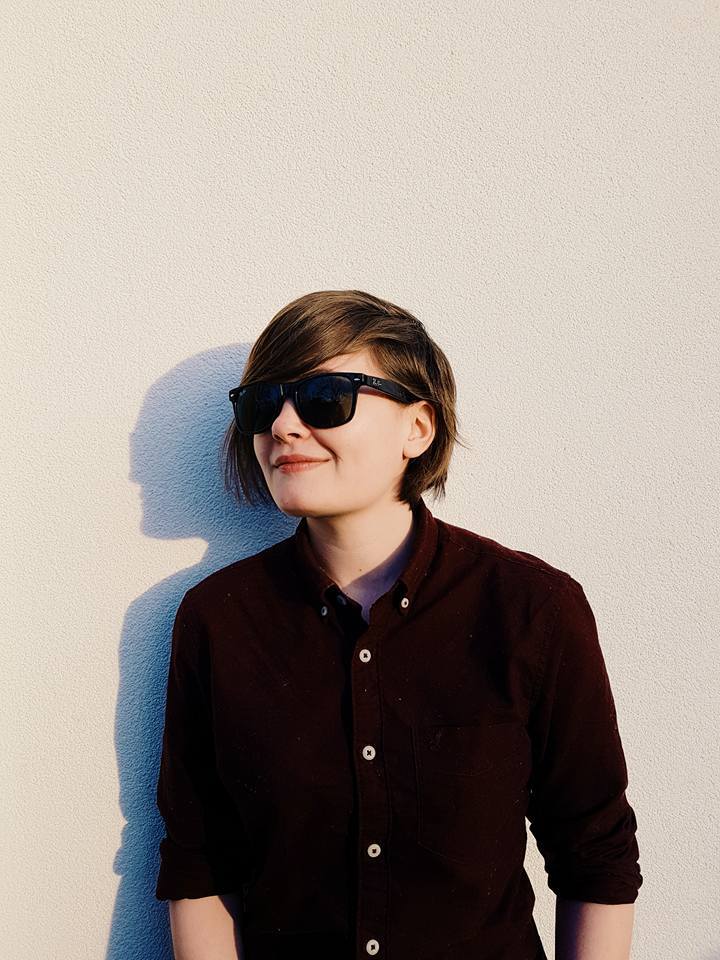
Managing Editor of Hardware at GamesRadar+, I originally landed in hardware at our sister site TechRadar before moving over to GamesRadar. In between, I've written for Tom’s Guide, Wireframe, The Indie Game Website and That Video Game Blog, covering everything from the PS5 launch to the Apple Pencil. Now, i'm focused on Nintendo Switch, gaming laptops (and the keyboards, headsets and mice that come with them), PS5, and trying to find the perfect projector.



