How to delete your save in Dragon's Dogma 2 to start a new game
There's no way to start a new game in Dragon's Dogma 2 unless you delete your current save

To delete your Dragon's Dogma 2 save you've got to fiddle with your save data on your PC or console, as there's no way to overwrite it to start a new game. You only get one save file in Dragon's Dogma 2, which is a little annoying for those that like playing around with lots of characters and builds, but bafflingly, you also can't even begin a new game to overwrite your existing file if you want to start over. There are workarounds for this on each platform that generally involve disabling cloud saves and then deleting your save file, then rebooting the game, but there are some important specifics, so I've explained how to delete your save in Dragon's Dogma 2 on PC, PS5, and Xbox Series X.
You can change your character's appearance and vocation in Dragon's Dogma 2 after starting, so you should only delete your save if you really want to. Make sure you also know how to save in Dragon's Dogma 2 an understand how to reload saves.
How to delete your Dragon's Dogma 2 save on PC
If you're playing Dragon's Dogma 2 on Steam and want to start a new game, you need to disable your cloud saves before you start exploring for the actual save file on your PC. This can be done very easily for just Dragon's Dogma 2, so make sure you close down the game and then follow these steps:
- Open your Steam Library, right-click on Dragon's Dogma 2, and select 'Properties'.
- Under the General tab, toggle off the option to 'keep game saves in the Steam Cloud for Dragon's Dogma 2'. This will disable cloud saves. Now to delete your save file.
- Open File Explorer and navigate to this folder: C:\Program Files (x86)\Steam\userdata\[folder that’s a string of numbers]\2054970. This is the folder for Dragon's Dogma 2.
- Delete all files and folders within this folder to get rid of your Dragon's Dogma 2 save. The files and/or folder will be called "remote" or "remotecache".
- Boot up Dragon's Dogma 2 and start a new game. Once you've got started, you should go back to the Properties menu mentioned above and turn Steam Cloud saves back on.
How to delete your Dragon's Dogma 2 save on PS5
For those on PS5, the gist of the process is the same as above, but obviously you've got navigate the PS5's UI. Close Dragon's Dogma 2, then do the following to delete your save:
- From the main dashboard, open the Settings menu, then scroll down to 'Saved Data and Game/App Settings'.
- On the 'Saved Data (PS5)' tab, choose 'Sync Saved Data', then toggle the 'Auto-Sync Saved Data' option off. This means your save data for your PS5 games will no longer sync with cloud saves.
- Back out to the Settings menu and scroll up to 'Storage', then click the 'Saved Data' section with the orange circle next to it.
- Choose 'PS5 games', then find Dragon's Dogma 2 in your list. Select it, then press 'Delete'.
- With your save gone, boot up Dragon's Dogma 2 and start a new game. When your new character is up an running, you can go back to the Sync Saved Data menu and toggle Auto-Sync Saved Data back on to sync your new save with the cloud.
How to delete your Dragon's Dogma 2 save on Xbox
As for Xbox, you can disable cloud saves simply by taking your console offline. Before doing that, make sure you've properly quit and closed Dragon's Dogma 2 then go ahead with this process:
- Open the Settings menu, and open 'Network Settings' under the 'General' tab.
- Select the 'Go offline' option to disconnect your Xbox from the internet. This stops it from uploading and using cloud data.
- Find Dragon's Dogma 2 on either the main dashboard or in the 'My games and apps' and press the menu button on your controller (three horizontal lines), then select 'Manage game and add-ons'.
- Navigate to 'Saved data' at the bottom of your screen, select it, then press 'Delete All'.
- Boot up Dragon's Dogma 2 and start a new game. Once you're happy with your new save, go back to the Network Settings menu and reconnect your console to the internet.
© GamesRadar+. Not to be reproduced without permission.
Weekly digests, tales from the communities you love, and more
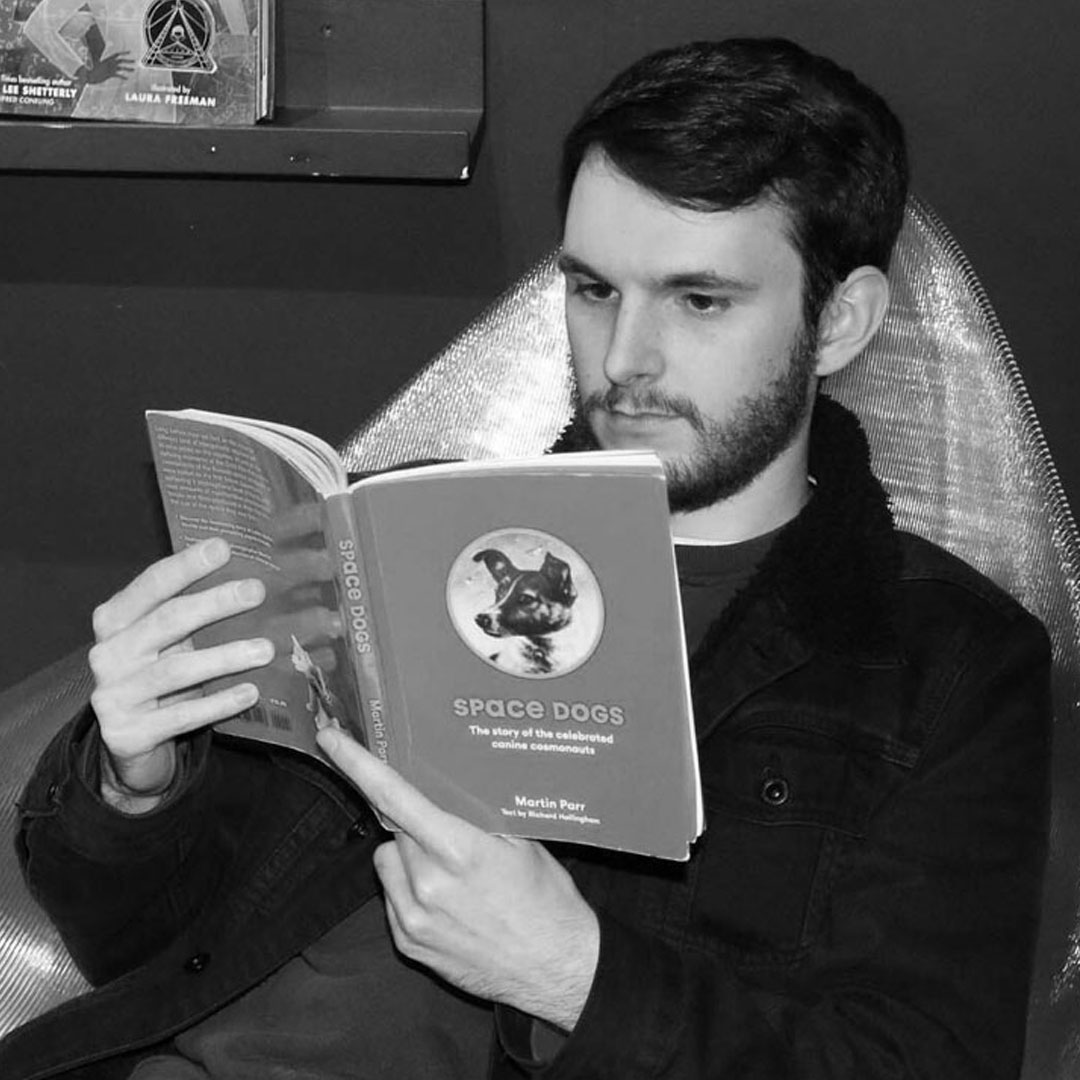
Will Sawyer is a Guides Editor at GamesRadar+ with over five years of experience in writing online guides, news, and features, and has a BA (Hons) in Journalism. Starting as a freelancer, Will contributed to startmenu and Game Rant before joining the GamesRadar+ team in August 2021. Since then, he has written hundreds of guides about a huge range of games, with shooters and action games being his areas of expertise. Outside of writing about games, Will hops between multiplayer shooters with friends, such as Darktide and Helldivers 2, and delves into whatever has been on his backlog for far too long. He also tries to get through his never-ending Warhammer pile of shame of grey Tyranids, Aeldari, and Chaos Space Marines.


