How to toggle Marvel Rivals mouse acceleration and smoothing
Marvel Rivals has mouse acceleration and smoothing settings that you can toggle on and off to adjust how aiming feels

Mouse acceleration in Marvel Rivals, along with mouse smoothing, are settings that you can turn on or off depending on how you like your aiming to feel. It was a contentious topic as, at launch, Marvel Rivals appeared to have these features on by default, but as of the version 20250110 patch, PC players can toggle both of these features via the game's keyboard settings menu. Here's everything you need to know about turning on Marvel Rivals' mouse acceleration and smoothing settings and what they even do.
How to turn off mouse acceleration in Marvel Rivals or turn it on
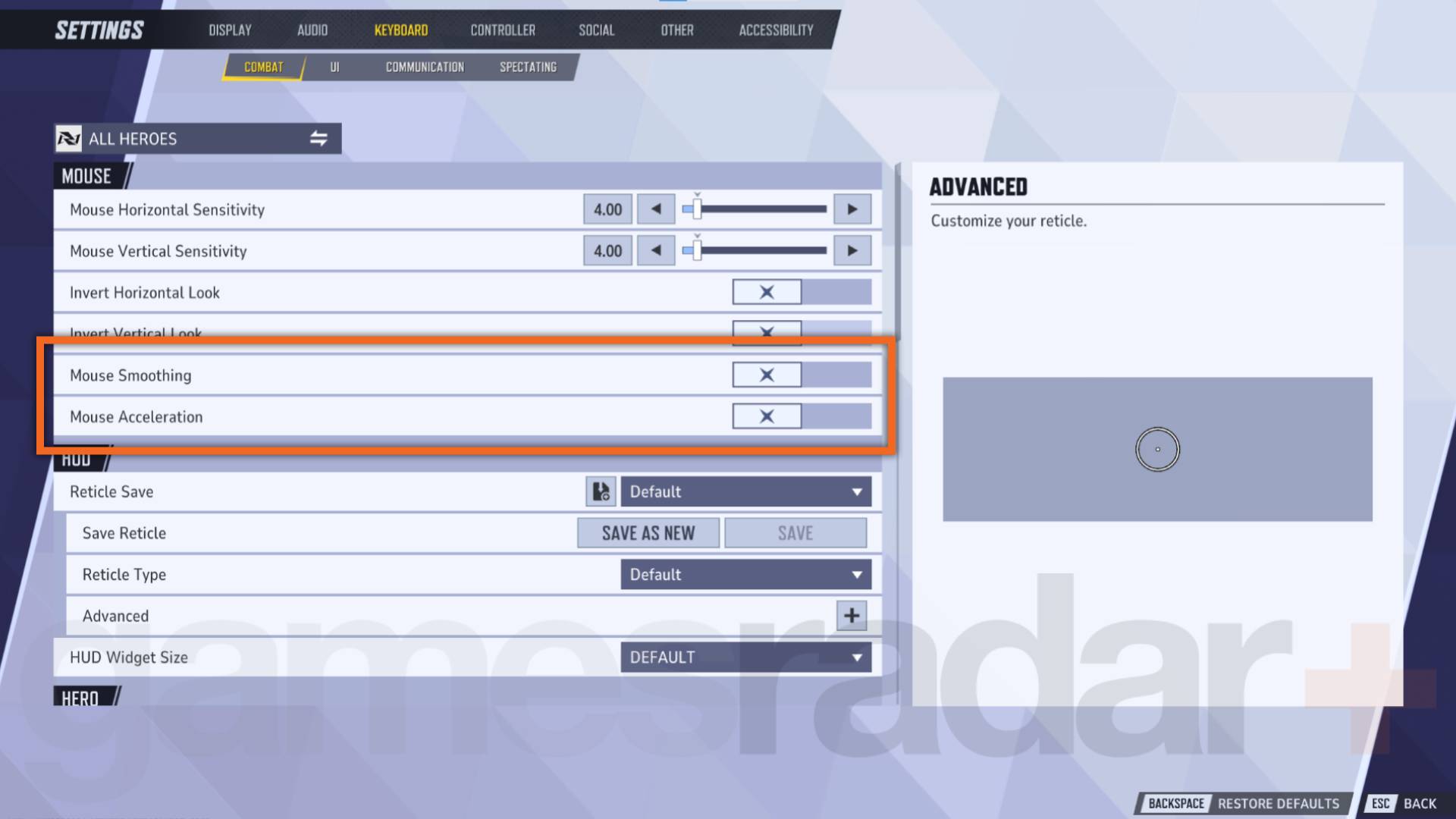
Mouse acceleration and smoothing in Marvel Rivals are off by default, which means you'll be aiming with raw mouse inputs. That has its benefits if you're playing a character who's kit demands pinpoint accuracy, but that isn't necessarily the case for even some of the best Marvel Rivals characters. With that in mind you can turn on mouse acceleration and smoothing by doing the following:
- Press Esc, then click on the Settings menu.
- Click on the Keyboard tab and make sure you're in the Combat sub-tab.
- Scroll down to the Mouse header where you'll find Mouse Smoothing and Mouse Acceleration.
- Flip the switches next to these options to turn them on.
If you used either of the pre-version 20250110 patch workarounds - turning off enhanced pointer precision off in your PC's mouse settings or adding a line of code to one of the game's .ini files to disable acceleration - you can revert these to their original states to avoid further issues.
What do Marvel Rivals mouse acceleration and smoothing do?
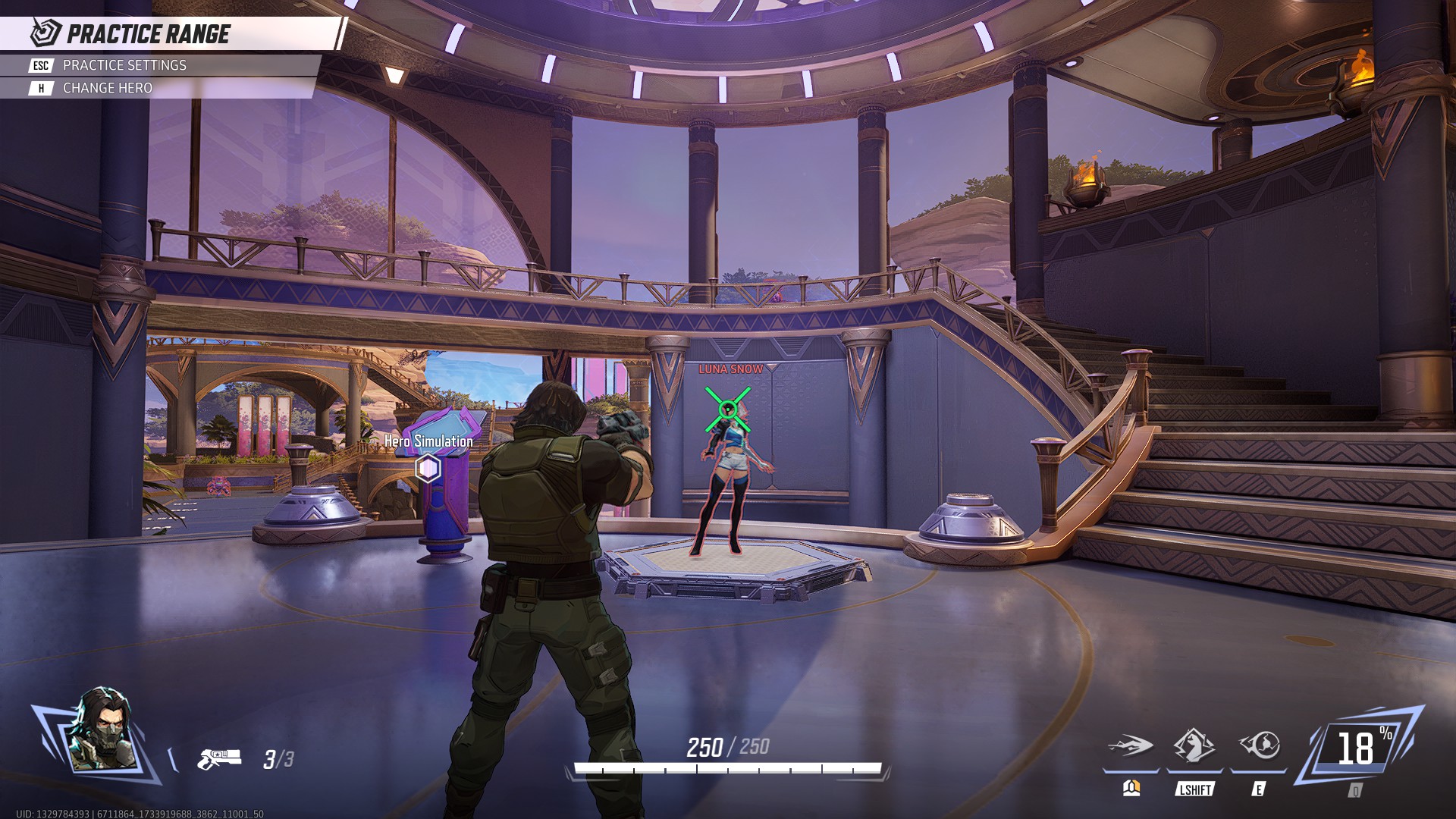
In case you're not aware, mouse acceleration is a feature that varies how quickly you can look around and aim in Marvel Rivals based on how quickly you move your mouse. Slow mouse movements move the cursor a little while rapid movements can throw your cursor around the screen, making it a sort of variable sensitivity.
Because of the variability, it makes aiming with your Marvel Rivals crosshairs less consistent. The effect is not generally massive, but it can sometimes be the difference between a shot being hit or missed, especially if you’ve had to aim quickly. Similarly, mouse smoothing reduces twitching and jittering from smaller mouse inputs.
Remember, these settings are off by default. It's probably better to keep mouse acceleration off so that you have full control over your aim, but you can consider turning it on for characters where precise aiming is less of a factor but you still want to flick your mouse for quick turns. If you have a particularly sensitive mouse or play with a high DPI, but don't want to tone down these settings, turning on mouse smoothing should reduce twitchiness when trying to aim precisely.
Check out what Marvel Rivals upcoming characters are on the way to game in the future.
© GamesRadar+. Not to be reproduced without permission.
Sign up to the GamesRadar+ Newsletter
Weekly digests, tales from the communities you love, and more
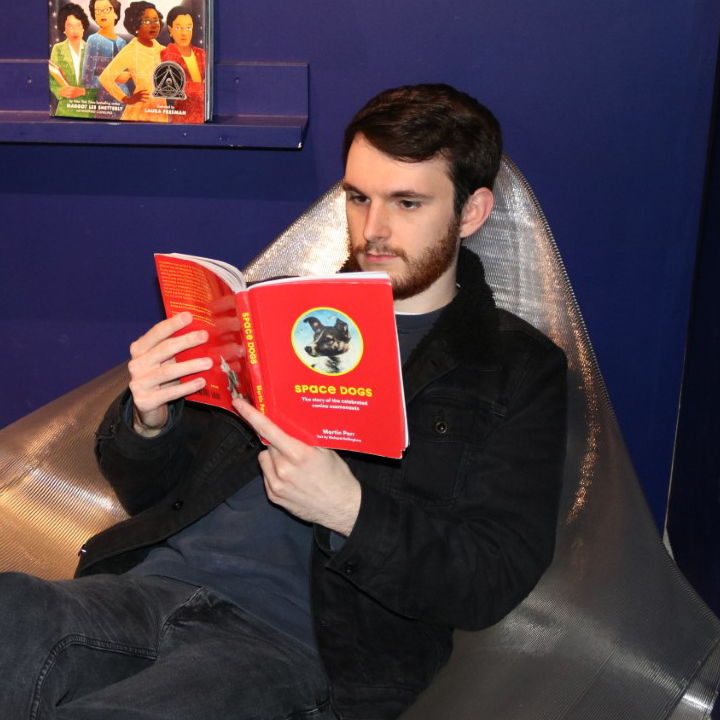
Will Sawyer is a guides writer at GamesRadar+ who works with the rest of the guides team to give readers great information and advice on the best items, how to complete a particular challenge, or where to go in some of the biggest video games. Will joined the GameRadar+ team in August 2021 and has written about service titles, including Fortnite, Destiny 2, and Warzone, as well as some of the biggest releases like Halo Infinite, Elden Ring, and God of War Ragnarok.
- Patrick DaneFreelance writer


