Throne and Liberty error codes and how to fix them
What to do with issues like the ‘world server disconnect’ and ‘different milestones’

Throne and Liberty error codes are a common occurrence, but they don’t need to steal your fun. Although many players of the fantasy MMORPG encounter ‘world server disconnect’ problems, most are able to fix the issue or at least reduce the frequency. Be it a reduction in graphics quality or a disposable alt character, there are many potential solutions to try.
Here’s an overview of common Throne and Liberty error codes and what they mean. We’ll show you how to fix them or, in the case of the ‘different milestones’ problem, how to work around them.
If everything's working and you just want some general help, then we have some Throne and Liberty tips to give you a few pointers for progress.
Throne and Liberty doesn’t launch
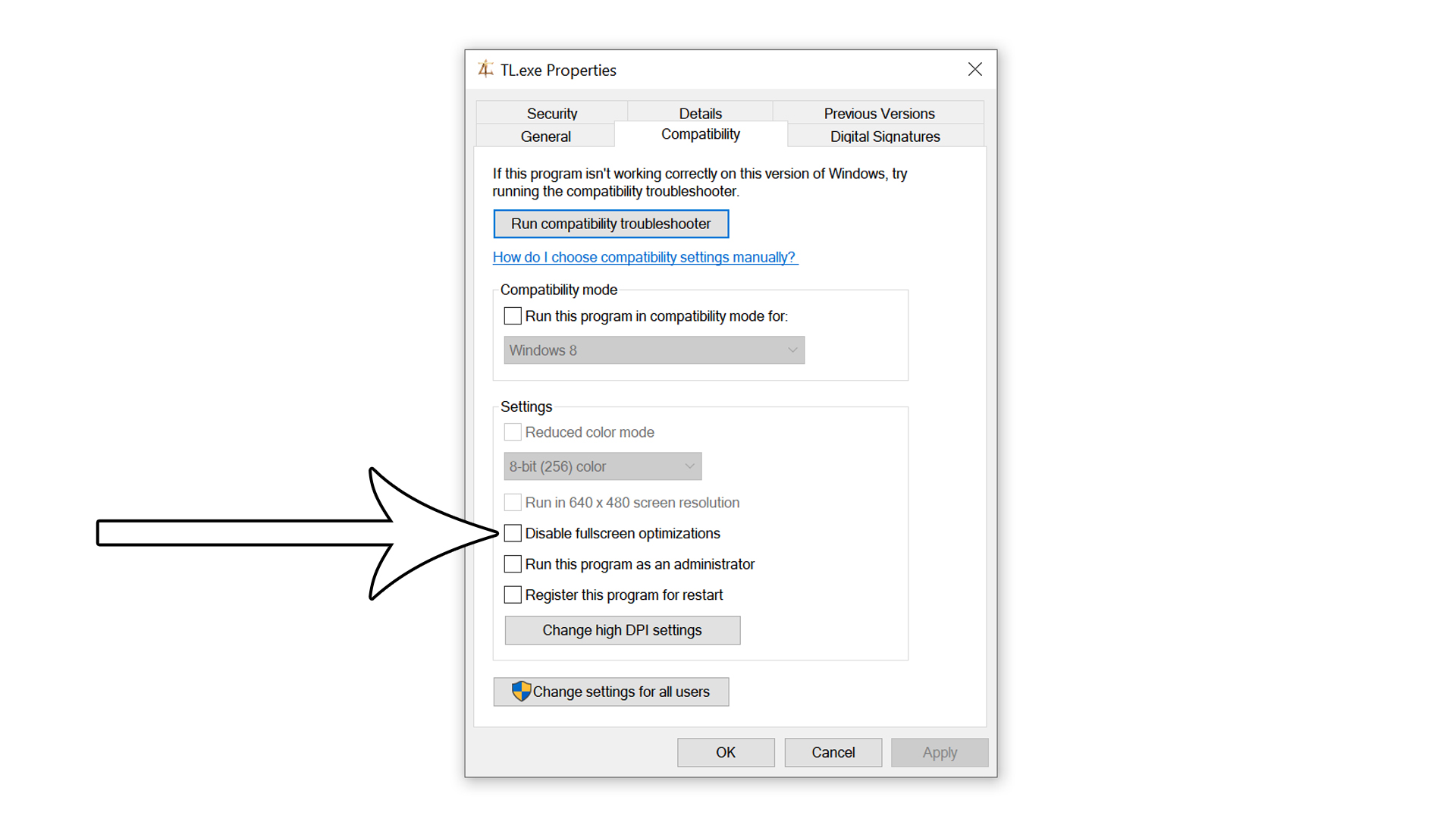
Some players don’t encounter any error codes… because their game doesn’t launch at all. If that’s the case for you, it’s best to try the good old platform restart as well as a device restart (you never know, right?). If you’re playing on a PC, type ‘task manager’ in your search bar and open the app, then click on Steam and select ‘end task’ before launching it again.
If that doesn’t fix the error, upi can also try the following:
- Update your drivers/check for software updates on your console.
- Re-install the game.
- Check the network connection and restart your router.
- On Steam: right-click on Steam and select ‘run as administrator’, then try to launch Throne and Liberty again.
- On Steam: go to ‘SteamLibrary\steamapps\common\Throne and Liberty\TL\Binaries\Win64’ and right-click on TL.exe. Choose ‘properties’ at the bottom and go to the ‘Compatibility’ tab, then select ‘disable fullscreen optimizations’.
- On Steam: launch Throne and Liberty in dx11 instead of dx12: open its Steam page, choose ‘manage’ and then ‘properties’, and type ‘-dx11’ (without the apostrophes) in the ‘launch options’.
- On Xbox: change to another profile.
- On PlayStation: restart the device in ‘Safe Mode’ (make a backup of your data first!). Turn it off, hold the power button until you hear the second beep, and press the PS button on the controller. Choose the ‘clear cache and rebuild database’ option.
Keep in mind that Throne and Liberty isn’t the fastest-loading game to begin with, so it’s best to give it a minute or two before you start troubleshooting.
Throne and Liberty Log-in error

If you make it to the login screen but don’t get any further than that (the server doesn’t load or you can’t select your character), there are a few things you try:
- If the ‘start’ button doesn’t respond, try watching the credits in the lower left corner first.
- Click ‘settings’ in the upper right corner and change the time zone in the ‘gameplay’ tab. If that doesn’t change anything, adjust the time zone on your device.
- Use VPN. If you don’t want to keep using it, enabling VPN, logging in, closing the game, and disabling VPN seems to do the trick for many players.
- If you haven’t used your second character slot yet, quickly create an alt character (you can delete it later) and return to the log-in menu. Try logging in with your main character again.
Throne and Liberty world server disconnect error
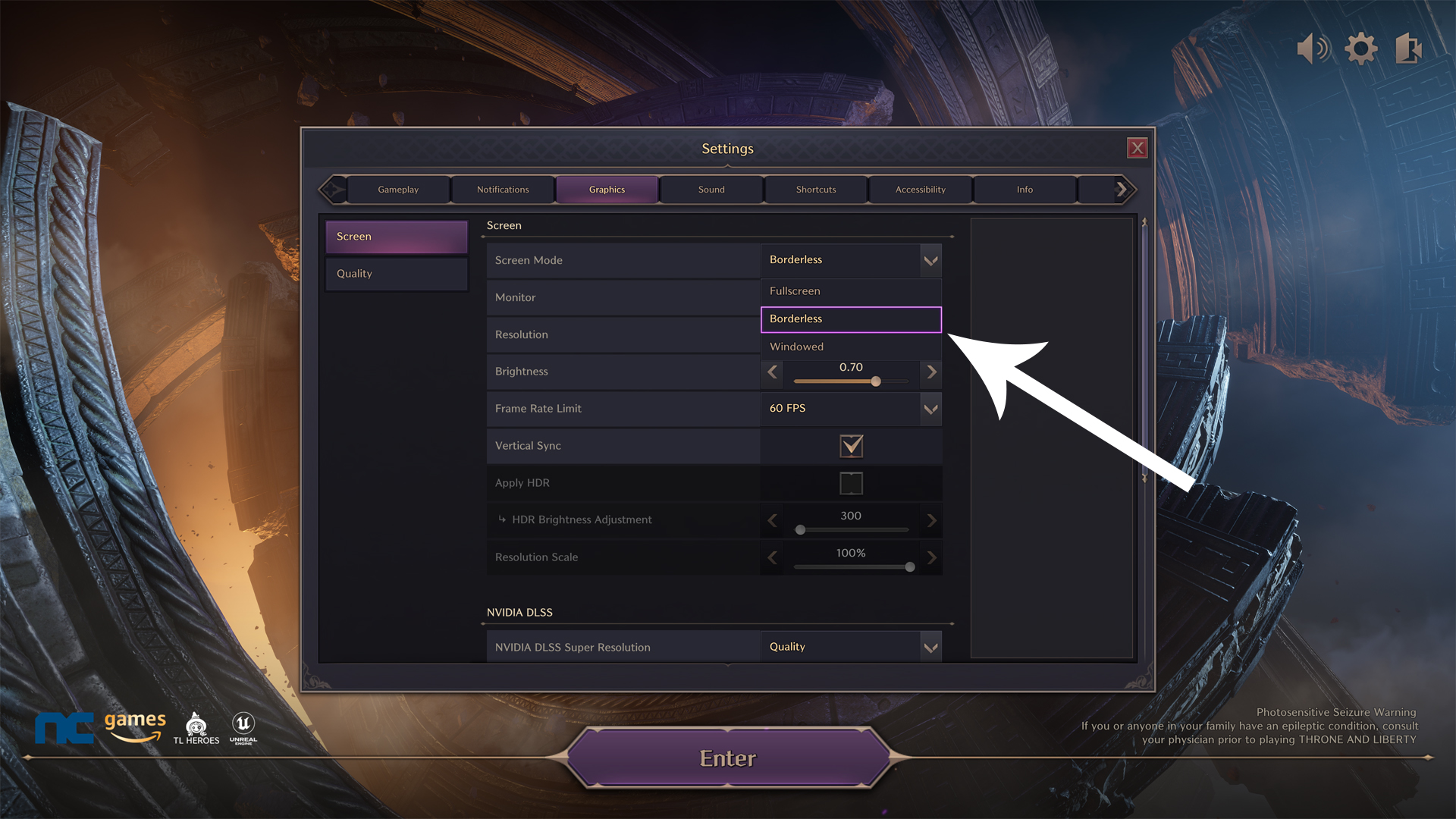
This Throne and Liberty error may occur while playing, which means it can happen at the most inconvenient moments. While you should be able to log in again following a world server disconnect error, here are a few things you can do to minimise the risk of getting randomly kicked:
- If you’re using fullscreen, go to ‘settings’, then ‘graphics’, and change ‘screen’ to ‘borderless’.
- Lower the graphics settings. Try ‘high’ or even ‘medium’ as your overall graphics preset rather than ‘epic’. In particular, lower the ‘volumetric clouds’.
- If you’re using CPU or GPU overclocking on PC, disable it in your device’s BIOS settings.
Throne and Liberty different milestones error

You may encounter this error code if you try to change servers with an early access character. Early access characters aren’t allowed to join new servers because of a difference in progress (‘different milestones’). Unfortunately, there’s no ‘fix’ for this other than hoping Throne and Liberty will allow it in a few months’ time. For now, if you’re an early access player hoping to join your non-EA friends, they can either try to enter your server (if it isn’t full already) or you must create an alt character on theirs.
Throne and Liberty easy anti-cheat error
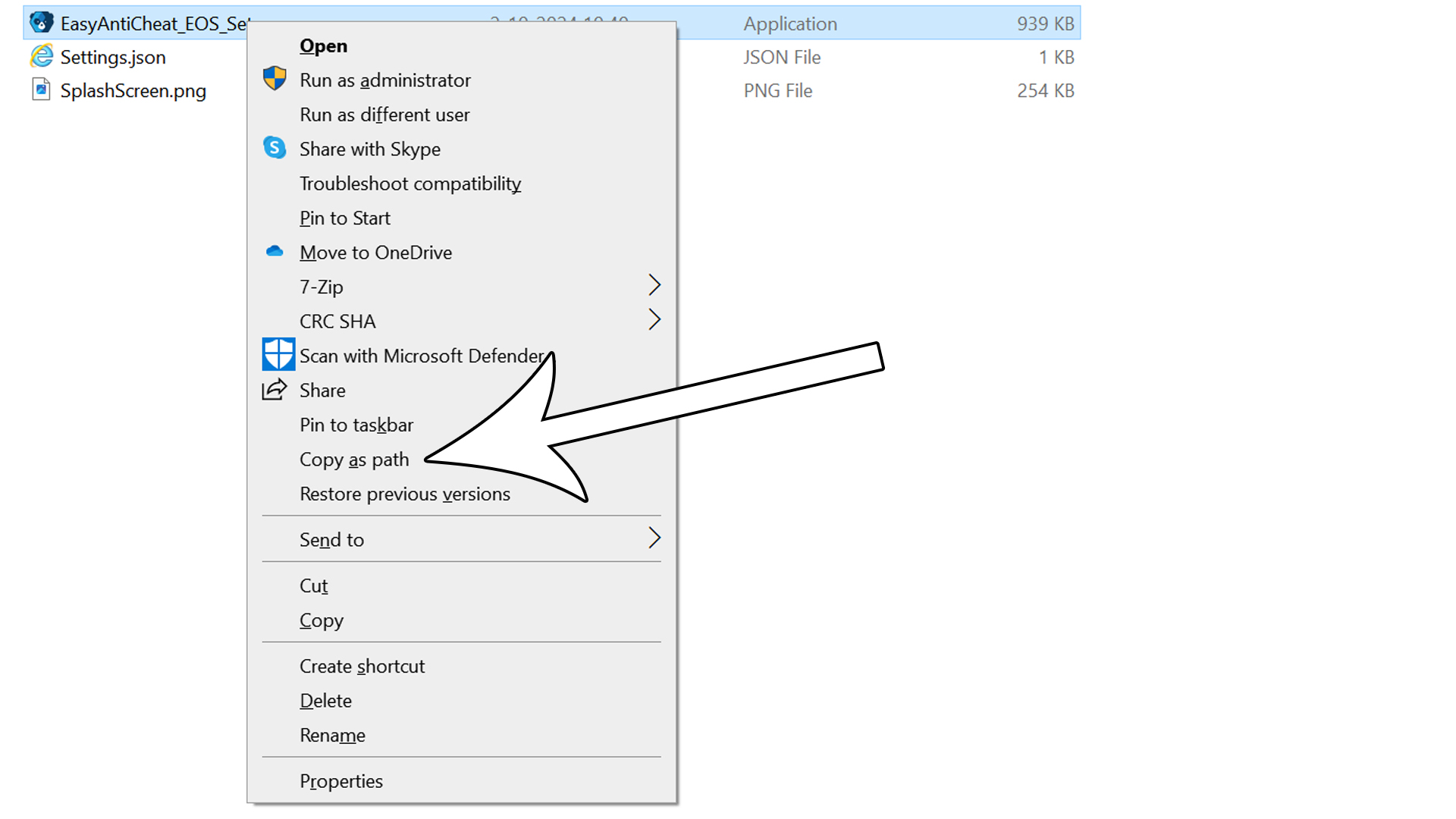
Sometimes the ‘disconnected from server’ error comes with the ‘kicked by easy anti-cheat’ message when playing on Steam. This often happens upon logging in for the first time, and then never again - so there’s no need to fix it immediately.
However, if the problem persists, open the Easy Anti Cheat folder in Throne and Liberty’s game files (location: SteamLibrary\steamapps\common\Throne and Liberty\EasyAntiCheat), hold ‘Shift’, right-click ‘EasyAntiCheat_EOS_Setup.exe’, and choose ‘copy as path’. Paste this in Notepad and paste ‘install 58dec5a58e8f4ce6beca223311f65b4c’ (without apostrophes) behind it.
The full prompt should look something like this:
“E:\SteamLibrary\steamapps\common\Throne and Liberty\EasyAntiCheat\EasyAntiCheat_EOS_Setup.exe" install 58dec5a58e8f4ce6beca223311f65b4c”.
Press the Windows button plus the ‘R’ key to run this prompt. Relaunch Steam before opening Throne and Liberty again.
© GamesRadar+. Not to be reproduced without permission
Sign up to the GamesRadar+ Newsletter
Weekly digests, tales from the communities you love, and more
I’m a freelance journalist who (surprise!) kind of has a thing for videogames. When I’m not working on guides for GamesRadar, you can probably find me somewhere in Teyvat, Novigrad, or Whiterun. Unless I’m feeling competitive, in which case you should try Erangel. You can also find my words on PCGamesN, Fanbyte, PCGamer, Polygon, Esports Insider, and Game Rant.



