All Oblivion Remastered console commands and how to use them
Use these console commands for Oblivion Remastered on PC to access cheats and manipulate the game world

Oblivion Remastered console commands are a classic way to apply cheats to your game, or otherwise change setting that affect your own stats and the world around you. While there isn't 100% compatibility between the original version and Oblivion Remastered, a majority of the previous codes can still be used in the latest release, and there are even a couple of updated commands specifically for the remaster. If you're looking for a complete list of console commands in Oblivion Remastered and details of how to use them, then all of the information you need is right here.
How to use console commands in Oblivion Remastered

The first thing you need to know about using console commands in Oblivion Remastered is that they are only available on PC, so unfortunately they are not available to players on PS5 and Xbox Series. To use console commands on PC, hit the tilde (~) button while playing to open the console window and then enter your desired codes. For the commands listed here, anything marked with [square brackets] is a variable that you'll need to choose yourself and type in without the brackets, and none of the codes are case-sensitive.
Unlike with the original, using console commands in Oblivion Remastered will disable achievements, and you should receive a warning on screen telling you this beforehand. Make sure you set aside a 'safe' save file before you start experimenting with console commands, which you can return to afterwards to keep your achievements intact. It should also be noted that not all of the original Oblivion console commands work with the Remastered version, so any shown in italics rather than bold cannot be used with the new release.
Oblivion Remastered Cheat Commands

There are plenty of Oblivion Remastered console commands listed in this guide for you to play around with, but if you're looking to cut straight to the chase then here are some handy cheat commands to give you a head start.
- tgm
Toggle God Mode - ghost
Turn on noclip for player - walk
Turn off noclip for player - tmm [#]
Toggle all map markers, where #=1 to Show or 0 to Hide - player.forceav encumbrance -5000
Massively increase carry capacity - player.additem f [#]
Add # gold to your inventory - player.additem 0000000a [#]
Add # lockpicks to your inventory - player.additem 0000000b 1
Add the Skeleton Key to your inventory - unlock
Unlock target object
Oblivion Remastered Toggle Commands

These Oblivion Remastered console commands, as the name suggests, can be toggled on or off by entering them multiple times.
- showsubtitle
Toggle NPC subtitles - tai
Toggle AI - tcai
Toggle combat AI - tcl
Toggle collision. If done with no target, toggle noclip on player. Use ghost/walk for the Remaster. - pcb
Purge cell buffer - tdetect
Toggle AI detection - tdt
Toggle debug text - tfc
Toggle freeflying camera. Use toggledebugcamera for the Remaster. - tfow
Toggle fog of war to reveal entire local area map - tfh
Toggle full help to display extra information - tg
Toggle grass - tgm
Toggle God Mode - thd
Toggle Heads up Picture in Picture - tlb
Toggle Lite Brite to brighten the world and improve performance - tll
Toggle land LOD - tlv
Toggle leaves - tm
Toggle menus - tmg
Toggle Motion Guide - tmm [#]
Toggle all map markers, where #=1 to Show or 0 to Hide - ts
Toggle sky - tt
Toggle trees - twf
Toggle wireframe mode - twr
Toggle water radius - tws
Toggle water rendering
Oblivion Remastered Targeted Commands

To target a character or object for targeted commands, open the console and then click on them/it, which will put the name at the top of the screen. Many of these commands can also be used on yourself by prefixing them with player. in the console window – such as player.additem for example – but be wary of using this with commands such as disable or kill as they may have undesirable or unstable results.
- activate
Activate target - additem [Item ID] [#]
Adds quantity of specified item to inventory - disable
Removes the targeted object or NPC from the world - enable
Returned the targeted object or NPC to the world - removeitem [Item ID] [#]
Removes quantify of specified item from player's inventory - equipitem [Item ID] [NoUnequip 1]
Force equips an Item from target's inventory, adding NoUnequip 1 prevents it being unequipped - removeallitems
Remove all items from player character's inventory - addspell [Spell ID]
Add specified spell to character's spell list - removespell [Spell ID]
Remove spell from character's spell list - dispel [Spell ID]
Dispel a specific magic or enchantment effect from target - dispelallspells
Dispel all spell-based magic effects from target, but not enchantment effects - createfullactorcopy
Clone target NPC - deletefullactorcopy
Delete a clone of target NPC - duplicateallitems [Reference ID]
Duplicate all items from target container to referenced container - getav [Attribute ID]
Get value of attribute - setav [Attribute ID] [#]
Set value of attribute - kill [victim]
Kill target, adding victim gives player credit for the kill - lock [#]
Lock target (ie door, chest) where # is complexity from 1-99 and 100 is unpickable or needs a key, omitting # resets lock to original value - unlock
Unlock target - moddisposition [ID] [+/-#]
Modify disposition of target towards [ID] by # value - moveto [Reference ID / Location]
Moves target to [Reference ID] or [Location] - payfine
Pay character or target's criminal fines - payfinethief
Pay character or target's criminal fines without losing stolen items from inventory - placeatme [Item ID] [#]
Spawn new copy of object in front of player - resurrect [1]
Resurrect target NPC, adding 1 makes them get up instead of respawn so they keep their equipment - setactorfullname [Name]
Set NPC's name, use quotes if name contains spaces - setcrimegold [#]
Set specified bounty on target - setlevel [#]
Set target's level - setopenstate [#]
Set opened/closed/locked state of target door, #=1 unlocks and opens if possible while 0 will close if possible - setownership [Base ID / Faction ID]
Change ownership of target item, if no ID is supplied this defaults to player - stopcombat
Stop target combat - startcombat
Start target combat - startconversation [Reference ID] [Topic Parameter]
Start NPC conversation, incorrect use can cause player to get stuck or NPCs to freeze so is not recommended
Oblivion Remastered Character Commands

The Oblivion Remastered console commands in this section are used to adjust parameters for your own character, or many can also be applied to NPCs if you target them and remove the player. prefix from the command.
- advlevel
Level up target - advskill [Skill] [#]
Level up target's specified Skill by # levels - player.setav [Ability / Attribute] [#]
Change your specified ability / attribute value - player.setlevel [#]
Change your level between 1–255 - setpcfame
Set fame for target - setpcinfamy
Set infamy for target - sexchange
Change gender of target - showracemenu
Open a menu to change target's Race, face, sex, and name - showbirthsignmenu
Open a menu to change target's Birthsign - showclassmenu
Open a menu to change target's Class - showenchantment
Open Enchanting window - showspellmaking
Open Spell Creation window - swdp
Show any NPCs detecting the player - modpca [attribute] [#]
Add # points to specified attribute - modpcs [skill] [#]
Add # points to specified skill - psb
Add all spells to player - addscriptpackage 0009E69B
Make target a follower - setscale [#]
Make target a certain size
Oblivion Remastered Quest Commands

If you're having trouble with a quest that's glitched or you just want to make progress more easily, these console commands in Oblivion Remastered can help.
- completequest [Quest ID]
Complete the specified quest - caqs
Complete all quest stages - getstage [Quest ID]
Show quest stage for the specified quest - player.completequest [Quest ID]
Remove quest from your list without completing it - showquesttargets
Show active quest's ID and stage - setstage [Quest ID] [Stage]
Advance stage of a specified quest. Stage value of 10 means quest has just been accepted, each quest step increases stage by 10 - setquestobject [Base ID] [#]
Set flag for specified object, #=1 for quest object or 0 for normal object - showfullquestlog [Quest ID]
Show all quest log entries - showquestlog [#]
Show quest log, #=0 for current quest log or 1 for completed quest log - sq
Show all quests and stages - sqt
Show current quest - movetoqt
Teleport to quest target
Oblivion Remastered Miscellaneous Commands
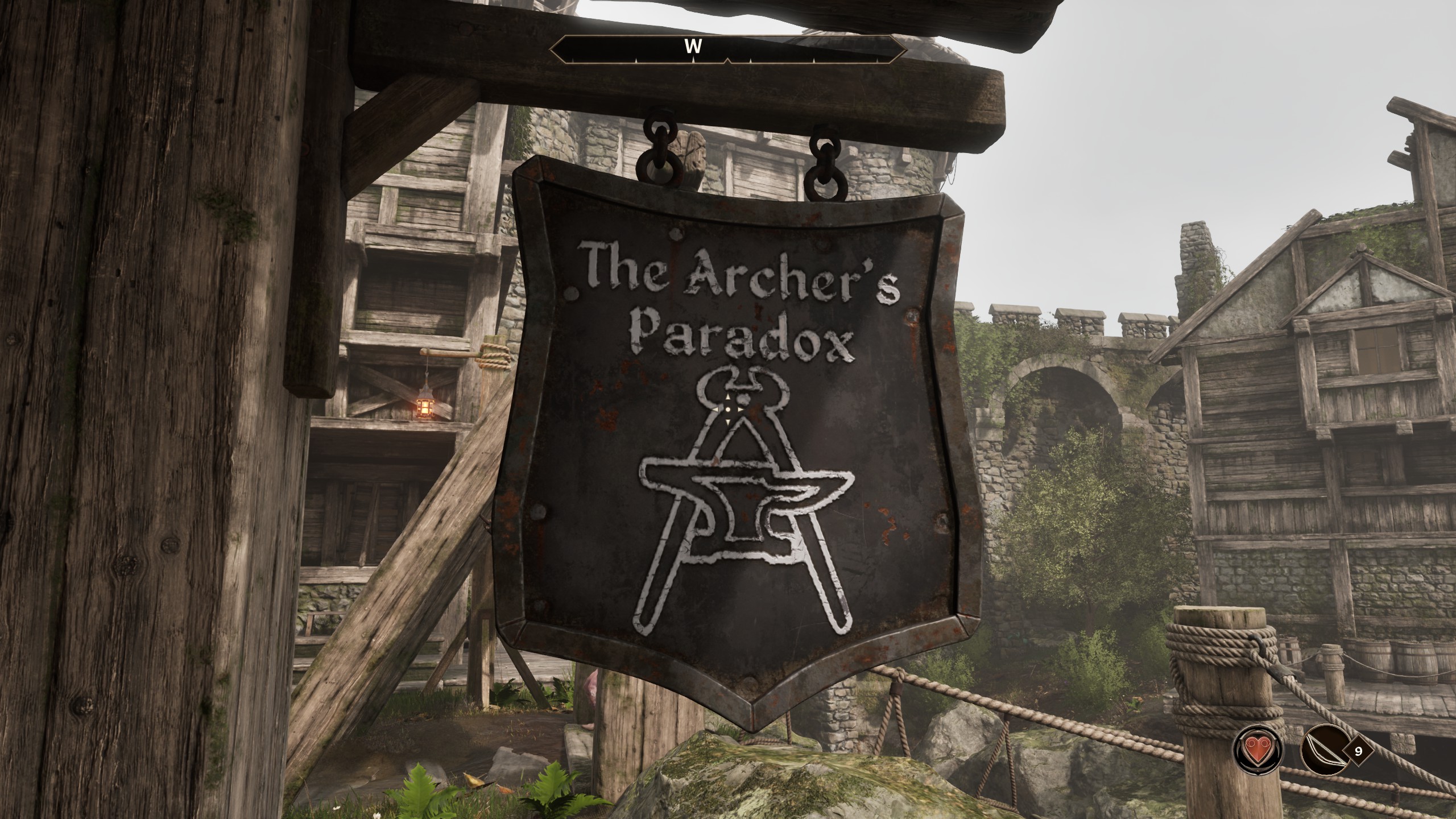
These general Oblivion Remastered console commands don't really fit into the other categories, but are still useful for moving around the game world or manipulating the environment.
- bat [filename]
Execute specified file name - coc [location]
Teleport to specified location - coe [X],[Y]
Teleport to exact coordinates - enableplayercontrols
Enable player controls during cinematics - fov [#]
Change player's field of view between 0–180 - fw [Weather ID]
Force the specified weather conditions without transitions - killall
Kill all creatures within the loaded area - prid [Reference ID]
Pick Console target by their Reference ID - qqq
Exit the game without using menus - save [name]
Save game with specified file name - saveini
Save ini file settings - show
Show value of global variable - set [globalvar] to [#]
Set the specified Global Variable to stated value - setdebugtext
Select Debugging Info - set timescale to [#]
Set speed for time advancing in-game, #=30 for default or 1 for realtime, higher is faster - ssg
Create window with full game scene graph - sw [Weather ID]
Set weather to specified conditions - getgs [game setting]
Display specified game setting - setgs [game setting] [#]
Set specified game setting to given value
© GamesRadar+. Not to be reproduced without permission.
Sign up to the GamesRadar+ Newsletter
Weekly digests, tales from the communities you love, and more

Iain originally joined Future in 2012 to write guides for CVG, PSM3, and Xbox World, before moving on to join GamesRadar in 2013 as Guides Editor. His words have also appeared in OPM, OXM, PC Gamer, GamesMaster, and SFX. He is better known to many as ‘Mr Trophy’, due to his slightly unhealthy obsession with amassing intangible PlayStation silverware, and he now has over 750 Platinum pots weighing down the shelves of his virtual award cabinet. He does not care for Xbox Achievements.
You must confirm your public display name before commenting
Please logout and then login again, you will then be prompted to enter your display name.


