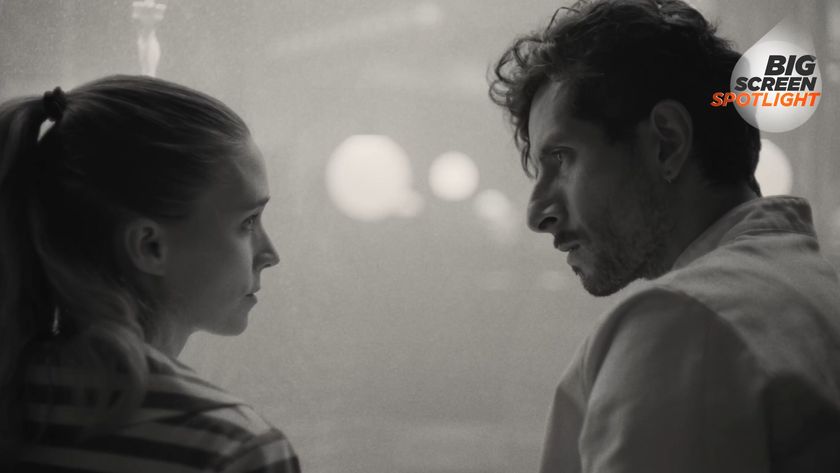Get Call of Duty to play better and faster
Or in the superlative, play fastest
And now, our quick steps to smoothing out and speeding up your performance:

1) Cap your FPS
Want to reduce lag and improve accuracy online? Cap your maximum framerate somewhere just below your average. Bring down the console and type ‘\cg_drawFPS 1’ to see your performance stats, then type ‘\com_maxfps x’ where x is the framerate you want.
2) Specular mapping
One of the graphical tricks that makes CoD 4 look so cutting edge is specular mapping, which adds realistic highlight detail to models. Turning it off will make lighting effects on characters look flatter, but can add 10% to your framerates.
3) Smoke free zone
The switch to soften smoke edges won’t make a huge difference to looks, but disabling it does give you a nice framerate boost. It should prevent stuttering when a grenade has been thrown or something nearby has exploded, too.
4) No shadows
As ever, turning off shadows can increase your framerate by 25% or more - bring down the console and type ‘/sm_enable 0’. Our opinion? Try the other two tweaks first and then lower the resolution before turning off shadows: the game looks rubbish without them.
Mar 5, 2008
Sign up to the GamesRadar+ Newsletter
Weekly digests, tales from the communities you love, and more