What is DLSS? And should you use it on your gaming laptop?
Nvidia’s speed boost explained
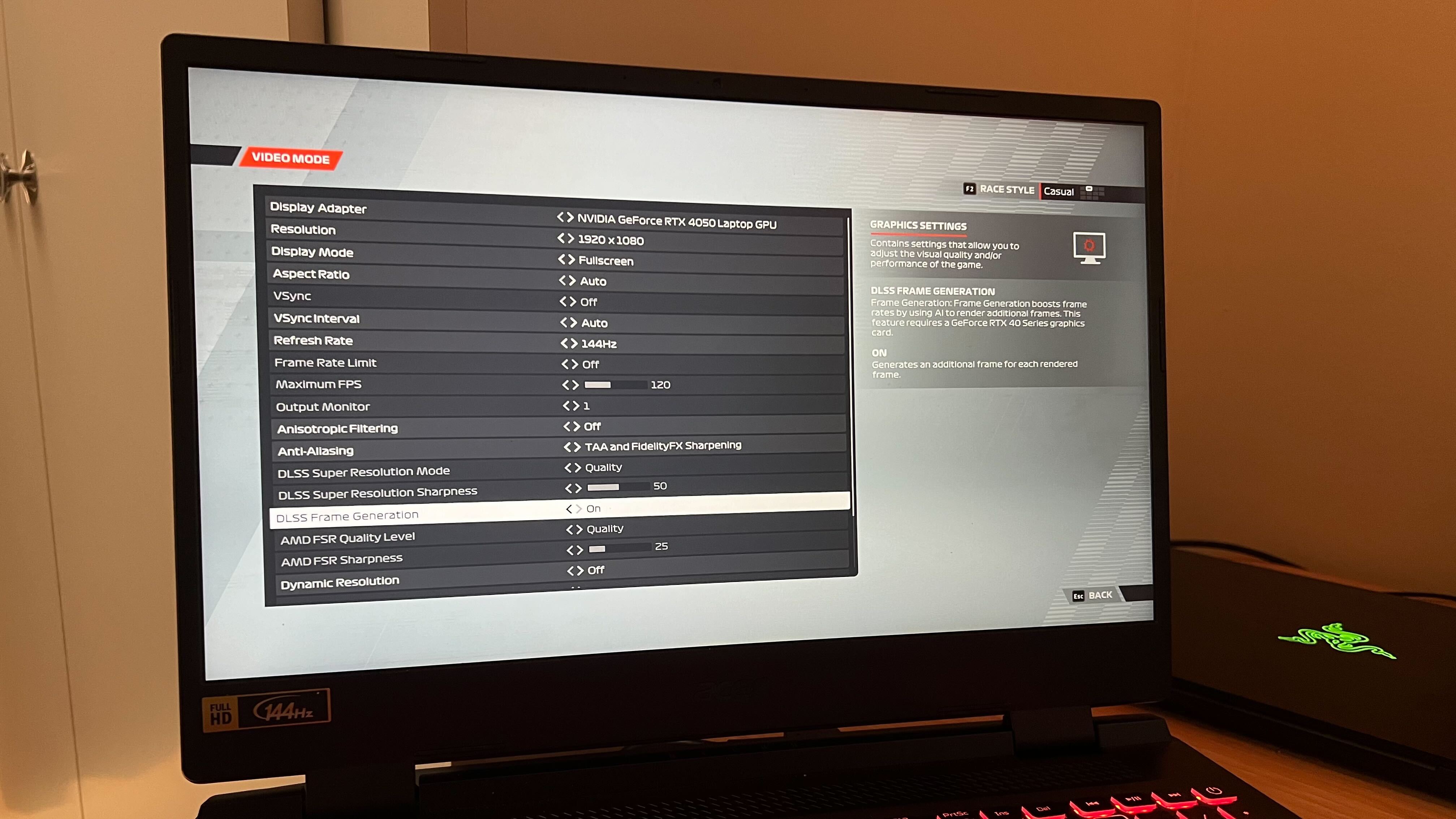
DLSS has been doing the rounds for a few years now, boosting desktop and mobile performance with its nifty tricks. Unless you’re particularly passionate about bleeding every single frame you can out of your rig, though, it might have passed you by. Nvidia’s been hard at work on its Deep Learning Super Sampling process since 2019, and it’s come a long way in helping the best gaming laptops achieve higher framerates at higher resolutions - and it can help you get more out of even the cheaper RTX 40-Series rigs as well.
What is DLSS?
DLSS is a process of speeding up your framerate without sacrificing your resolution. Usually, you’re choosing between the two - a higher resolution picture runs much slower than a low resolution one. Playing in 720p, for example, will be much smoother (though less pretty) than running in 4K. However, DLSS takes your image (or ‘samples’ it), drops the resolution to actually process it, and then upscales it with AI in real-time. That means you’re essentially running at the speed of 720p, but the end output of a much higher resolution.
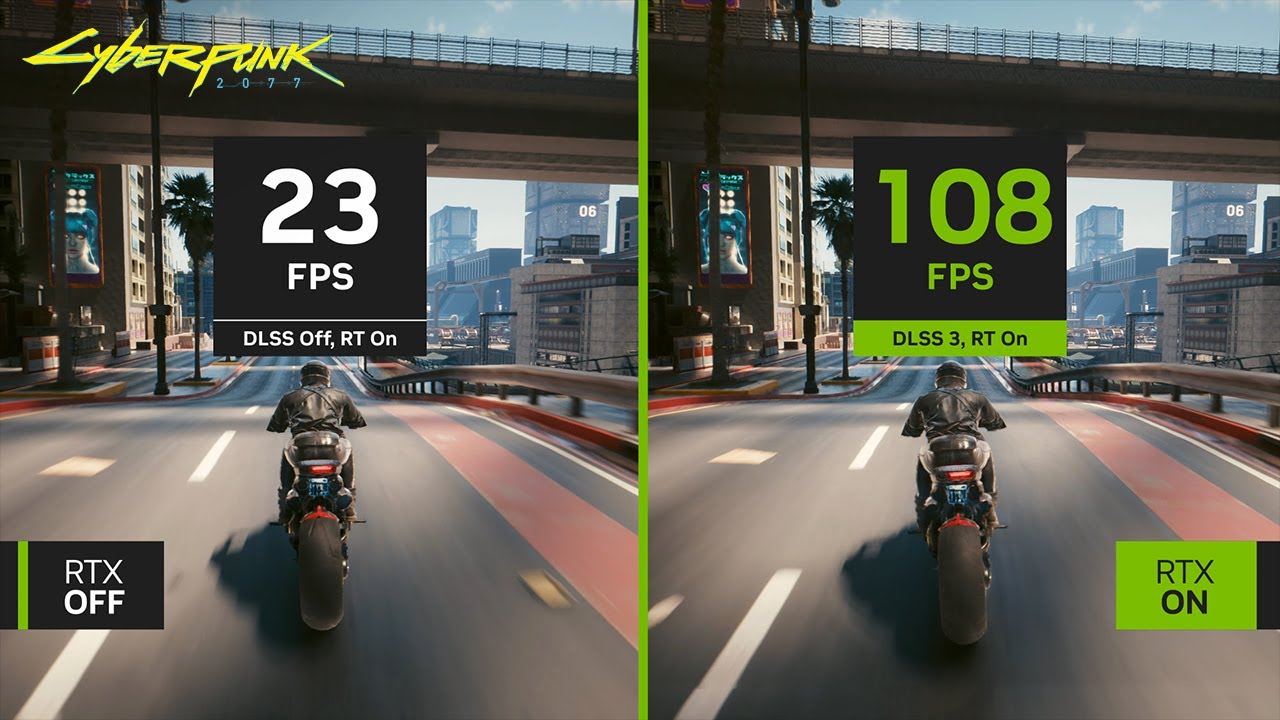
On top of that, the system also adds its own frames into the mix, generating each one based on deep learning systems. The result can be as much as a 300% improvement in performance, especially with the latest DLSS 3-compatible games.
DLSS works better the harder it has to work. That means it’s typically used when trying to play smoothly in a higher resolution than your graphics card would typically allow - generally 4K. Budget-minded 1080p configurations can also benefit from the boost in performance, but gains are reduced the further down the power scale you go.
Shadow of the Tomb Raider is a fairly easy game to run - the i5-12450H / Nvidia RTX 4050 Acer Nitro 5 can run it at its Highest 1080p settings for an average of 91fps in my testing. Whack on DLSS and those numbers bump up slightly to 99fps. That’s a small jump, inline with Nvidia’s own estimation of 10% performance increase at FHD level resolution.
The magic, however, lies in games that the Nitro 5 struggled with. Running F1 22 is a little harder, for example, and the rig just about scrapes by with a 66fps benchmark in my most recent run. However, with DLSS 3 at the helm, those numbers head all the way north to 97fps. That’s a notable difference in speed without a visible degradation in image quality.
Should you use DLSS on your gaming laptop?
If you have an RTX graphics card, you’ll want to be using DLSS where possible - especially when it comes to ray tracing. Adding those extra pretty reflection features to your game comes with its own power expenditure, and it can often run your framerates into the ground. DLSS re-balances everything for a much better experience overall, and the result can be magical. Of course, you’re going to be pushing your GPU a bit further with these features switched on - so if you’re running external streaming software you’ll need to consider how you manage your laptop’s overall performance.
Sign up to the GamesRadar+ Newsletter
Weekly digests, tales from the communities you love, and more
I’d argue that DLSS plays a much bigger role in gaming laptops than it does gaming PCs, though. Yes, Nvidia’s mobile graphics cards have come a long way compared to their desktop equivalents, but they’re still a step behind in overall output. DLSS shortens that gap, making for a much smoother experience from slightly less capable hardware.
Of course, you’ll need to make sure you’ve got the right hardware. DLSS only works on Nvidia’s RTX cards, so if you’re on an AMD rig or running an older GTX card you’ll need to make the switch for the full effect. Plus, DLSS 3 is only supported by newer RTX 40-Series cards as well.
We’re also rounding up all the best graphics cards if you do need to upgrade, as well as the best Asus gaming laptops and the best Alienware gaming laptops on the market right now.
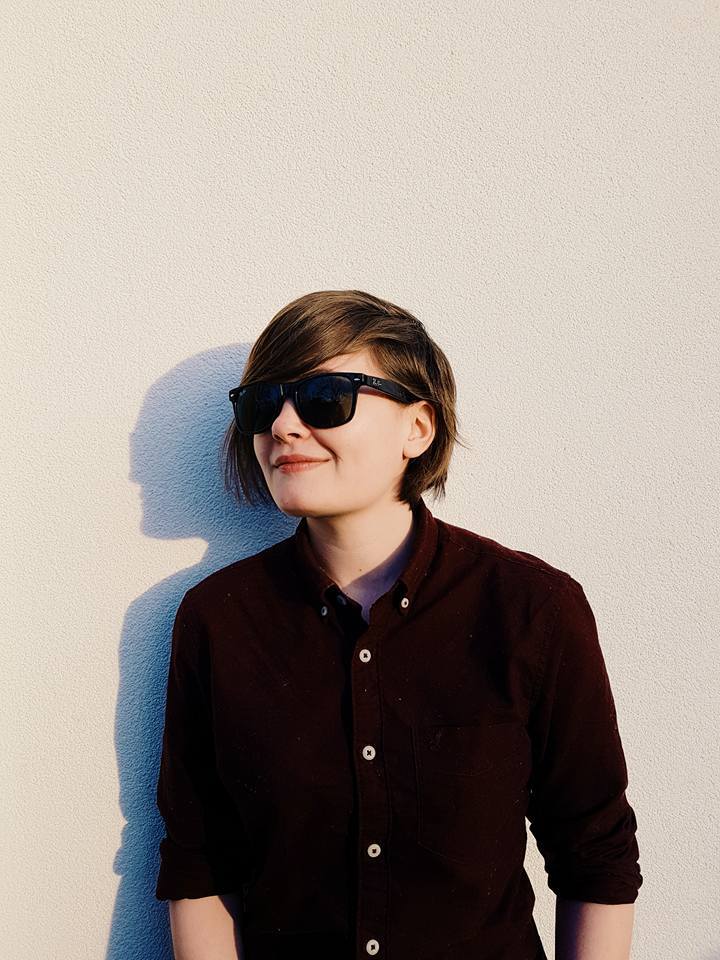
Managing Editor of Hardware at GamesRadar+, I originally landed in hardware at our sister site TechRadar before moving over to GamesRadar. In between, I've written for Tom’s Guide, Wireframe, The Indie Game Website and That Video Game Blog, covering everything from the PS5 launch to the Apple Pencil. Now, i'm focused on Nintendo Switch, gaming laptops (and the keyboards, headsets and mice that come with them), PS5, and trying to find the perfect projector.


