Here's how you transfer your PS4 content to your PS4 Pro
Get your brand new 4K console up and running with our quick guide
Sometimes moving on can be hard, and waving a tearful goodbye to your old PS4 is a difficult decision to make, but if you're upgrading to a PS4 Pro then there's no need to worry as Sony's carefree transfer system makes it simple to transfer your PS4 content to your PS4 Pro. The main thing you need to consider is exactly when you're going to start the process, as the transfer takes quite a bit of time to move all your data over – we suggest setting things running overnight, when you're soundly asleep and not missing out on any gaming time, but that's just our opinion. Read through the instructions below, and you can transfer your PS4 content to your PS4 Pro and get your shiny new console up and running.
- Check out the latest and best PS4 Pro deals right here
- PS4 external hard drive - do you need one?
- Unlock Sony's virtual reality tech with the best PlayStation VR deals here
Make sure both your new PS4 Pro and your PS4 are connected to the internet
First off, make sure you've connected your PS4 Pro to your TV, switched it on, and signed into PSN. Your old PS4 should be powered on, but doesn't need to be connected to a screen.
They can be connected either via WiFi, or to your router using an ethernet cable. You'll need to keep a spare ethernet cable handle for one of the next steps.
Head into the settings menu
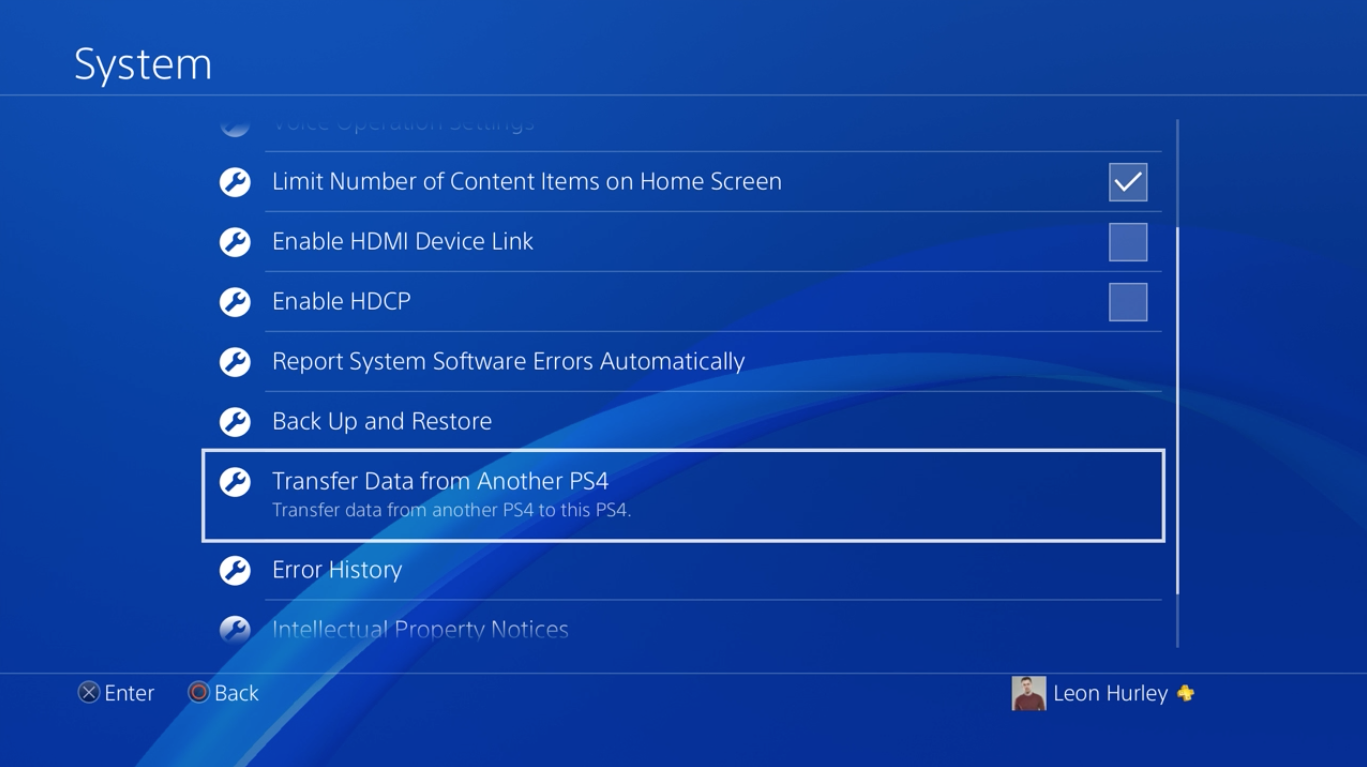
In the PS4 Pro settings menu you'll find the "Transfer Data from Another PS4" option. Click that to get started. You'll see a splash screen telling you what you can and can't transfer, specifically users and settings, games and saved data, screenshots and video clips.
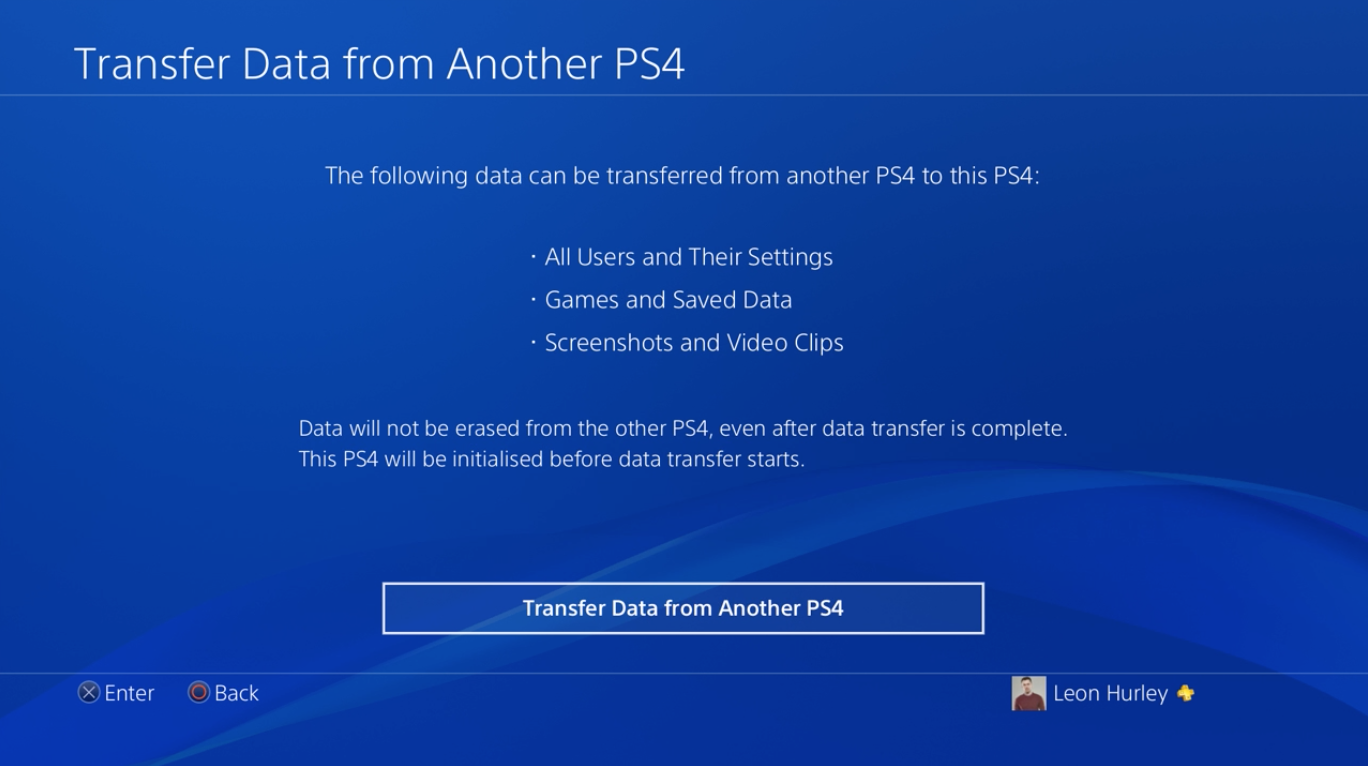
Connect both your new PS4 Pro and your old PS4 to your router with ethernet cables, or connect them to each other with just one ethernet cable
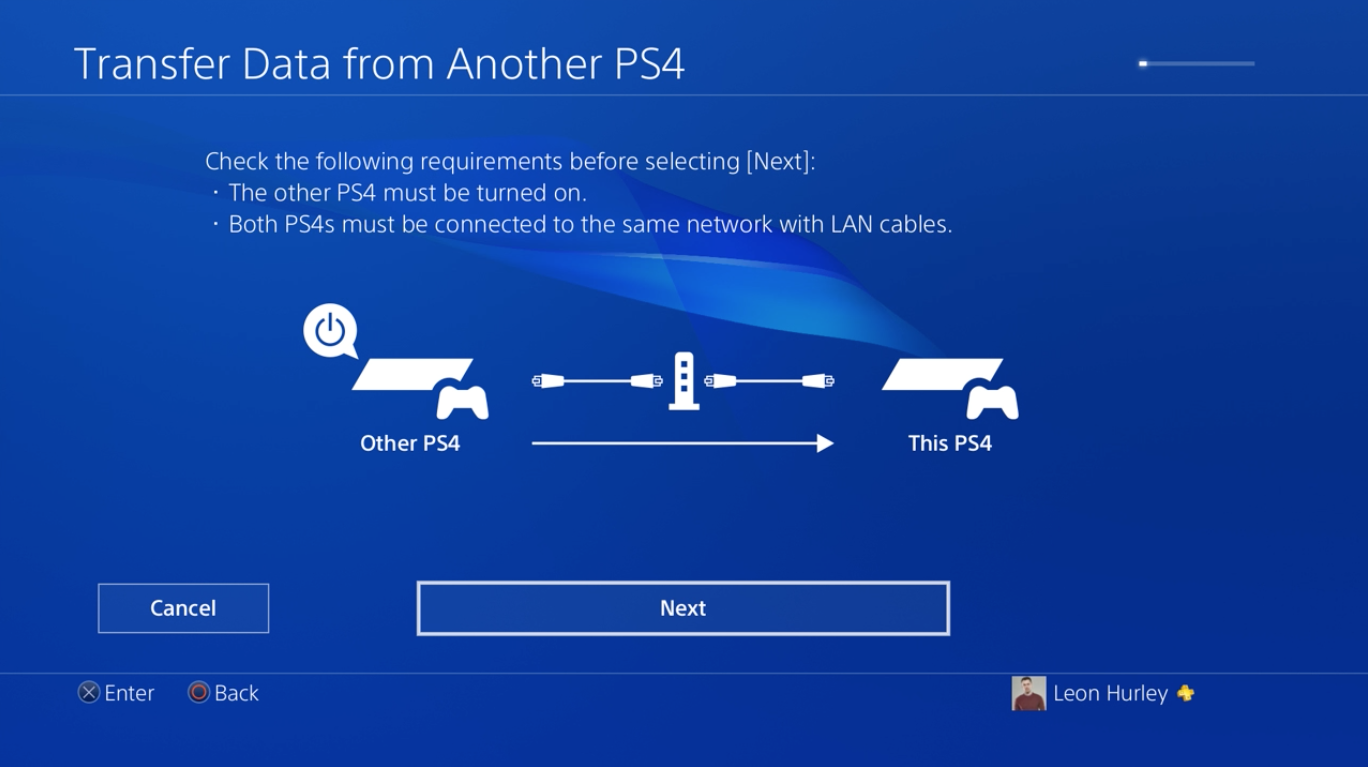
There's one of two ways you can do this next bit. Either you can use that spare ethernet cable we mentioned above to connect the PS4 Pro and your old PS4. Or you can connect them both to the router using one ethernet cable each. The transfer process is identical, so it's really up to you which method you use. Just make sure they're both turned on, ok?
Hit next and your PS4 Pro will start looking.
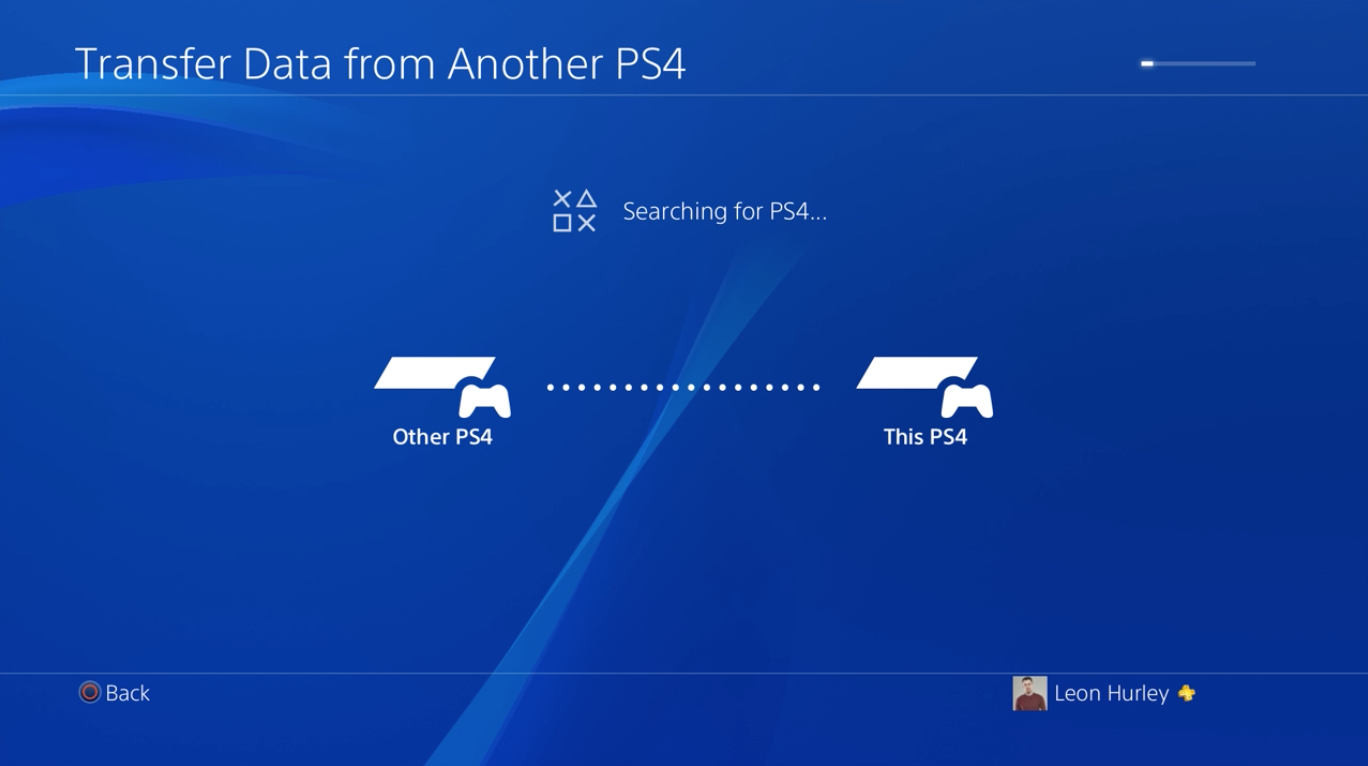
Once your Pro finds your old PS4 you'll need to press the power button on the old console for one second to identify it.
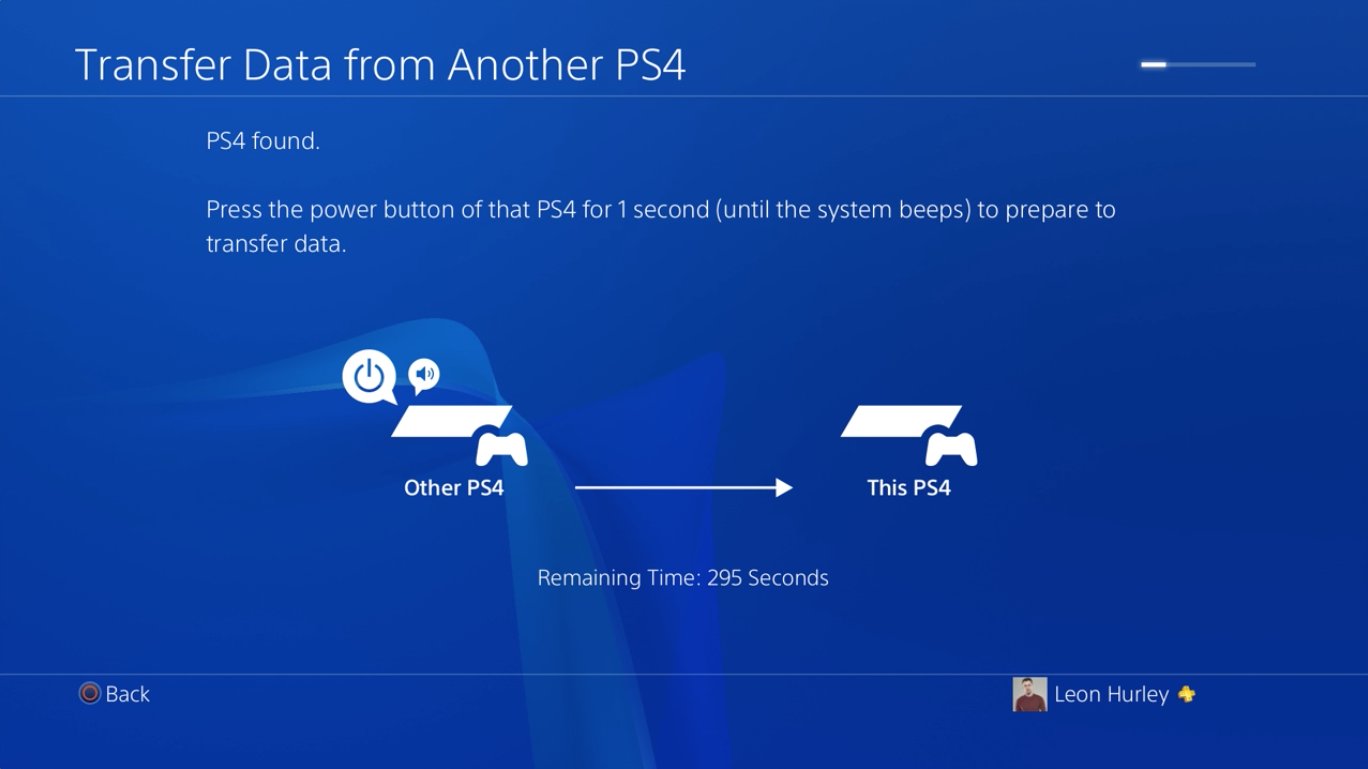
Once the Pro finds your original PS4 it'll clarify the accounts being copied over, and tell you you'll need to sync your trophy data afterwards.
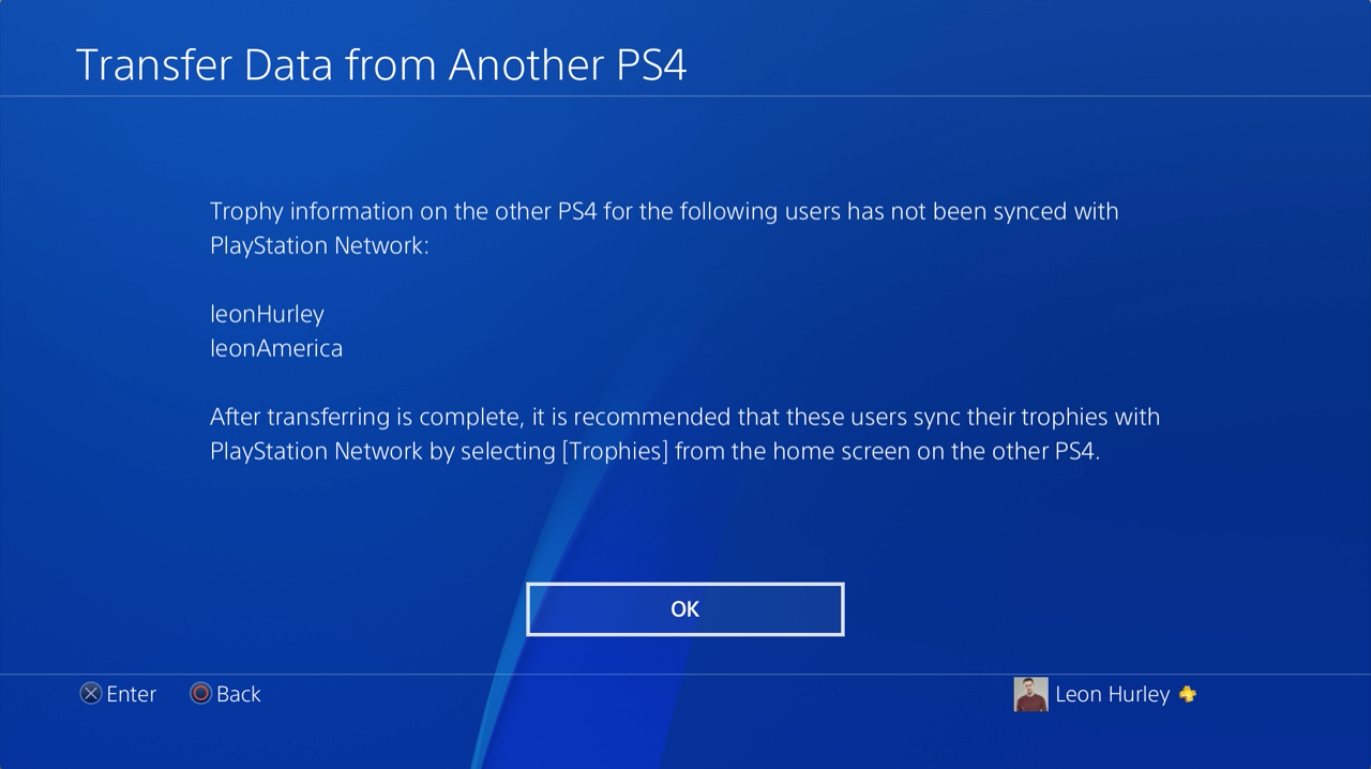
Decide what you want to copy over
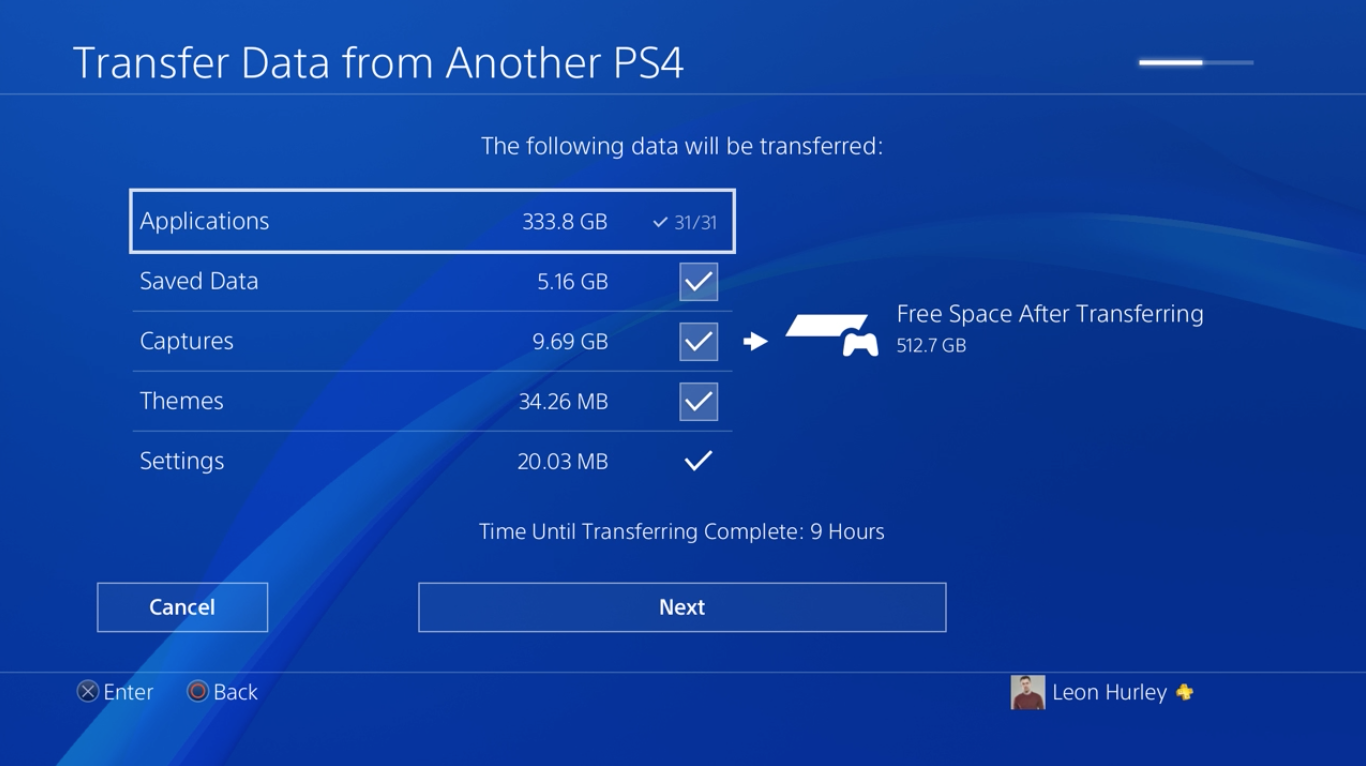
Once you've identified the PS4 and accounts you want to copy, you'll have the option of selecting what you actually want to transfer. Chances are you'll take everything, but in case you want a choice you can pick and choose between games, saved data, capture, themes and settings.
Then it'll ask you if you want to activate your PS4 Pro as your primary PS4. Select yes. If there are multiple users, select the ones you want this to be the primary PS4 for.
Finally: wait
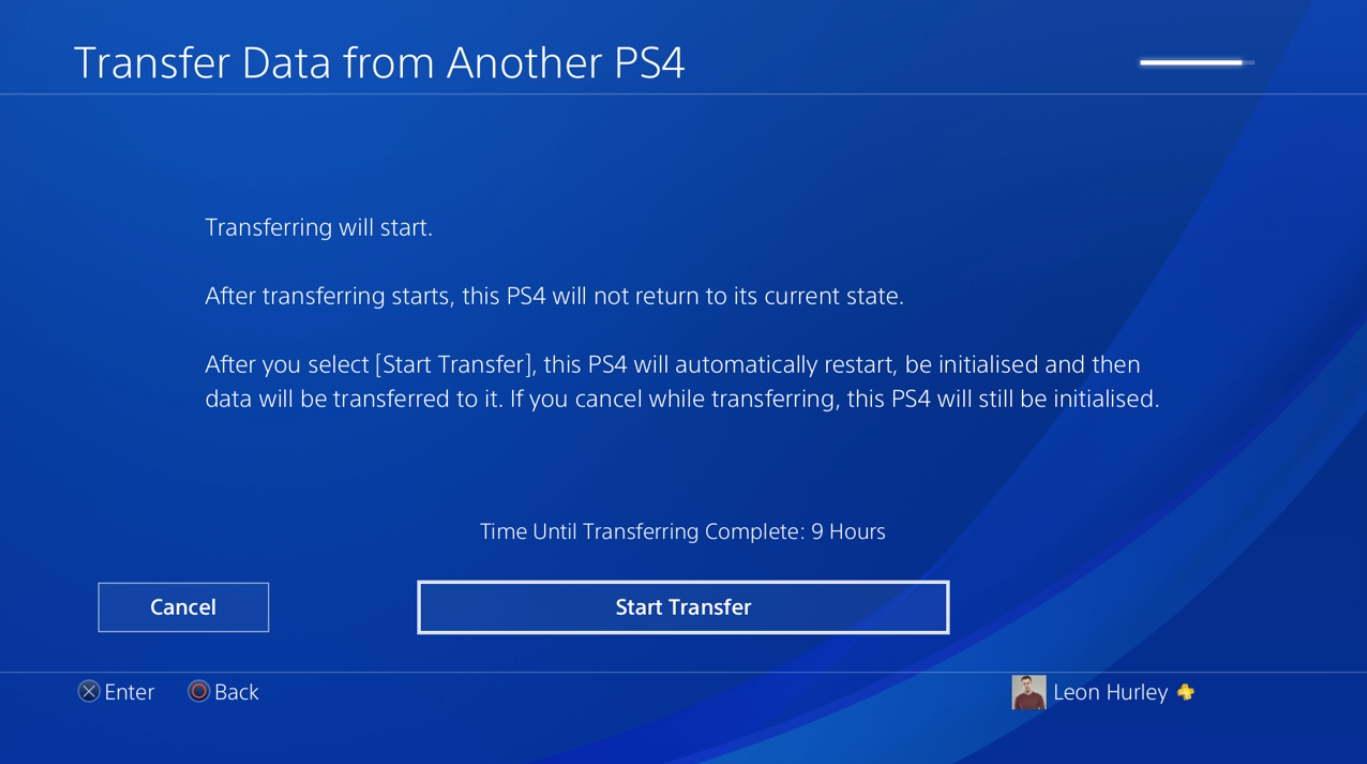
You'll have to wait a while depending on how much stuff you have to transfer. In my case I had 350GB to copy over so, with an estimated time of nine hours, I left it running over night. Don't forget that your PS4 controller will switch off in that time.
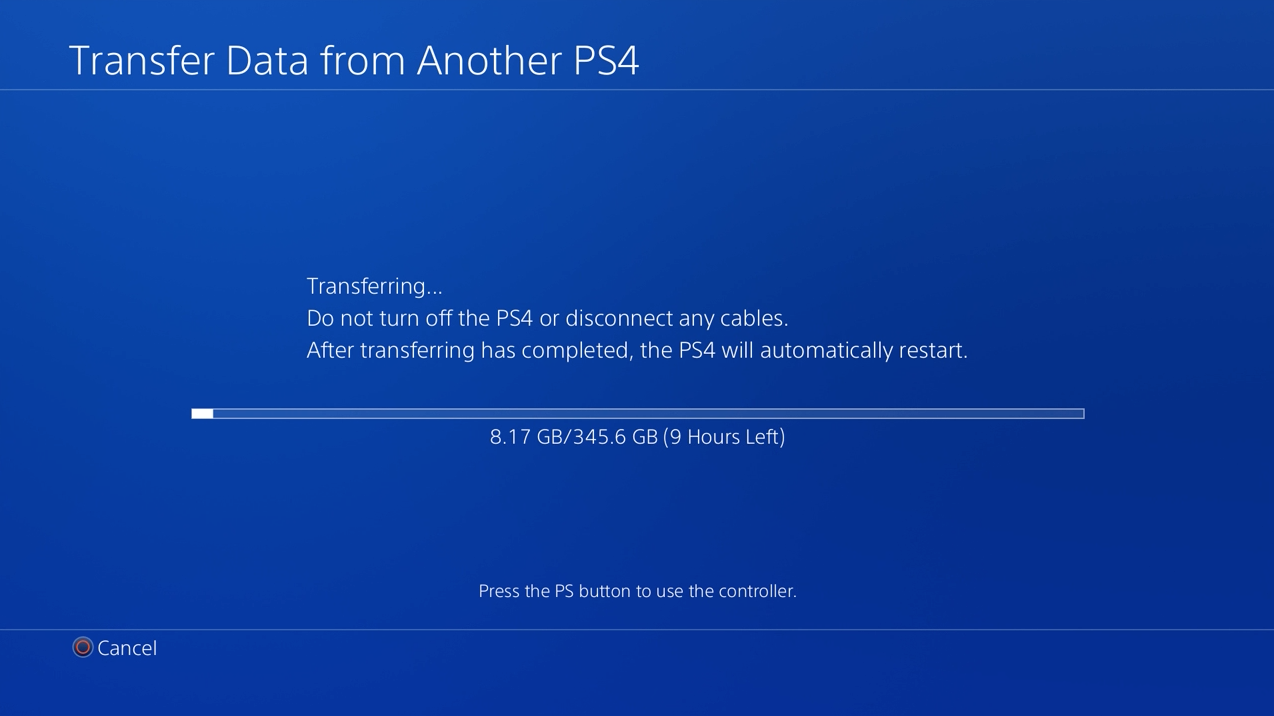
In the morning I switched the PS4 Pro on and everything was there, right down to settings changes I'd made to the Share button and the wrong time from when I was trying to trigger hidden endings in the Resident Evil 7 Beginning Hour demo. All perfectly copied over, ready for you to start enjoying your new PS4 Pro console.
Looking for more handy hints? Then check out our essential PS4 tricks and tips or how to eject a PS4 disc here.
Sign up to the GamesRadar+ Newsletter
Weekly digests, tales from the communities you love, and more
Louise Blain is a journalist and broadcaster specialising in gaming, technology, and entertainment. She is the presenter of BBC Radio 3’s monthly Sound of Gaming show and has a weekly consumer tech slot on BBC Radio Scotland. She can also be found on BBC Radio 4, BBC Five Live, Netflix UK's YouTube Channel, and on The Evolution of Horror podcast. As well as her work on GamesRadar, Louise writes for NME, T3, and TechRadar. When she’s not working, you can probably find her watching horror movies or playing an Assassin’s Creed game and getting distracted by Photo Mode.



