How to be a better Shoutcaster - CODcasting 101
Broadcast yourself
Sharing your memorable gaming experiences has never been easier, especially with games including integrated live streaming, shoutcasting, and publishing options. The latest entry in the Call of Duty franchise, Call of Duty: Black Ops 2, does just that. It allows you to livestream League match gameplay or shoutcast any previously recorded games through the CODcasting feature. Not only are we going to show you how to get your CODcast up and running, we also have some insight from Nick "Axslav" Ranish (SC2) and Chris Puckett (COD/Halo 4), two professional shoutcasters from Major League Gaming, to help make your CODcast career a successful one.
What is Shoutcasting?

Shoutcasting exists in various forms and outlets, with professional sports being one of the most notable examples. Would you consider watching sports without commentary entertaining? Maybe, but it'd be far less fun. Shoutcasting spices things up by adding to the audience's excitement, and serves as a means of understanding for viewers who may not necessarily be familiar with the game being played. The ability to shoutcast games (namely Black Ops 2) has become so accessible that these days, virtually anyone with a game console and an internet connection can do it.
Getting your feet wet: CODcasting step-by-step
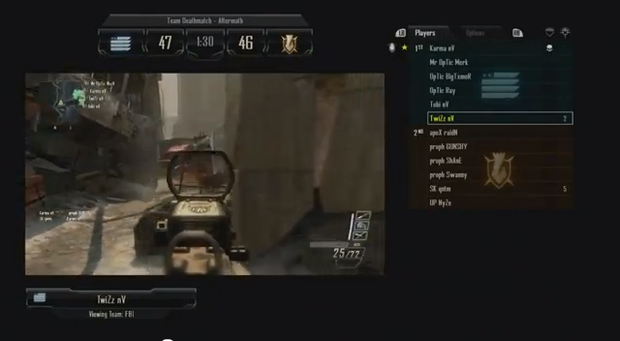
Call of Duty: Black Ops II has made it fairly easy to start casting your games, and it's an excellent way to test your shoutcasting chops (if you're thinking of moving on to more robust livestreaming options). You'll be able to CODcast using pre-recorded video in the Theater mode, then post it up on YouTube through the Black Ops II interface. Everything you need can be found in the game's multiplayer mode. Go into the main multiplayer menu, select Xbox Live, and follow these simple steps to get casting.
To cast prerecorded videos:
1. Head over to Theater and select either a match you played previously or a community film you want to CODcast.
Sign up to the GamesRadar+ Newsletter
Weekly digests, tales from the communities you love, and more
2. Once the film is loaded in the Theater menu, select CODcast film and you will be dropped into the recorded game with access to the video controls and CODcasting controls.
Simple right? From here, you'll be able to show any part of the match on screen, from the player's first- and third-person perspectives, to a free flying camera mode. There are also several features that set CODcasting apart from a typical spectator view. The interface offers a team scoreboard, nameplates, HUD information, picture-in-picture view with quick access to every player, and a detailed map showing the locations of every player at any point in time. You can use all of these features to help move your talking points along and keep the audience engaged with your cast. Once you get a hold on the controls and the wealth of options at hand, you've got all the tools you need to record an informative and entertaining video. All that's left to do then is share it.

Many years ago, Lorenzo Veloria was a Senior Editor here at GamesRadar+ helping to shape content strategy. Since then, Lorenzo has shifted his attention to Future Plc's broader video game portfolio, working as a Senior Brand Marketing Manager to oversee the development of advertising pitches and marketing strategies for the department. He might not have all that much time to write about games anymore, but he's still focused on making sure the latest and greatest end up in front of your eyes one way or another.



