How to install Fallout 4 mods on PS4 and Xbox One
Find out how to access Fallout 4 mods on consoles with our guide
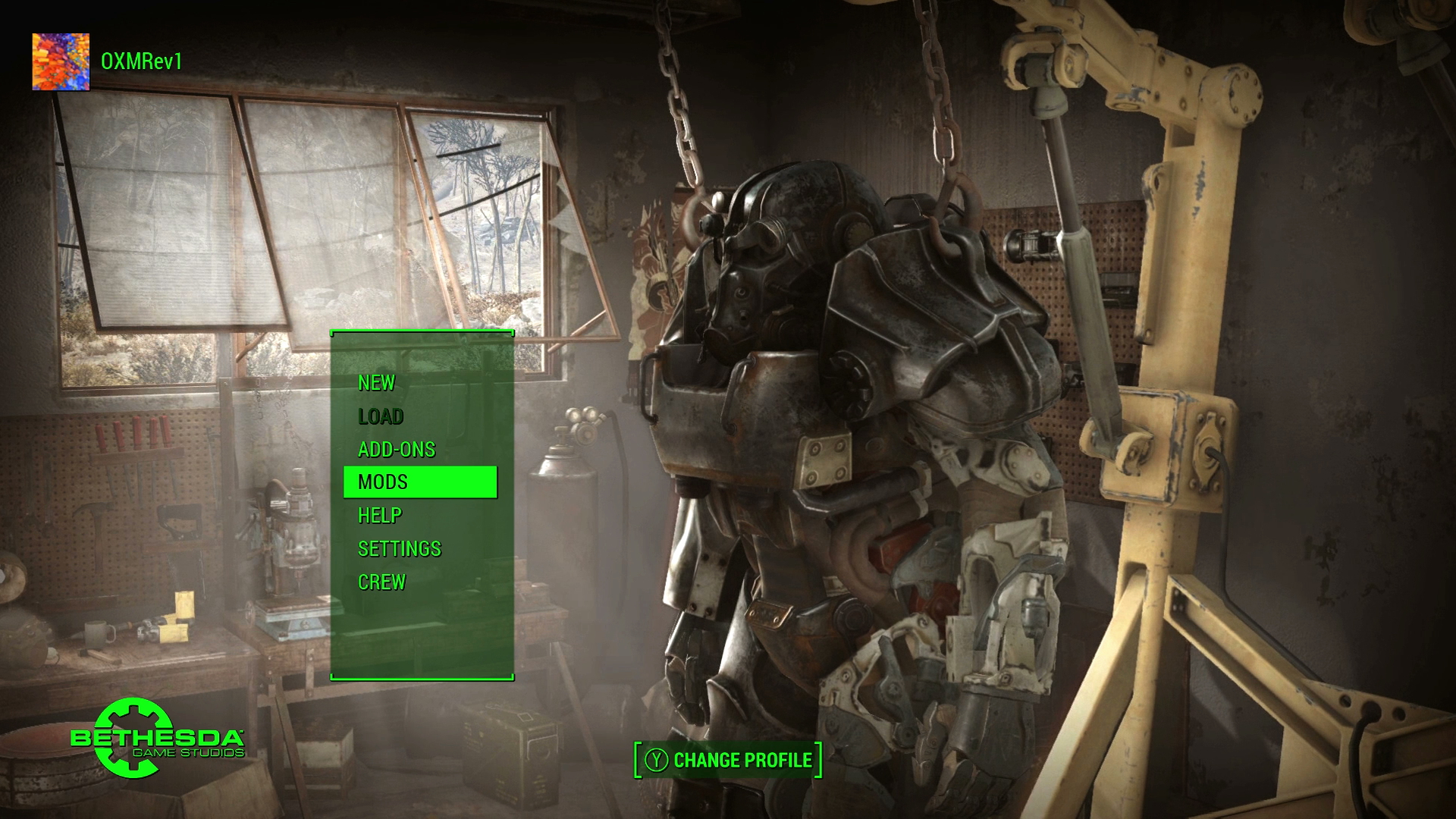
Getting Fallout 4 mods on your PS4 or Xbox One can really help to liven up your game, and while it's not too complicated, things can go wrong. As anyone that has messed around with mods before will tell you, installing a mod may not always go directly to plan. Sometimes, mixing and matching Fallout 4 mods can have unpredictable effects in your game, and could end up crashing your system.
Anything you download, therefore, is done at your own risk. At least a new save file is created when you restart the game after downloading and applying mods, so any progress you make in an unmodified game should remain safe – though you will not unlock Achievements and Trophies once you get mods installed. Now that you know what you might be getting into, here's exactly how you get Fallout 4 mods installed on your PS4 or Xbox One.
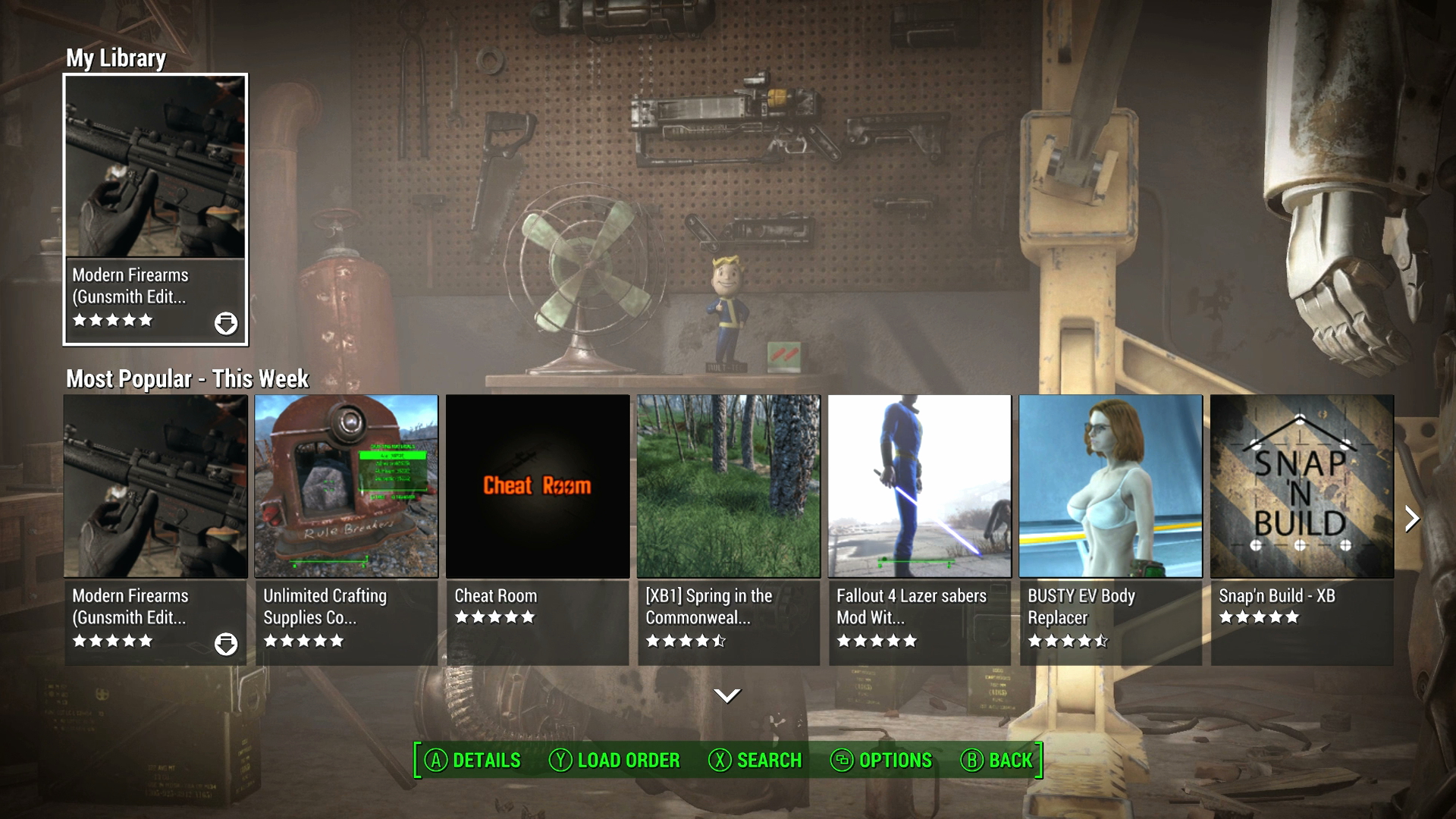
When you arrive at the mods section you'll see any you've previously downloaded in your library, followed by the most popular mods of the week, all time most popular, highest rated and newest additions. Keep scrolling down for a huge selection of subcategories from Animals to Worlds, or hit Square/X to search for a specific term you're looking for.
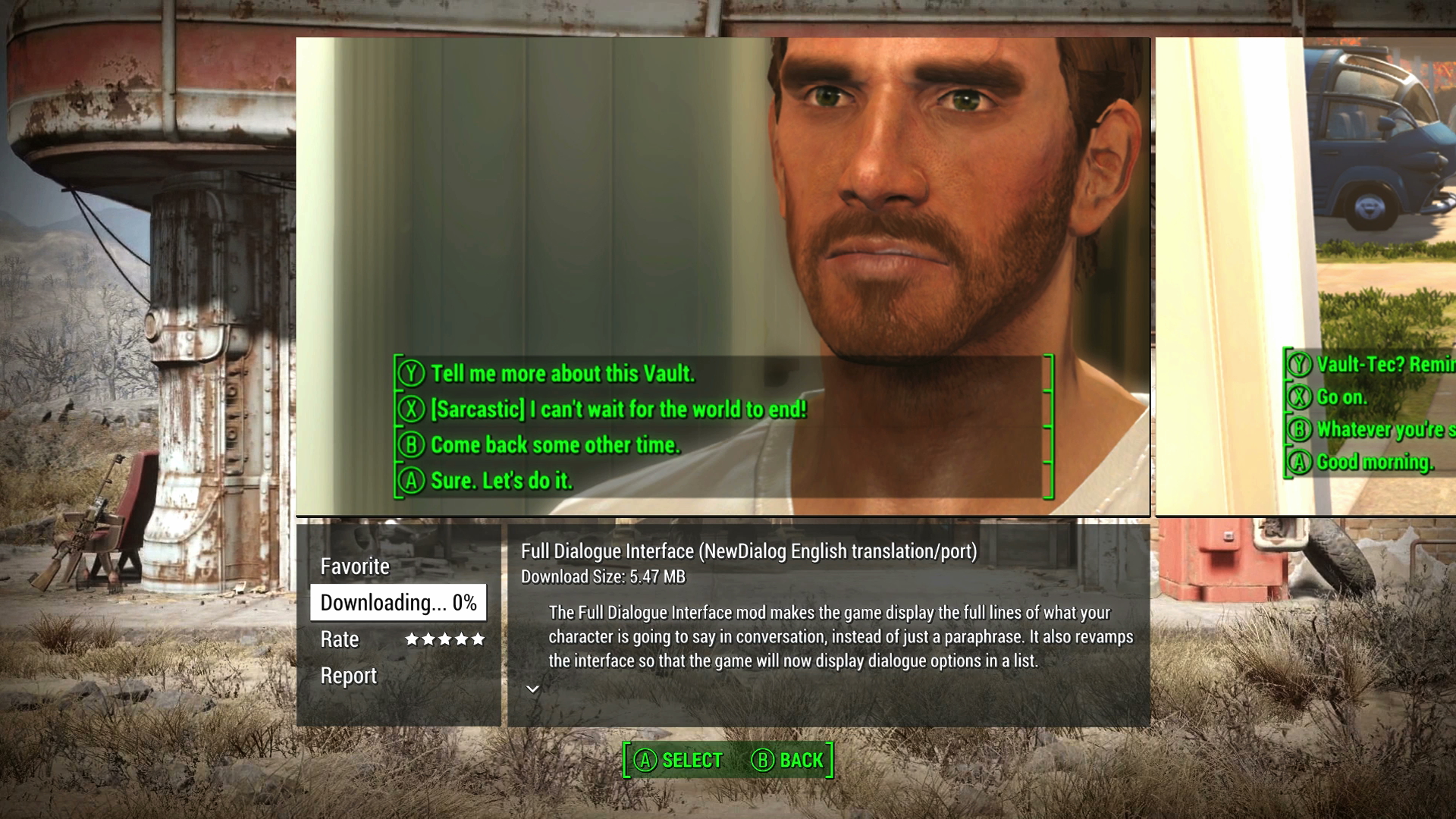
Once you've chosen a mod, you can look through any attached screenshots and use the right stick to scroll down the file notes - this can contain important information about how to make the mod work properly so make sure you give it a read. If you're happy with what you see, hit the Download option to add it to your library.
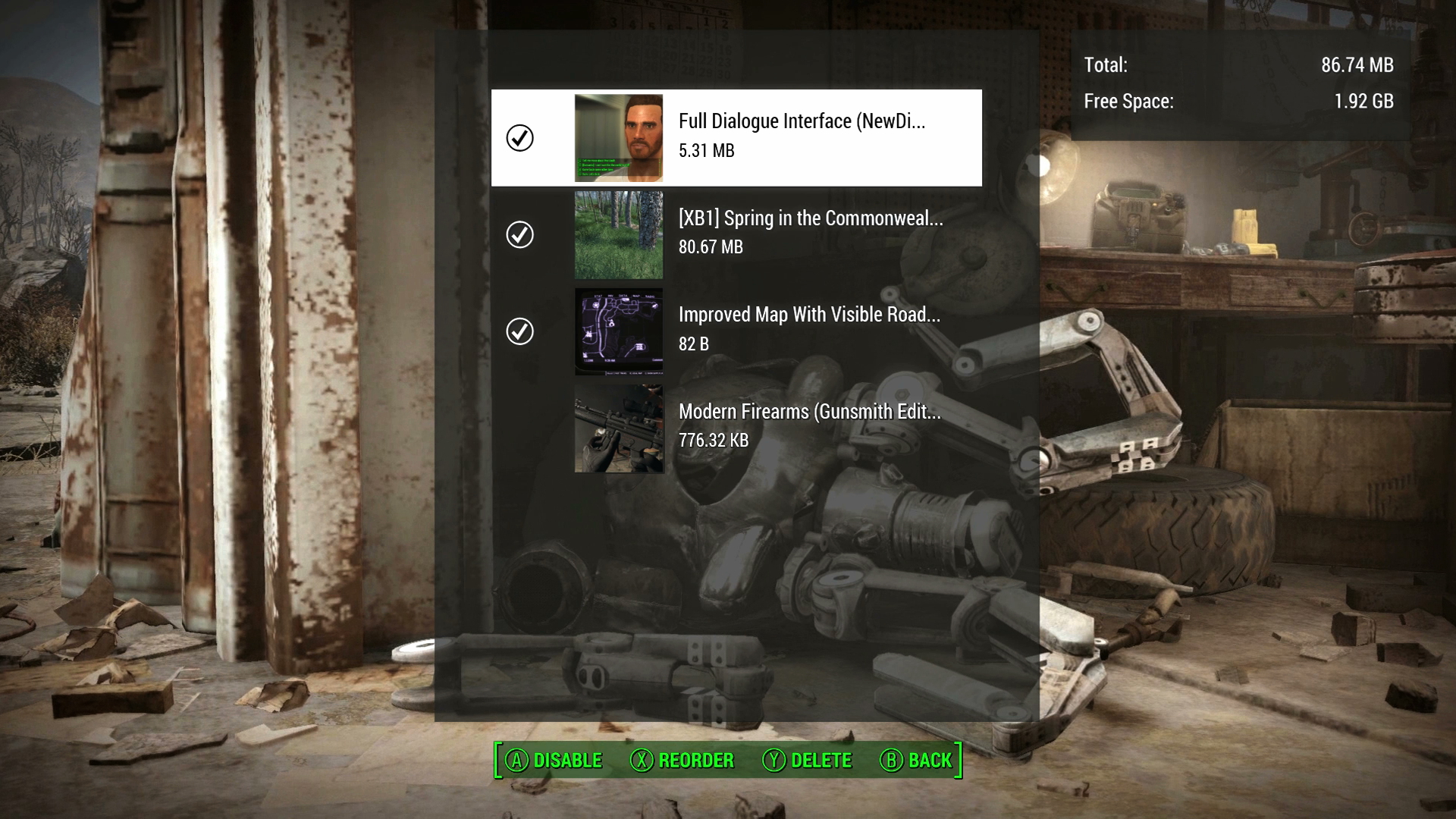
Now you need to sort out the Load Order of your mods, as some of them will override the effects of others and therefore need to be activated in the correct sequence. Hit Triangle/Y to enter the Load Order menu, then drag and drop your chosen updates into the right arrangement - most mods should tell you if they need to be loaded first or last in their file notes.
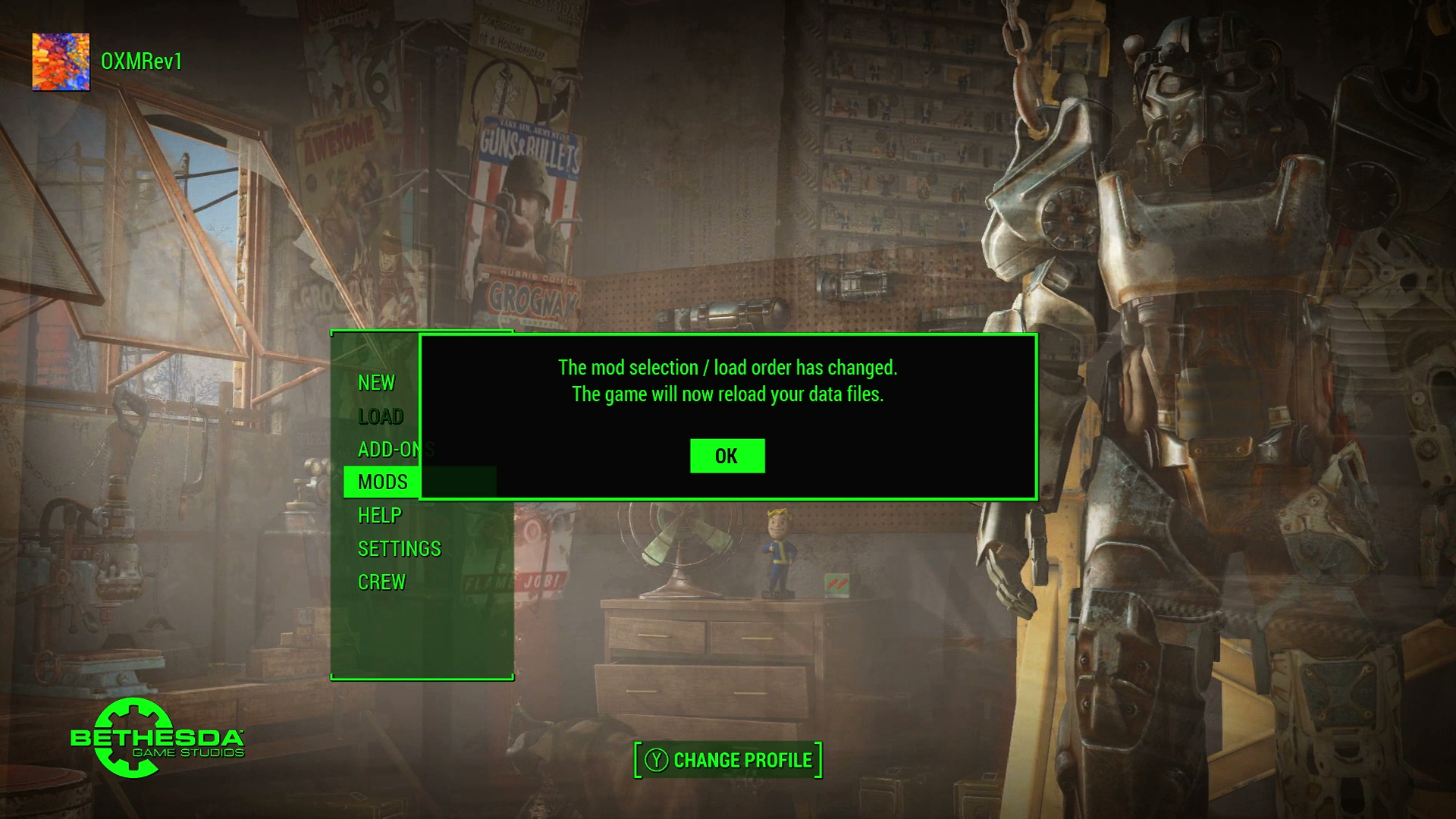
After making your selections and exiting the mods section, you'll be prompted to reload your data files then returned to the main menu. Now all you need to do is load an existing game or start a new one and you're on the way to an updated gaming experience.
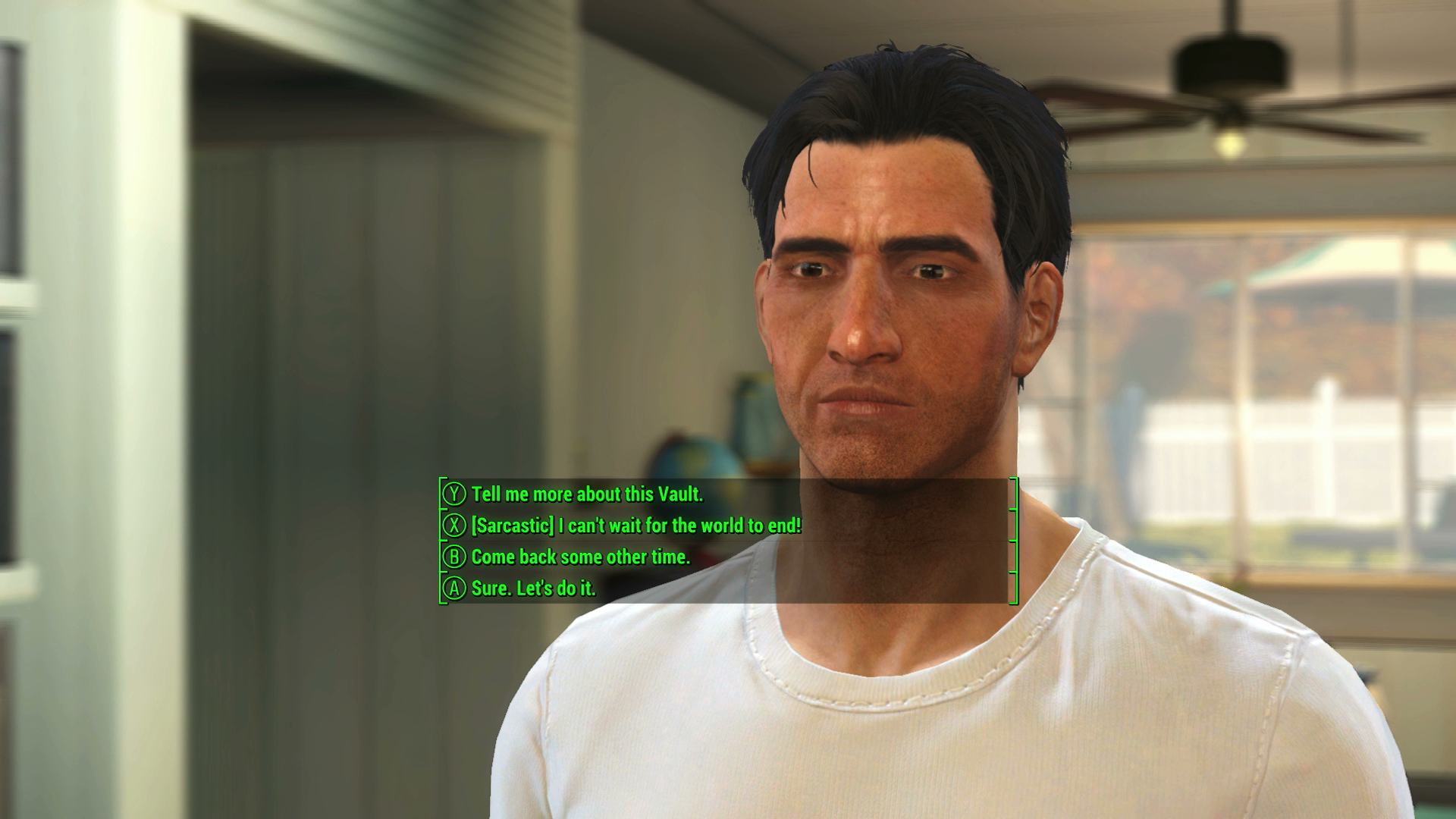
And there you have it - your choice of Fallout 4 mods running directly on your console. Now you know how to make them work, make sure you check out the best Fallout 4 mods to really enhance your experience.
Check out our other Fallout 4 guides:
- Fallout 4 cheats: all the Fallout 4 console commands
- 15 essential Fallout 4 tips to know before you play
- 9 hidden mechanics Fallout 4 never tells you about
- Fallout 4 Bobblehead locations guide
- Fallout 4 Legendary and Unique Weapons and Armor guide
- Fallout 4 Power Armor repair, modding, and location guide
- Fallout 4 Comic Book and Magazine locations guide
- Fallout 4 Holotape Game locations guide
Sign up to the GamesRadar+ Newsletter
Weekly digests, tales from the communities you love, and more

Iain originally joined Future in 2012 to write guides for CVG, PSM3, and Xbox World, before moving on to join GamesRadar in 2013 as Guides Editor. His words have also appeared in OPM, OXM, PC Gamer, GamesMaster, and SFX. He is better known to many as ‘Mr Trophy’, due to his slightly unhealthy obsession with amassing intangible PlayStation silverware, and he now has over 750 Platinum pots weighing down the shelves of his virtual award cabinet. He does not care for Xbox Achievements.


