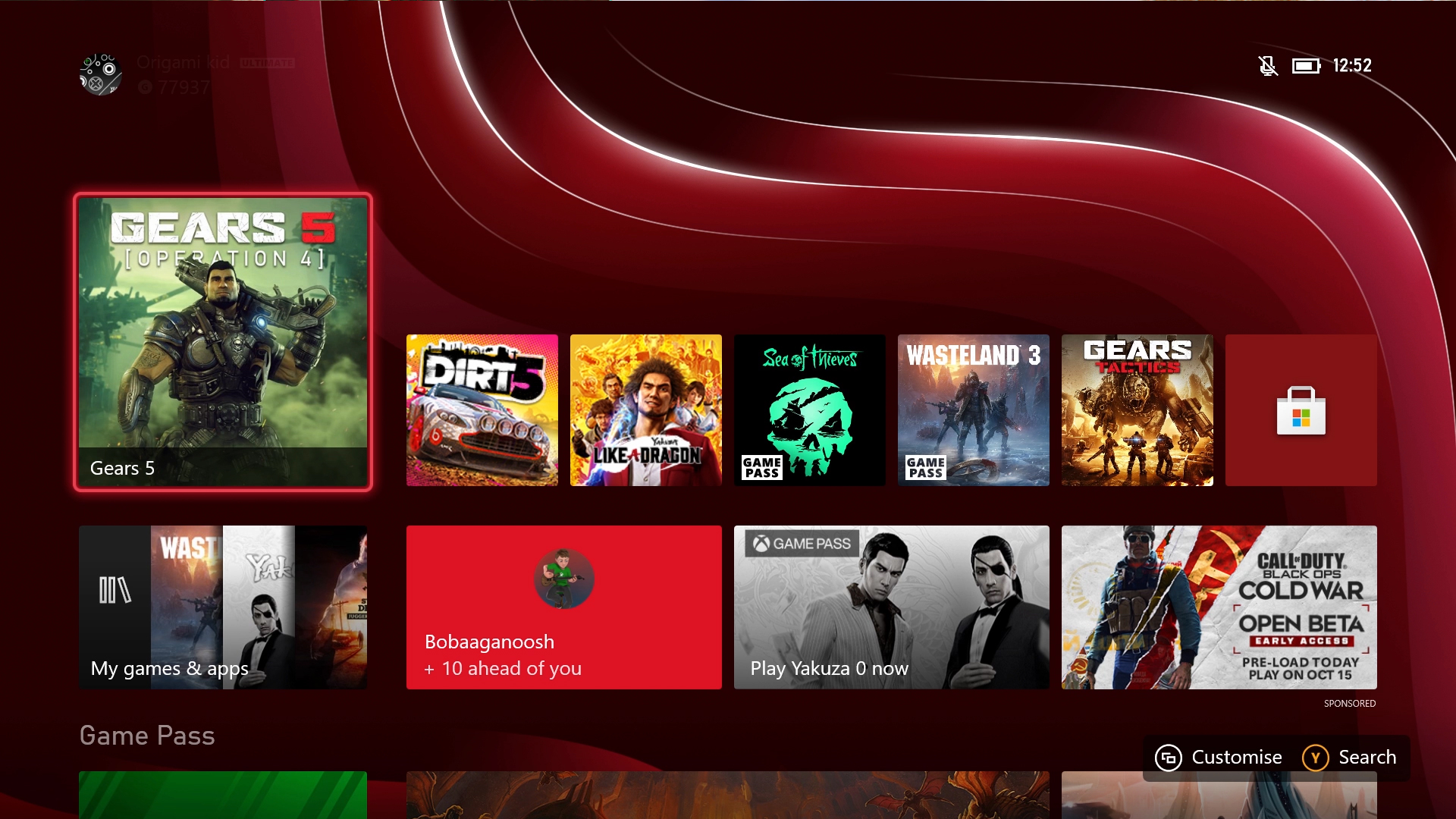
To install Xbox Series X games, you've got to either insert a physical disc or download the digital version from the Microsoft store. You can do both of these very easily on your Xbox Series X console, and it's a simple process that handles itself once it gets going. The important thing is that you need to understand the differences between buying and installing games digitally or with a physical disc as they have their own benefits and you might have particular preference. Now that you've hopefully got something good from these Xbox Series X deals, begin installing some games and play away!
How to install digital Xbox Series X games
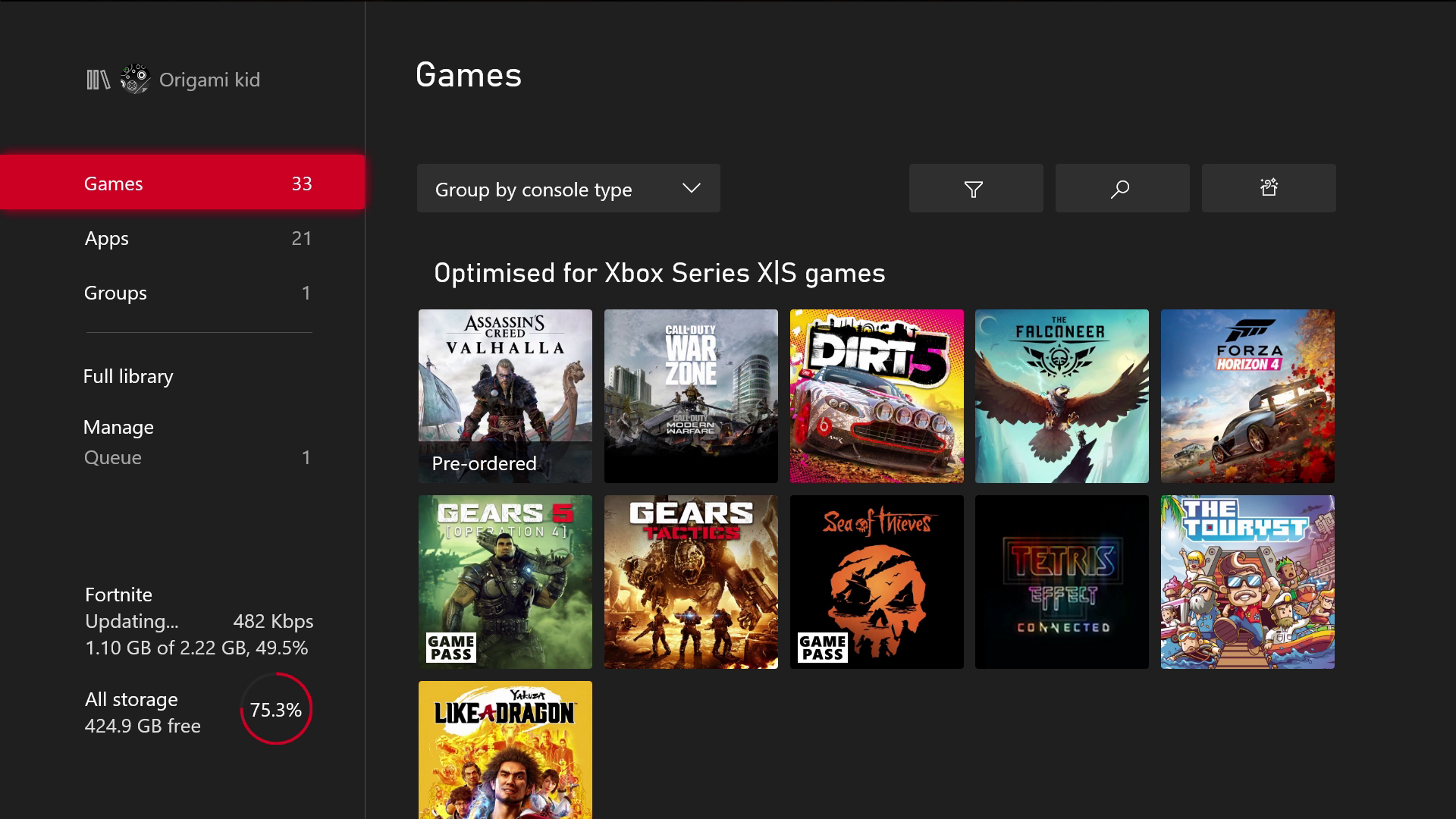
It couldn't be easier to install Xbox Series X games from the Microsoft store app on your console, though you must be connected to the internet for this method to work. Here's what you do:
- First, navigate to the store from the Xbox Series X dashboard and search for the game you want to buy, install, and play.
- Purchase the game and that's it. Once you've paid for a game, it should automatically start installing, and you can check the download progress under the My Games and Apps section.
- Once the game has been fully downloaded and installed, you can start playing.
However, if it doesn't start right away, you can click the "Install" button on the game's store page to get things going. As usual, the digital game will be added to your download queue and will install automatically.
Similarly, if you're trying to download and install something that you already own, you could do that from the Microsoft Store app, but it's easier to navigate to My Games and Apps (either from the dashboard or the Guide), scroll down to the 'Full Library' option and from there you'll be able to see all the games you own – which can be organized by genre, number of players, and console types, if you hit the filter button in the top right – as well as all of the games you have redeemed via Games with Gold, and those available through Xbox Game Pass.
From there, the process is the same. Click the game tile and proceed to press A on the 'Install All' option to download and install the entire game. If you're looking to save space on that 1TB SSD, you can also manage the install by clicking the menu button on your controller (that's button with three horizontal lines) while looking at the game you want to install, and then selecting the 'Manage game and add-ons' option – some games will let you segment the game file to just download campaign, multiplayer, and manage DLC and any pre-order bonuses.
Of course, there is one more option for returning Xbox players with an external storage drive to hand, and you'll want to direct your attention to our how to transfer games to Xbox Series X external transfer page for more guidance on that one.
How to install physical disc Xbox Series X games
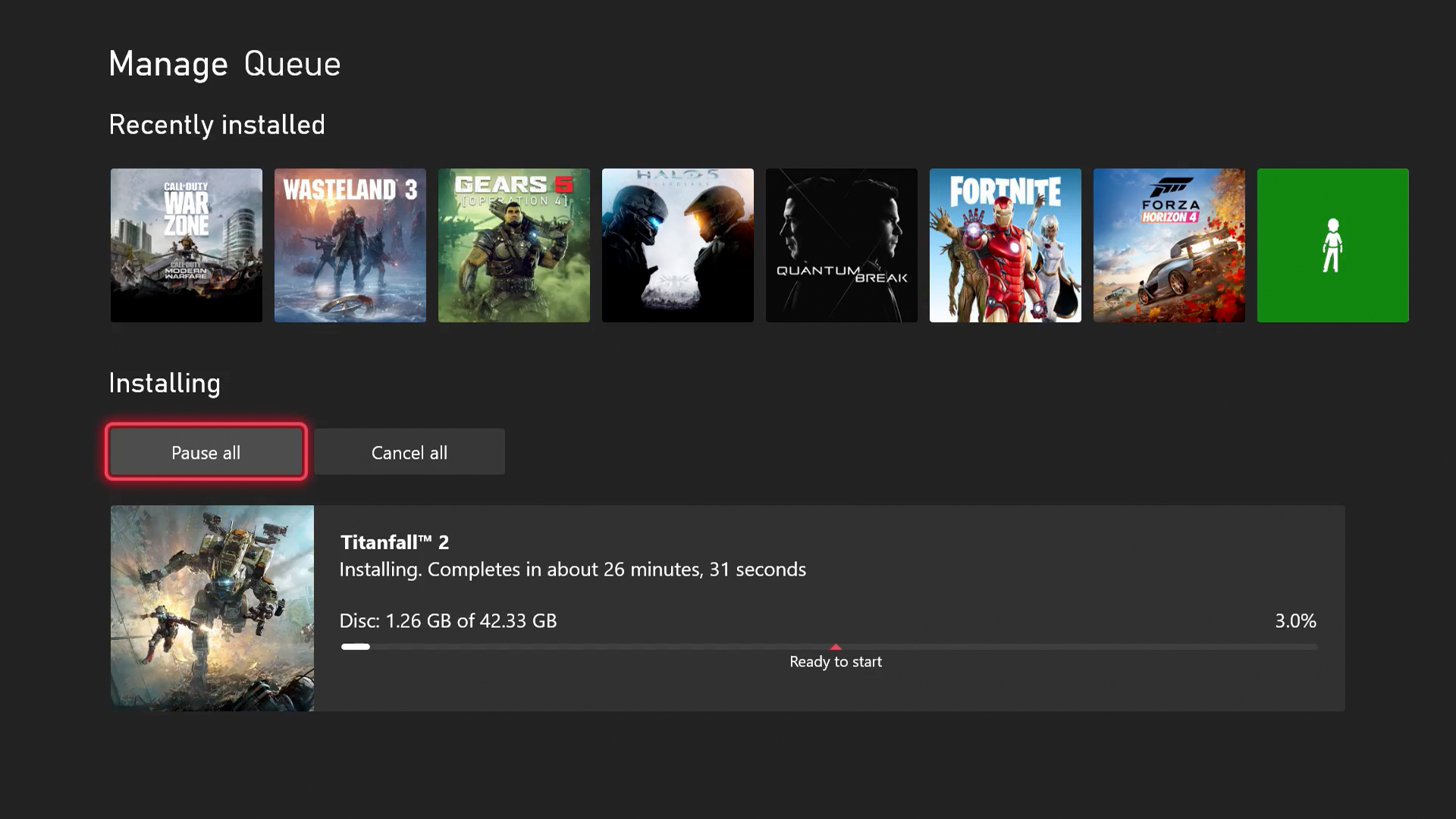
By now you probably know what discs work in an Xbox Series X so you're wondering how to install Xbox Series X disc games to the console:
- Pop the game disc into the console.
- The install will start automatically and it'll be added to the queue in My Games and Apps.
Easy! If the console requires additional space, it will flag that the 1TB SSD is full, and if the game requires an update you'll have the option of installing that automatically as well. While you can install disc games without connecting your Xbox Series X to the internet, you will need to get it online to download updates and patches for any games that have them, even if they're on a disc. Do note that while the game installs to your console's storage, you will still need the disc in your console to play too - learn how to eject an Xbox Series X disc here!
How to pair an Xbox Series X controller | Xbox Share button | Xbox Series X controller and accessory compatibility | Xbox Series X standby mode | Xbox Quick Resume | Does Xbox Series X play Blu-ray movies | How to set up the Xbox mobile app | How to hard reset an Xbox Series X
© GamesRadar+. Not to be reproduced without permission.
Sign up to the GamesRadar+ Newsletter
Weekly digests, tales from the communities you love, and more

Josh West is the Editor-in-Chief of GamesRadar+. He has over 15 years experience in online and print journalism, and holds a BA (Hons) in Journalism and Feature Writing. Prior to starting his current position, Josh has served as GR+'s Features Editor and Deputy Editor of games™ magazine, and has freelanced for numerous publications including 3D Artist, Edge magazine, iCreate, Metal Hammer, Play, Retro Gamer, and SFX. Additionally, he has appeared on the BBC and ITV to provide expert comment, written for Scholastic books, edited a book for Hachette, and worked as the Assistant Producer of the Future Games Show. In his spare time, Josh likes to play bass guitar and video games. Years ago, he was in a few movies and TV shows that you've definitely seen but will never be able to spot him in.


