Set-up tips to get the most out of your new Wii U
Play with power

Make no mistake - Nintendo's Wii U is a powerful machine. It's the most internet-friendly of Nintendo's devices, with a full digital storefront and even its own social media platform. It's a surprisingly complex console, which is why I've written a guide that should help get you and your family gaming in no time on Christmas.
Update your console and download your games before Christmas morning
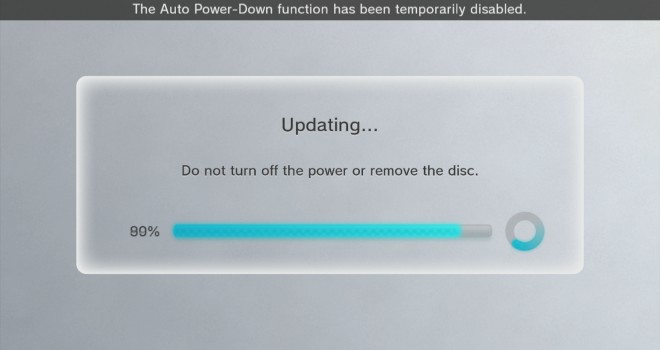
Like the PS4 and Xbox One, the Wii U will likely require few updates when you first turn it on. Unlike those other systems, the Wii U doesn't have an ethernet port, instead relying on a slower wi-fi connection (unless you buy a separate wired dongle). You'll want to (carefully) unbox and set up your Wii U before Christmas morning, making sure that you update your console to the most recent firmware.
Fortunately, retail games don't need to be installed to the hard drive, though many games will likely have patches that need to be downloaded before you can play them. You should at least try to run each game once before Christmas, just to make sure everything gets downloaded in time. Digital games should be redeemed and downloaded ahead of time, because they'll take a while, depending on how big they are.
The importance of your user profile
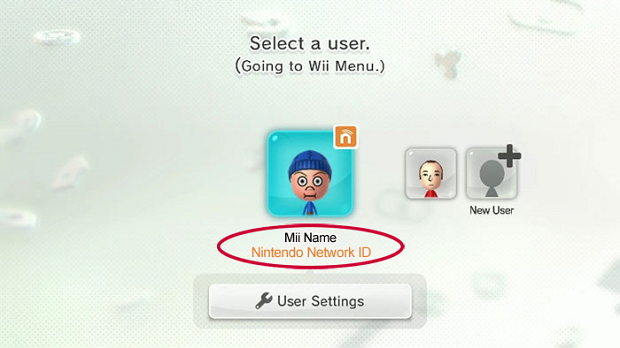
When you first boot up your Wii U, you'll want to create a Nintendo Network ID. This will be the account you'll use to buy games on the eShop, as well as your online profile in games, and on the Miiverse. You won't just have to come up with a username - you'll also craft your own Mii, a Nintendo-fied digital representation of yourself. If you've created an ID on the 3DS, you can use the same one here, thus tying your account balance, profile, and Mii between the two systems under one account. Make sure you come up with a good username, because you can't change it once it's created.
You can set up multiple profiles on one Wii U, and even customize parental controls for profiles, allowing you to create a main "master" account while limiting internet, eShop, or Miiverse access to other profiles. While purchases made by one account are accessible to all users, you can't log into another Wii U and immediately use your purchased content - that requires a data transfer, which is a more permanent solution than you'd probably like.
How to download games
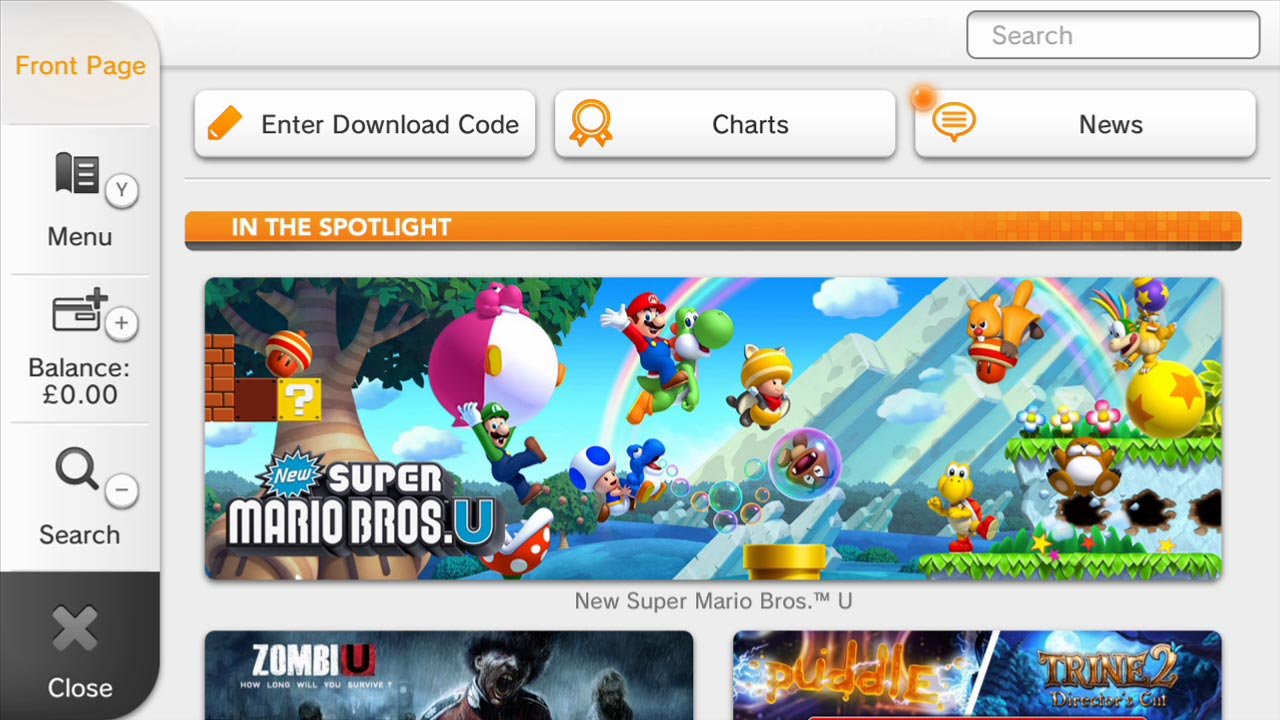
Downloading games is pretty easy - just head to the eShop, pick out the games you want, load your Wallet with funds from a credit card or other source, and get to downloading. You'll find a variety of retail games, smaller indies, as well as a variety of classic Nintendo titles for purchase. You can either add funds in bulk (at a minimum of $10), or simply pay for the item directly (which allows you to pay any amount). In order to access previously purchased titles, simply head to the eShop, tap on My Menu on the left, tap the Your Downloads icon under the History sub-heading, and scroll through the list to find what you need. All of your games will appear as icons on the home screen.
Keep your Gamepad charged

The Gamepad will only hold a charge for about five to six hours before the battery dies, so keep it plugged in while you're not using it. Unfortunately, there aren't any real battery-saving tips you can take advantage of, though you can dim the screen by pressing the Home button, tapping Controller Settings in the top right, then going into the Settings menu. There's a good chance that you'll need to just keep it plugged in while you play, especially if you're playing a huge game like Xenoblade Chronicles. There is one solution - buy a better battery
Sign up to the GamesRadar+ Newsletter
Weekly digests, tales from the communities you love, and more
Your Wii U has a built-in Wii, and it's easy to transfer your games over

Your Wii U doesn't just play new games - it'll play all of your old Wii games, too. Just hit the Wii Mode icon on the home screen, and you'll be whisked away to a completely separate Wii interface. If you own a Wii and don't want to use it any more, you can transfer your digital purchases to the Wii Mode of your new Wii U - just follow the steps located here.
The Wii Mode on your Wii U looks and acts just like a Wii. This means you can't use your Gamepad's controls on anything you play in the Wii Mode (you can use the screen on your Gamepad, but you still need to use a Wii Remote to play). If you want to upgrade some of the Wii Mode's Virtual Console games with added Wii U features, head to the game's page on the eShop and pay a reduced fee to download the upgraded version.
Speaking of the Wii, don't get rid of your old Wii Remotes

The Gamepad isn't the only controller you can use on the Wii U - your old Wii Remotes (with Motion Plus attachment), Nunchucks, and Classic Controllers will work perfectly on a large portion of the Wii U's library - heck, even you can even use your old Wii Balance Board on Wii Fit U. You can also pick up a Wii U Pro Controller, which will provide a more conventional, screenless playing experience. If you're curious about what controllers work for which game, check the back of the game's box for a list of every compatible accessory.
Buy an external hard drive if you plan on downloading games
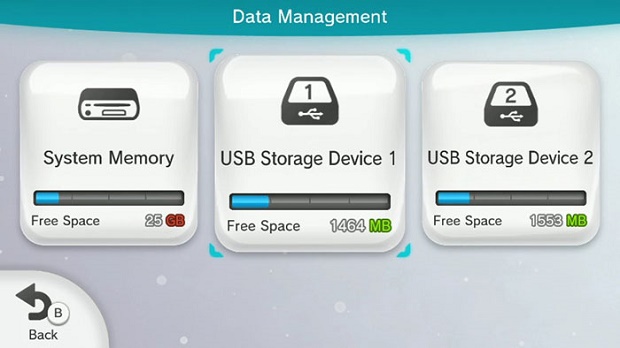
It's been three years since the Wii U launched, and the system still only comes with a maximum of 32 gigabytes of storage space. Since the Wii U uses high-capacity discs similar to Blu-Ray, many games can be as large as 25 gigabytes. If you plan on downloading a lot of games, this poses a problem.
Luckily, the Wii U will allow you to use an external hard drive, but there are a few caveats. First, you need to make sure you pick up a hard drive with an external power source - the Wii U doesn't play nice with USB-powered drives. Second, you need to format the drive to be used specifically for the Wii U, so if you're using your external drive for computer backups or media files, make sure you put those somewhere else, or you'll lose them. You don't need to go overboard on the size of the drive - one terabyte should be plenty.
You don't need a subscription to play online

Unlike the Xbox One or PS4, the you don't need to pay a subscription fee to play Wii U games online. Just put in your wifi password in the options menu and you're good to go. The unfortunate downside to this is that Nintendo doesn't offer free games like Sony or Microsoft's platforms do.
Miiverse is great, but it's also really strict

Miiverse is Nintendo's take on social networking, and it's actually really cool. Every single game has its own Miiverse page, and you can post screenshots and drawings, brag about your accomplishments, or ask for help on tricky sections.
It's also really strict, and your posts will be reported and deleted for even minor infractions. Watch your language, and avoid posting too much personal info in your profile (I got my own profile taken down for including my Twitter handle), and you should be fine. Too many repeated infractions, and you'll get banned entirely from Miiverse.
Make folders to sort your downloaded content
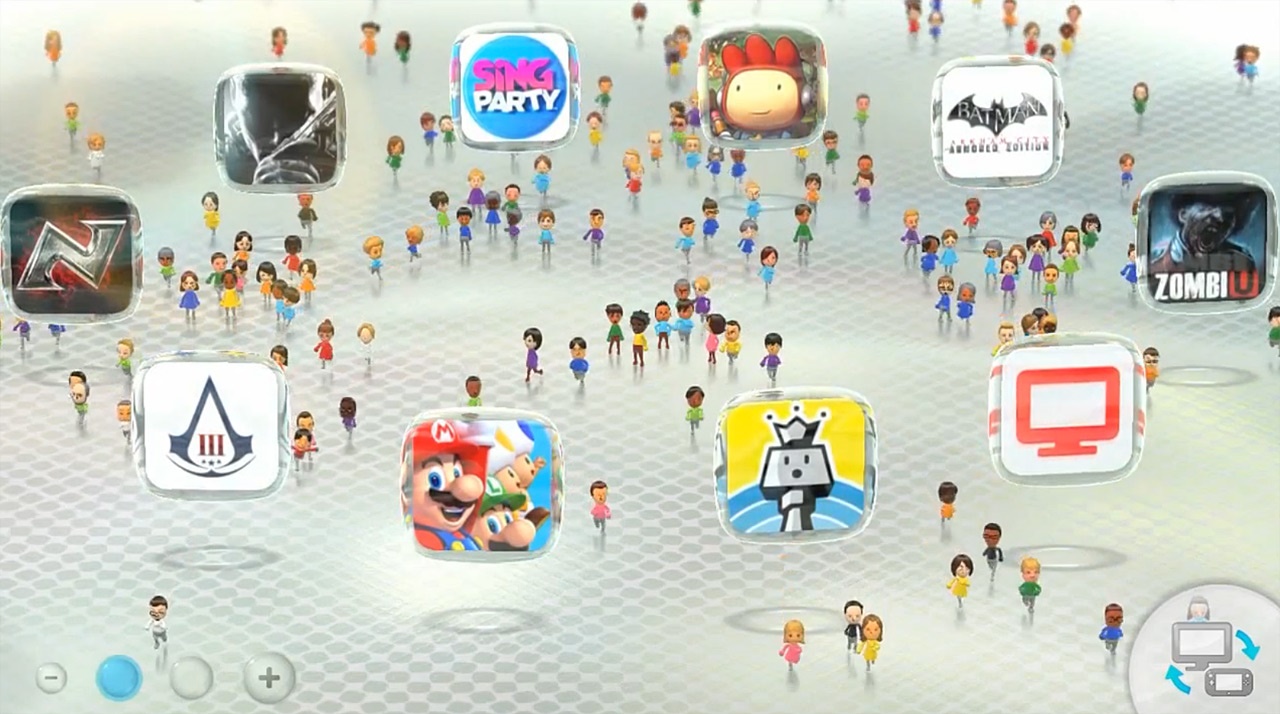
Pressing and holding on any empty square on the home screen will allow you to create a folder in that spot. If you have a lot of downloadable content, this is a great way to customize and sort your games however your like. Take advantage of this if your home screen starts to get a little unwieldy.
Club Nintendo isn't a thing anymore. Sorry.

Older Wii U systems and games will come with codes to redeem for Coins at Club Nintendo. Unfortunately, Club Nintendo was shut down back in January 2015, and there's no way to redeem those codes any more.



