The best Minecraft cheats and console commands
We've got cheats and console commands for both Java and Bedrock Minecraft

Minecraft cheats and console commands provide a handy shortcut for those who wish to circumvent the resource grind. With the right spawn commands at hand, there's no need to dig deep for gold, iron, and diamonds. On top of that, Minecraft cheats allow you to change the weather, alter the world, boost your equipment, and even switch the game mode. You're free to play by your own rules, regardless of whether you play the Java or Bedrock edition.
This guide will show you how to enable cheats and use console commands in-game. We'll also show you the essential Minecraft cheat codes - to use at your own discretion.
How to use Minecraft cheats and commands in Java Edition
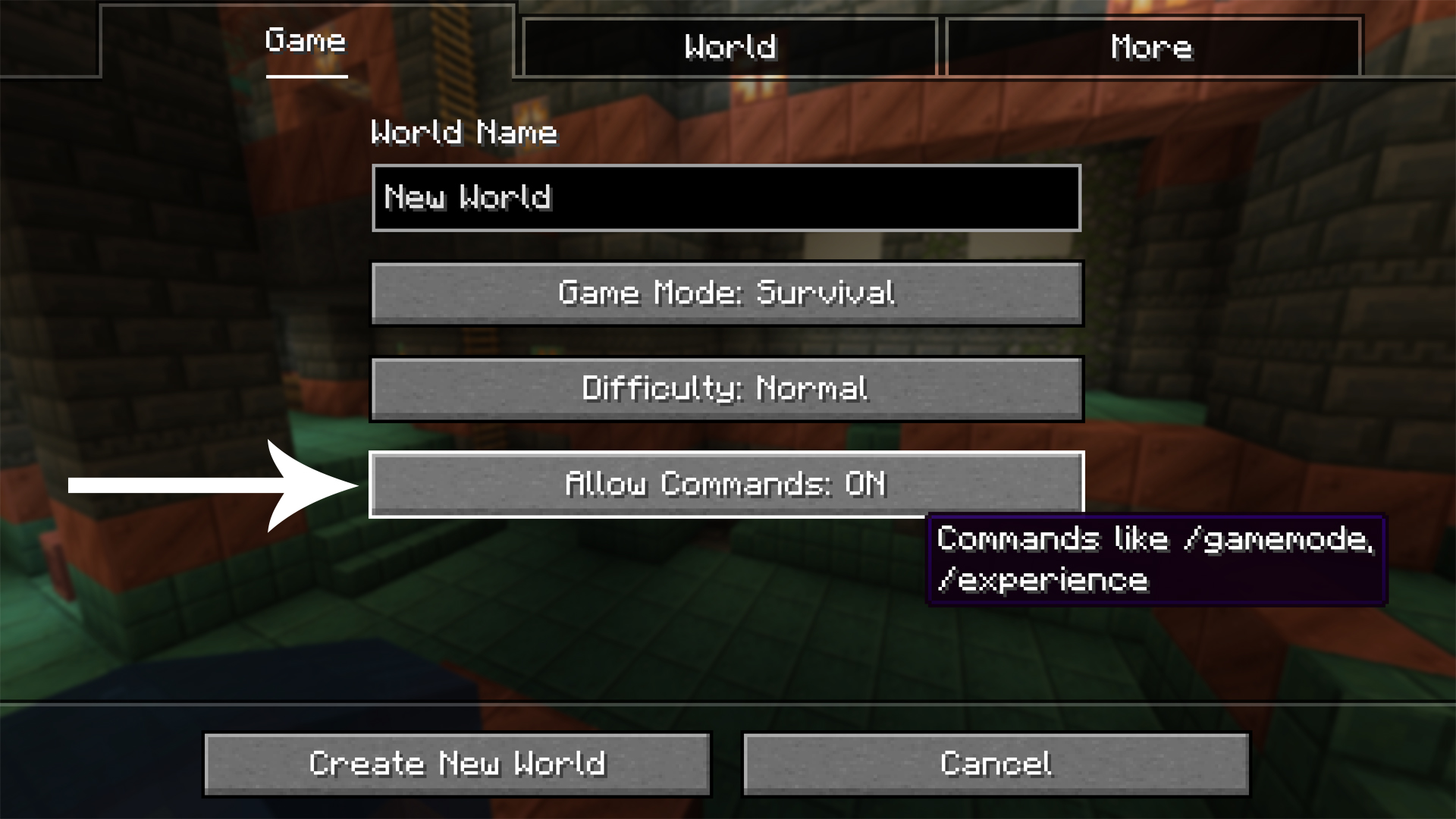
To use cheats in Minecraft Java Edition, do the following:
- Start by choosing to create a new Minecraft world.
- On the 'Create New World' page, click on "Allow Cheats" so that it's toggled on.
- Generate and enter the world.
- Once you've loaded in, press the forward slash key (/) to open the chat menu with a slash already in the text box.
- Type a command and press enter to run it. You can also use the up and down arrow keys to scroll through previous commands to re-enter them.
If you haven't generated your world with cheats enabled, or you want to enable cheats on an existing world, you need to open the game menu, choose 'Open to LAN', then toggle 'Allow Cheats' to on. Click 'Start LAN World' to properly enable you to enter Minecraft commands and cheats. Do note that you'll have to follow these steps to enable cheats every time you log back into that Minecraft world, as the cheats won't stay enabled after you stop playing.
How to use Minecraft cheats and commands in Bedrock Edition
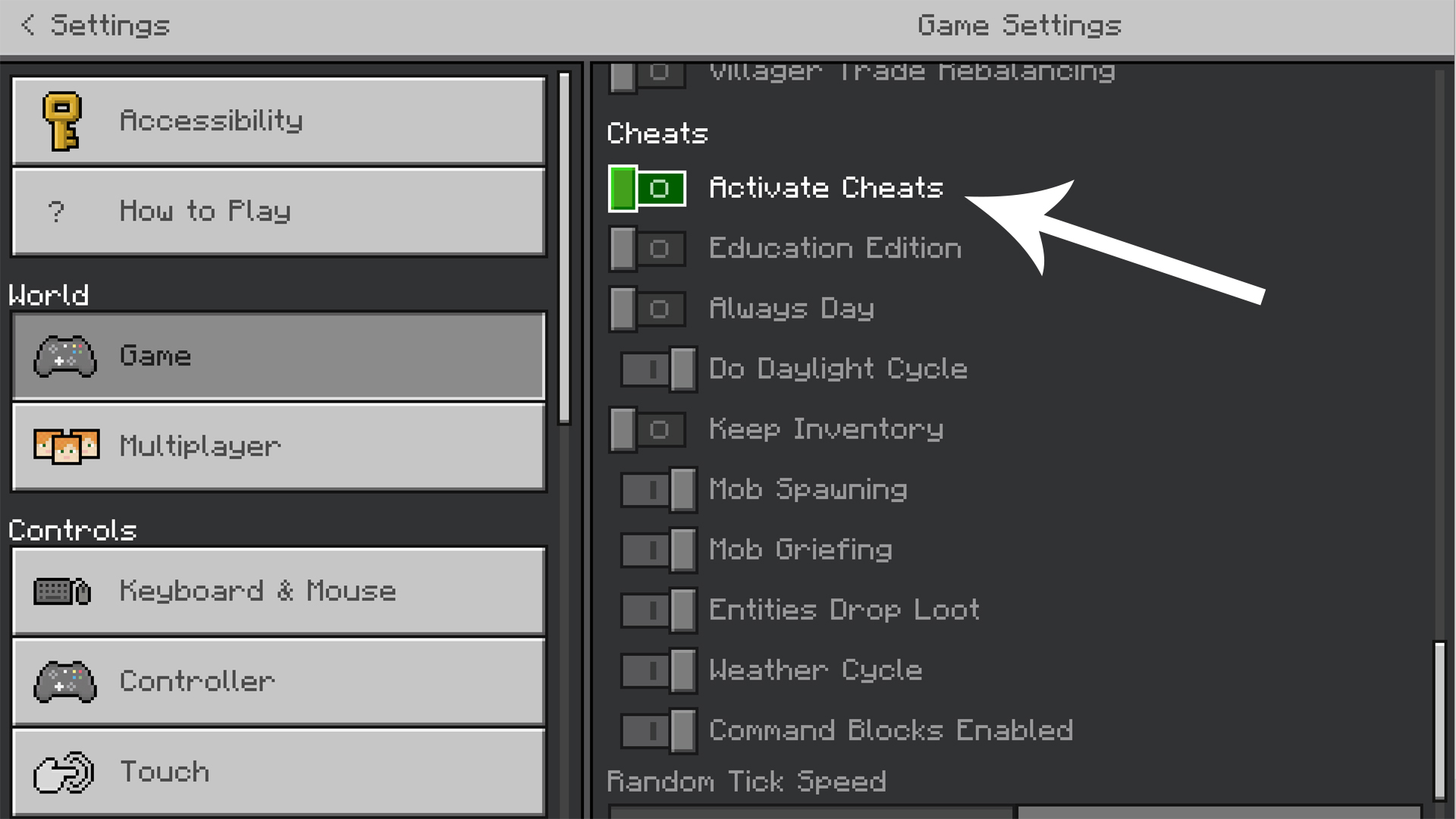
To use cheats in Minecraft Bedrock Edition, even on consoles, you can create a new single-player world, go to the Cheats tab on the 'Create New World' menu, and turn Cheats on. Doing this will permanently disable the ability to unlock achievements in Bedrock Edition, even if you turn cheats off later.
Alternatively, you can turn your cheats on or off while in-game, in a pre-existing world. To do so, follow these steps:
- Generate and enter the world.
- Open settings.
- Scroll down until you see the 'cheats' list. Toggle the 'activate cheats' button on or off. You can already enable some basic cheat options here, such as an everlasting day or the ability to keep your inventory upon death.
- With cheats enabled, go back to the game and click the '/' icon and choose a Minecraft command from the list or open the on-screen keyboard to begin typing commands - make sure you start each one with a '/'.
- With the command entered - you'll see it at the bottom of the screen - press 'X' to run the command.

Discover the best Minecraft mods here!
If you're playing Bedrock Edition using a keyboard, you enter Minecraft commands and cheats much in the same way as Java Edition. When you're in a world with cheats enabled, press '/' to bring up the chat menu already with a slash in the text box. Now type in your command and press enter to run it. Of course, you need to be the owner of a world if you want to enable Minecraft cheats - if you wish to play on the best Minecraft servers, you'll have to abide by the rules.
Minecraft player cheats and commands
- /kill [player]
- Kill yourself (or specified player)
- /tp [player] <x y z>
- Teleport yourself (or specified player) to the coordinates entered
- /effect <player|entity> <effect> [duration]
- Applies the effect to the specified player or entity, for an option duration in seconds. A list of effect codes can be found here
- /effect clear <player|entity> [effect]
- Clear all effects, or optionally just the specified effect, from the player or entity
- /enchant <player> <enchantment> [level]
- Apply the enchantment to the specified player's selected item, at an optional level. A list of enchantment code can be found here
- /experience add <player> <amount>
- Adds the stated amount of experience points to the specified player. Put the word levels on the end to add experience levels instead
Whether you're on Bedrock or Java Edition, speed up entering Minecraft cheats and commands by using these shortcuts to quickly to select specific targets for your command:
- @p = the nearest player to you
- @r = a random player
- @a = all players in the world
- @e = all entities in the world
- @s = you
Not that these Minecraft cheats won't drastically change your character appearance or the look of your world. If that's what you're after, considering equipping the best Minecraft skins or install the best Minecraft shaders.
Minecraft world and environment cheats and commands
If you want to use coordinates in your Minecraft commands, these are expressed as x, y, z, where x is the distance east (+) or west (-) of the origin point, z is the distance south (+) or north (-) of the origin point, and y is the height from -64 to 320, where 62 is sea level. You can also use tilde (~) or caret (^) notation with a number to express relative coordinates offset from your current position, with the notation by itself representing ~0 or ^0 means no offset. Tilde offsets are based on the world coordinates, so ~5 ~ ~-5 would be +5 blocks on x (east), 0 blocks on y (same height), and -5 blocks on z (north). Caret offsets are based on the direction the player's head is facing along left, upward, and forward axes, so ^5 ^ ^-5 would be 5 blocks left, 0 blocks upward (same height), and 5 blocks backward.
Here's an overview of Minecraft commands used to alter the world and environment:
- /seed
- Produces a seed code so you can recreate your world later
- /setworldspawn [x y z]
- Set the world spawn location to the player's current position, or optional specified coordinates if entered
- /gamemode <type> [player]
- Sets the game mode type (use survival, creative, adventure, or spectator) for yourself or an optional player
- /gamerule <rule> [value]
- Queries the value of a game rule, or amends it if an optional value is entered. A list of rule codes can be found here
- /difficulty <level>
- Sets the difficulty level (use peaceful, easy, normal, or hard)
- /time set <value>
- Sets the world game time, use 0 (Dawn), 1000 (Morning), 6000 (Midday), 12000 (Dusk), or 18000 (Night) as the value
- /gamerule doDaylightCycle false
- Turn off the day/night cycle, replace false with true to reactivate
- /weather <type> [duration]
- Sets the weather type (use clear, rain, or thunder) for an optional duration in seconds
- /gamerule doWeatherCycle false
- Turn off weather changes, replace false with true to reactivate
- /clone <x1 y1 z1> <x2 y2 z2> <x y z>
- Clones the blocks in the region between coordinates <x1 y1 z1> and <x2 y2 z2>, then places them with coordinates <x y z> in the lower northwest corner
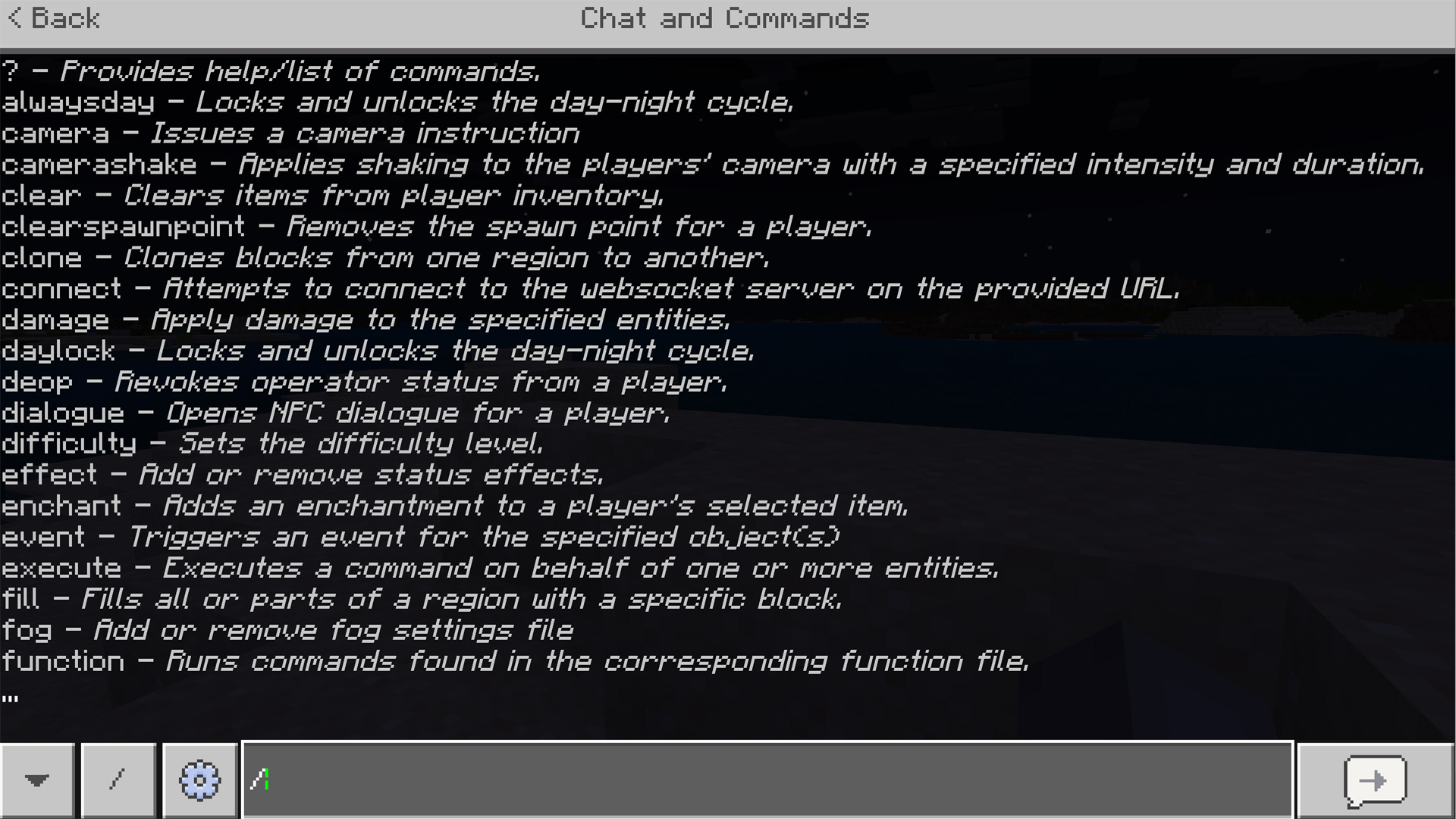
Minecraft Item and Mob cheats and commands
- /give <player> <item> [quantity]
- Adds item to player's inventory, in specified quantity if the item is stackable. A list of item codes can be found here
- /gamerule keepInventory true
- Keep your inventory items after you die, replace true with false to reverse
- /summon <entity> [x y z]
- Spawns the entity at the player's location, or optional specified coordinates if entered. A list of entity codes can be found here
- Spawns the entity at the player's location, or optional specified coordinates if entered. A list of entity codes can be found here
Those should be more than enough Minecraft cheats to let you mess around in your worlds to your heart's content. If you need any more assistance with using any of these commands, then simply type /help [command] for additional information and guidance.
With Minecraft cheats and commands enabled, modify your adventure even more by adding the best Minecraft seeds.
© GamesRadar+. Not to be reproduced without permission
Sign up to the GamesRadar+ Newsletter
Weekly digests, tales from the communities you love, and more

Iain originally joined Future in 2012 to write guides for CVG, PSM3, and Xbox World, before moving on to join GamesRadar in 2013 as Guides Editor. His words have also appeared in OPM, OXM, PC Gamer, GamesMaster, and SFX. He is better known to many as ‘Mr Trophy’, due to his slightly unhealthy obsession with amassing intangible PlayStation silverware, and he now has over 750 Platinum pots weighing down the shelves of his virtual award cabinet. He does not care for Xbox Achievements.
- Will SawyerGuides Writer
- Marloes Valentina Stella
- Joel FraneyGuides Writer


