GamesRadar+ Verdict
The Mountain DisplayPad and MacroPad are excellent additions to the existing keyboard range. They both offer outstanding value for money with a slick design, easy to use (though sometimes buggy) software, and a small footprint. Whether you're an existing Mountain customer or not, these are must-see workhorses for gaming and productivity.
Pros
- +
Excellent color and brightness
- +
Can attach direct to Mountain keyboards
- +
Small footprint
- +
Sturdy build quality
- +
Massive selection of customization options
Cons
- -
Software can be buggy
- -
No user-generated scripts
Why you can trust GamesRadar+
Complimentary to its range of mechanical keyboards, Mountain's MacroPad and DisplayPad accessories offer additional customization options designed to streamline your gaming and productivity experiences. The former offers an additional 12 macro keys to add to your setup, while the latter takes a leaf out of the Elgato Stream Deck's book with a selection of 12 LED buttons ready for mapping.
Together, they form the ultimate control panel, offering snappy mechanical buttons in the $59.99 / £49.99 MacroPad and bright, colorful shortcuts in the $109.99 / £99.99 DisplayPad. While there are a multitude of macropads to compete with, the display version enters a market largely ruled by the slightly more expensive Stream Deck. We put both releases to the test across over a month of everyday work and play to see just how they far they can take your setup.
Design
The durable, stocky design of the MacroPad and DisplayPad are reminiscent of Mountain's gaming keyboard lines. Both feel solid, built with high quality materials that don't show any signs of quitting out on you. The all-black wedges are adorned with a brushed effect up top, similar to the Everest Max and Everest 60 ranges of hot-swappable keyboards. You'll find the Mountain logo sitting front and centre of each device and a vibrant blue non-slip rubber surface underneath. That rubber, plus the hefty weight of these pads, means that you won't be knocking these out the way any time soon - they latch nicely onto a desk top and stay put.

Both pads offer a similar design overall, then, even down to the 12 button array on the top (the only difference being the keyboard keys on the MacroPad, compared to the LED buttons on the DisplayPad). That's fewer buttons than the standard Stream Deck Mk.2, but the result is a nicely compact desk accessory that won't take up all your space if you're running a smaller setup. I find myself squishing everything (including a 32-inch monitor and two laptops) onto a 105x50cm desk, so the smaller footprint was particularly well received. Of course, that was when I was running these pads separate from a keyboard.

If you are using a Mountain keyboard, you can do away with the bulk of a wedge stand all together. Both the DisplayPad and MacroPad are designed to slot straight onto the modular keyboard itself, offering a full control-panel style setup that was particularly pleasing to use. Every macro and keybinding is just one slight shift up from the main deck of keys making for an ergonomic, streamlined experience that the Stream Deck simply can't match.
Features
The Mountain DisplayPad offers two rows of six programmable buttons, with illuminated icons displayed underneath satisfying clear caps. You've got far more in your arsenal than 12 commands, though. Much like the Stream Deck, the DisplayPad allows for folders to be created, allowing you to group different shortcuts and commands within sub-sections of the pad itself, theoretically offering 144 different macros right at your fingertips.
Commands include OS commands like shutting down your PC, file explorer, or task manager, opening specific webpages, running programs or macros, controlling media playback, mimicking mouse clicks and keyboard shortcuts, switching profiles, and many more. There's also dedicated controls available for OBS, Adobe, and DaVinci Resolve, as well as the ability to set icons that display your PC stats as well.
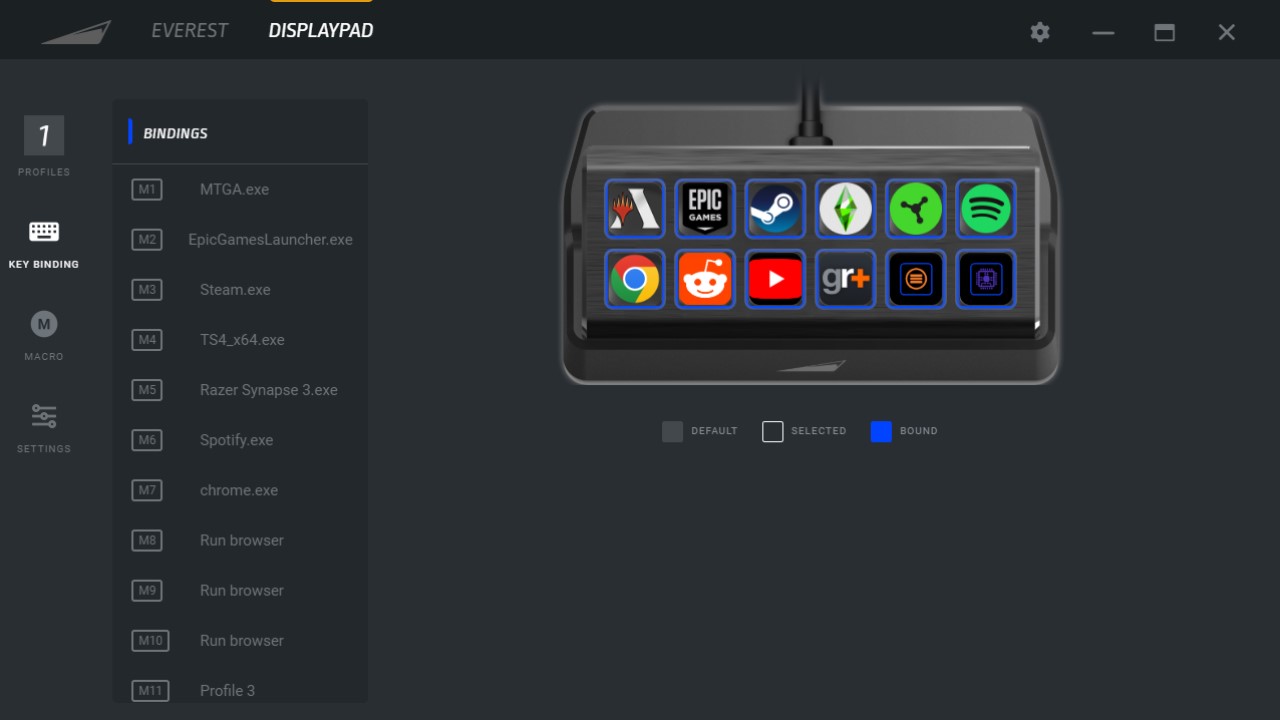
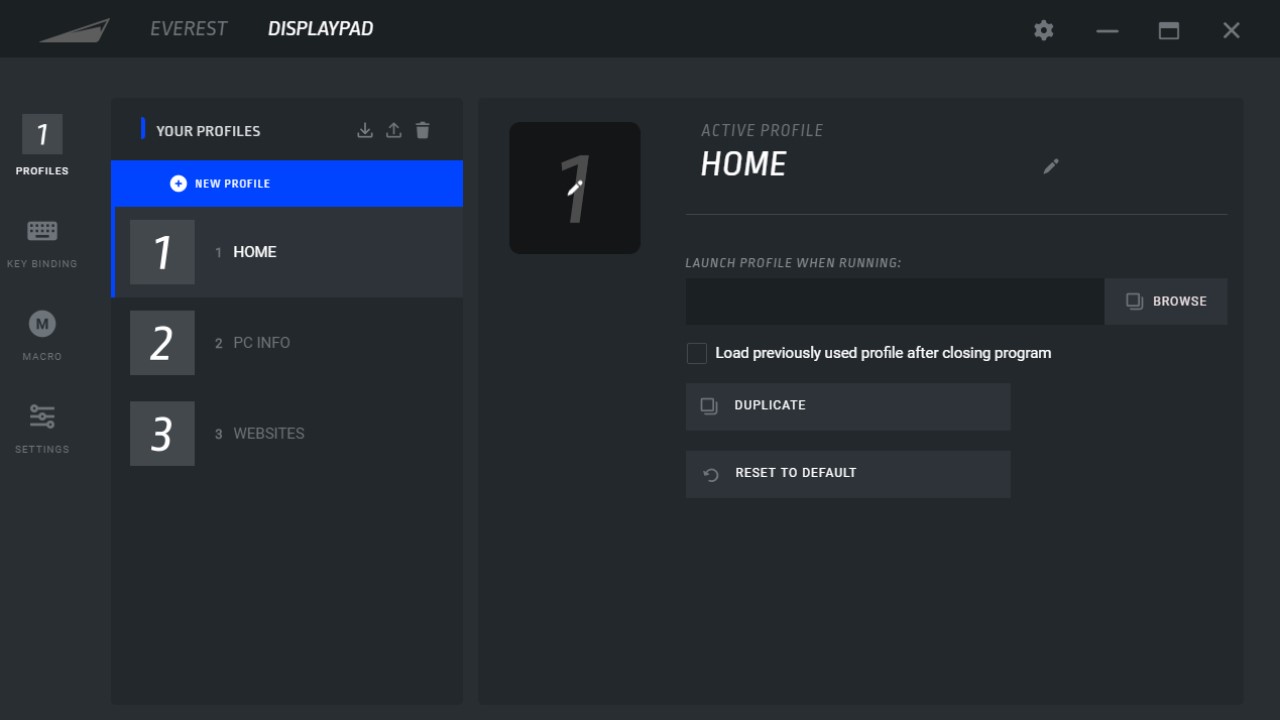
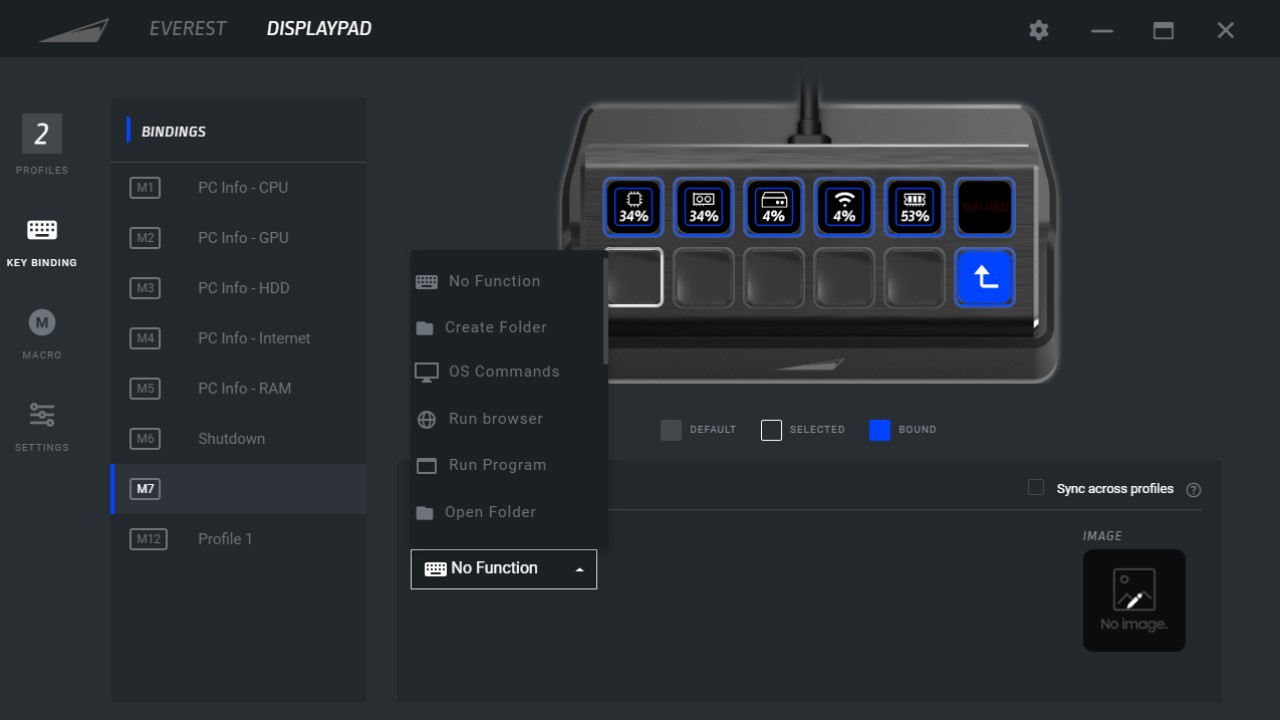
I run three presets, one 'Home-style' setup with regularly-used game launchers, websites, as well as two links to my other preset folders, one for displaying PC stats, and another for more niche web reading that I might not need every day.
That's a solid amount to work with, resulting in a surprisingly deep level of control and customization. However, there's no user-generated store of widgets and scripts, which means the DisplayPad does miss out on some actions. Nevertheless, setting everything up is easy and only took me about an hour of tinkering with display icon images and inputting macros before I was ready to go.
It's the same process for setting up the MacroPad, with all the same possible commands available. However, without the LED icons to guide the way, I found it was better to use the macro pad for standard keyboard shortcuts in everyday productivity and to set specific keybindings for specific games elsewhere.
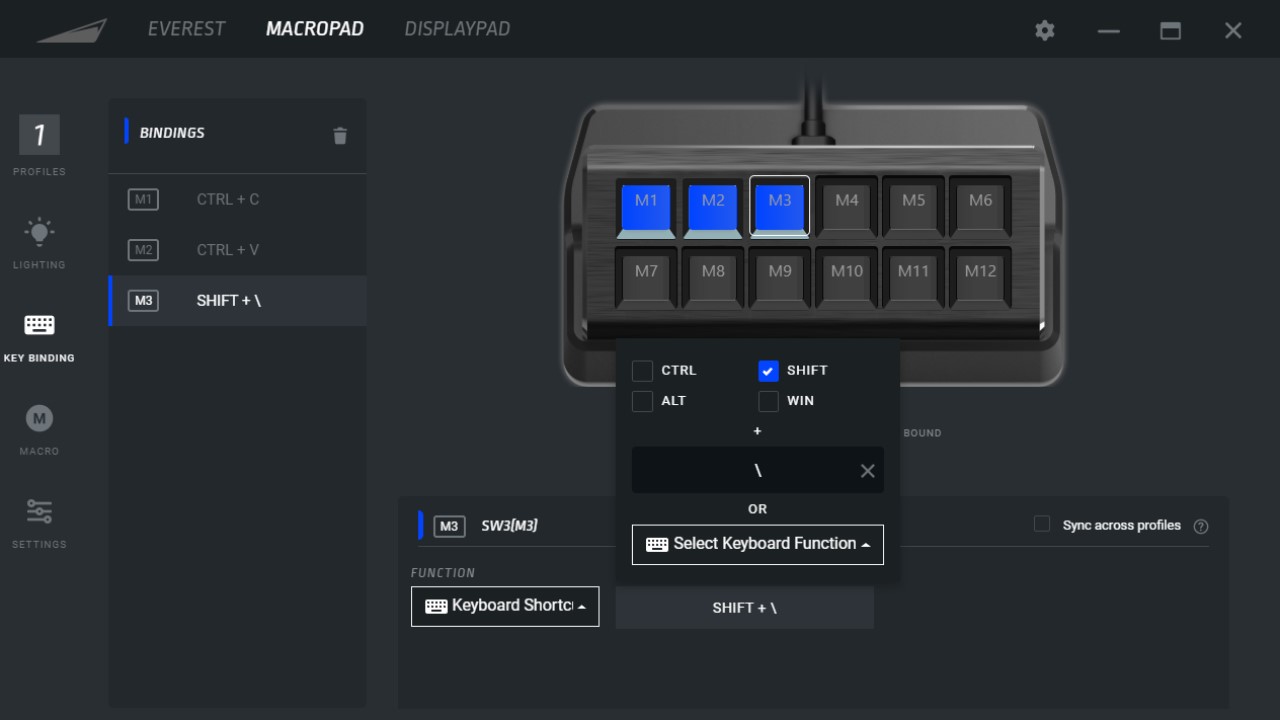
The Mountain Basecamp software allows you to tick through all these settings nicely, but does carry its fair share of bugs. Half way through setting up the MacroPad for example, the very helpful per-key RGB settings seemed to give up the ghost and there were several points where a shut down and reload was necessary to get back on track. That said, Basecamp is constantly receiving new updates, so these issues are sure to be ironed out with future developments.
Performance
Both the Mountain DisplayPad and MacroPad were a joy to use, especially when mounted atop a compatible keyboard. Button presses on the DisplayPad are crisp and clear, without requiring too much force to register. Speeds of loading up the desired programs or features were a little slow at some points, and I did notice certain programs (in my case Spotify) ceasing to function from the pad itself. However, with some tinkering out program files I was able to reinstate the command pretty easily.
The LEDs are bright and display a surprising array of colors, representing everything from game logos to Mountain's own icons with an excellent vivid color and contrast.

The MacroPad also performed well, though I did find software bugs to be a little stickier here. From the aforementioned RGB settings dropout to certain keybindings flaking out after movement from one key to another, the MacroPad takes a little more work to keep running. However, when it flies it offers excellent value for money at just $60 / £50.
Should you buy the Mountain DisplayPad and MacroPad?
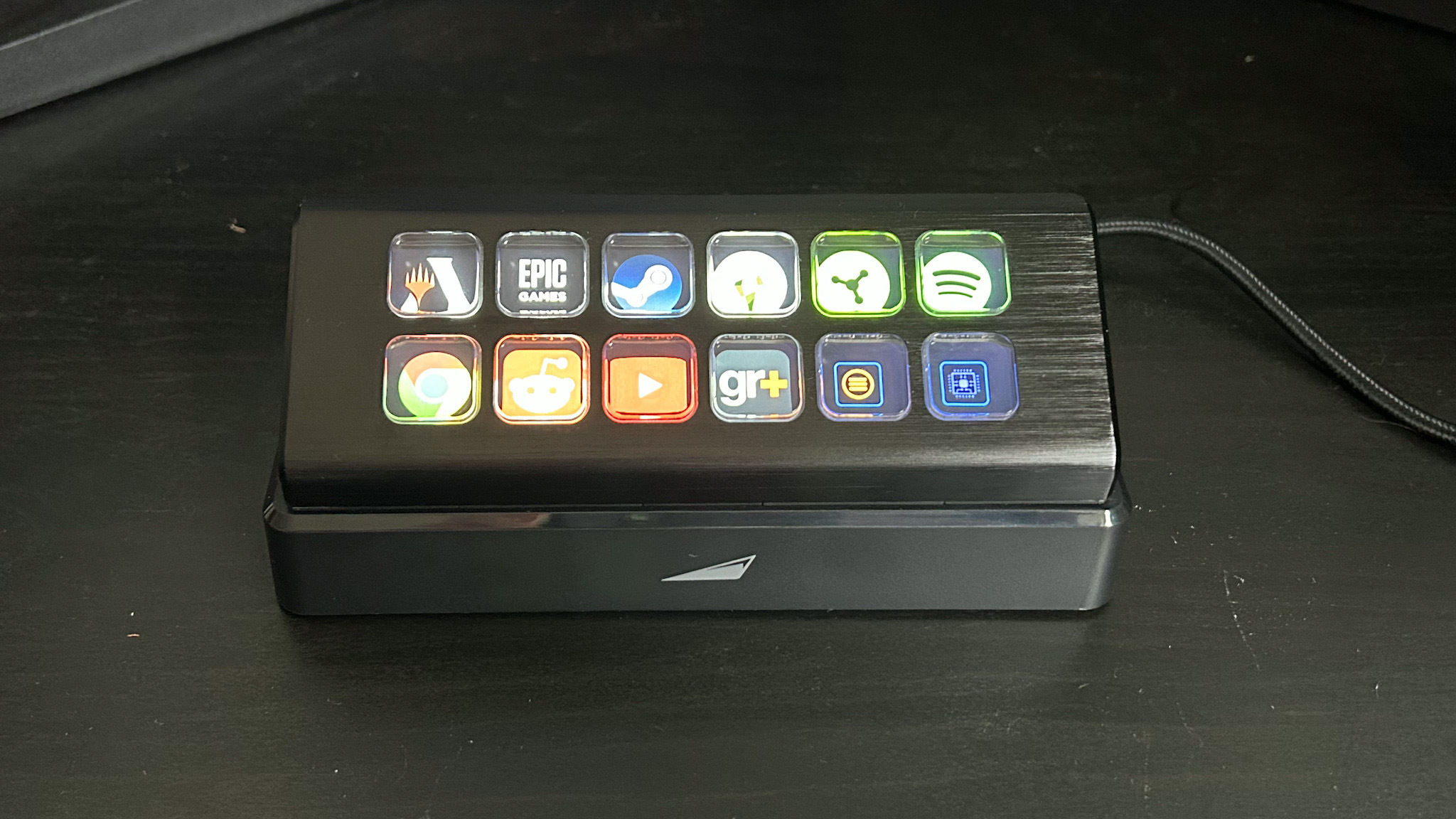
We'll kick off with the DisplayPad, the most controversial of the two due to its direct competition with Corsair's Elgato. You're spending a little less on Mountain's take on the LED launcher, but dropping the Stream Deck's excellent free widget store support. That means the unlimited creativity of the more expensive option isn't available here, but that doesn't mean the DisplayPad doesn't have its market. This is an excellent accessory, offering a happy medium in its button supply while performing all the same fundamental tricks of Elgato's model. If you've got a Mountain keyboard in your setup already, it's a no-brainer. If you're running a different keyboard, the smaller stand and lower price point are certainly enough to make this a worthy contender for everyday use.
The MacroPad offers plenty of bang for buck value at its lower price point, and takes advantage of Basecamp's extensive command selection to excellent ends as well. Minor software headaches aside, it's a solid buy for anyone after an extra set of keys housed in a sturdy, attractive chassis.
How we tested the Mountain DisplayPad and MacroPad
I used both the Mountain DisplayPad and MacroPad in all my daily work and gaming over the course of a month, running multiple presets designed around web browsing, specific games, work, and everyday keyboard commands. I fully customized icons and RGB settings in this time, and put each pad under the strain of extended gameplay sessions to check durability and long-term use as well. For more information on how we make our product recommendations, be sure to check out the full GamesRadar+ Hardware Policy.
We're also showing you the kit you need to get started in streaming for gamers, as well as the best gaming mouse and gaming headset options on the market for those looking to truly round out their setups.
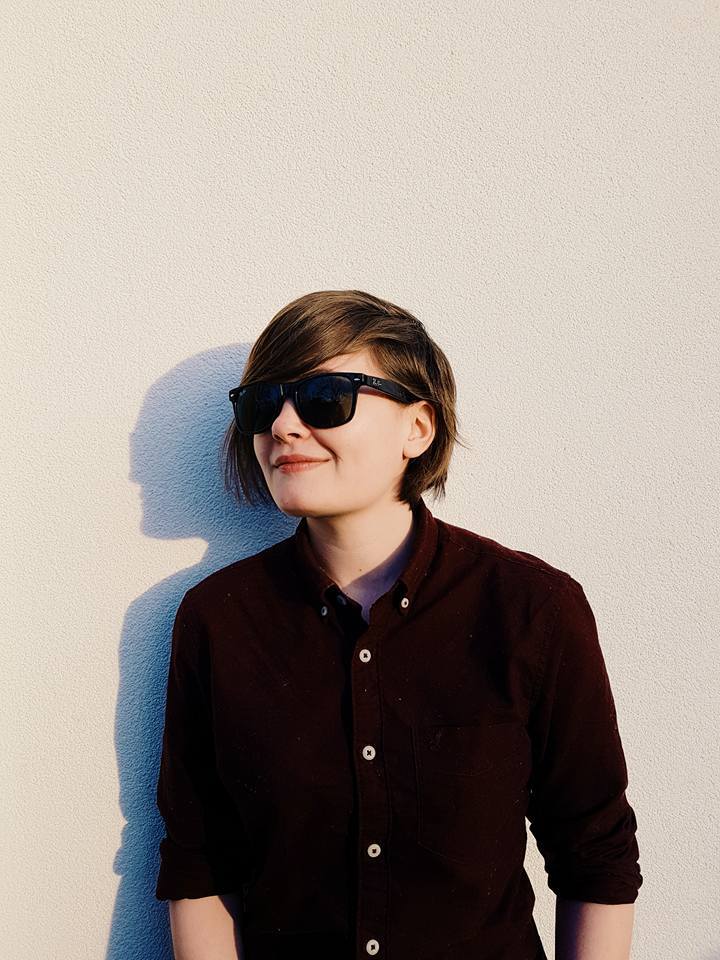
Managing Editor of Hardware at GamesRadar+, I originally landed in hardware at our sister site TechRadar before moving over to GamesRadar. In between, I've written for Tom’s Guide, Wireframe, The Indie Game Website and That Video Game Blog, covering everything from the PS5 launch to the Apple Pencil. Now, i'm focused on Nintendo Switch, gaming laptops (and the keyboards, headsets and mice that come with them), PS5, and trying to find the perfect projector.



