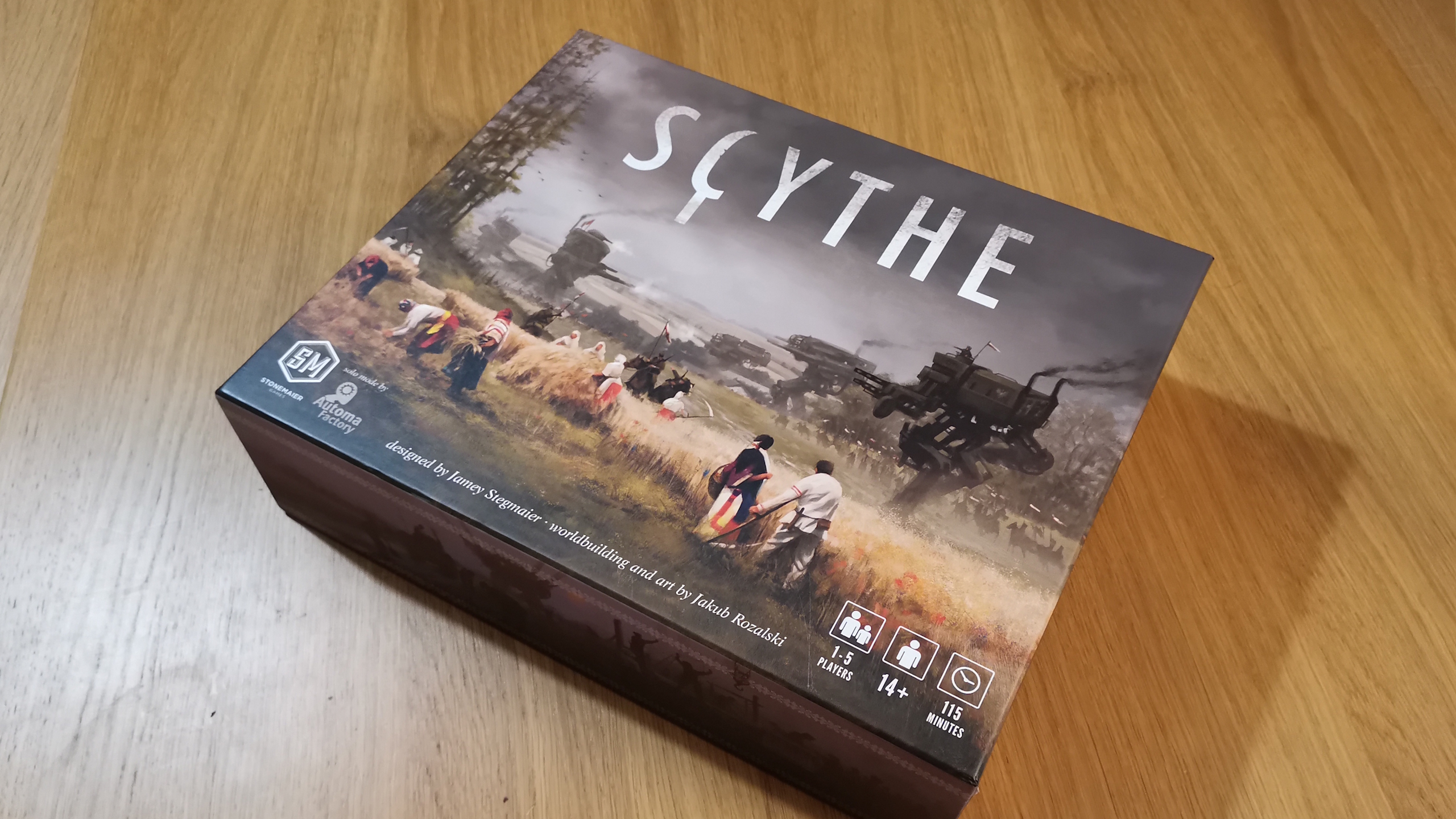How to use Palworld console commands and server commands
All of the Palword server commands and console commands currently available in early access

Palworld console commands and server commands let you manipulate the world, by entering instructions through the text chat window. This is a common feature for open-world games, especially where there are crafting and survival elements involved, and having the right options available in Palworld can take the grind out of resource management while also letting you showcase what the game has to offer. If you're looking to try this out for yourself, then here's what you need to know about console and server commands in Palworld.
Palworld Console Commands

If you're looking for traditional Palworld console commands to do things such as spawn in specific Pals or generate resources then unfortunately those are not available at the time of writing. As the game is in early access it's entirely possible that more console commands in Palworld will be added during future development, but for now the only options are the server commands that are detailed in the next section.
If you're playing on PC then you can get some of this functionality by installing the WeMod Palworld trainer, which lets you set a number of options in the world. You still won't be able to spawn Pals or resources, though you can give you and your Pals infinite health, or remove all crafting requirements. The full list of modifications available is:
- Player
- Infinite Player Health
- Infinite Pal Health
- Infinite Stamina
- Infinite Satiety
- Temperature Always Normal
- Set Stat Points
- Set Technology Points
- Set Ancient Technology Points
- Physics
- Instant Acceleration
- Set Walking Speed Multiplier
- Set Jump Height Multiplier
- Inventory
- No Item Weight
- [Sel. Item] Set Amount
- Stats
- Infinite Sanity
- Set Experience Multiplier
- Weapons
- Infinite Weapon Durability
- Game
- Instant Crafting
- No Crafting Requirements
- 100% Capture Chance
- All Pals Are Rare
- Stop Time
- Add Time
- Decrease Time
As always, exercise caution when installing third party modifications, and this is done entirely at your own risk.
Palworld Server Commands

To use Palworld server commands, you first need to be on one of the Palworld dedicated servers – either hosted on you or your friend's computer or through an external hosting service. If you set the server up yourself then you should already have Admin access, but if not (or you want Admin access on a friend's server) then start off by typing the following in the chat window:
- /adminpassword PASSWORD (replace PASSWORD with the actual server password)
You should then receive a message confirming that you are an Admin, after which you can use the following Palworld server commands:
- /Info (show server information)
- /Save (save world data)
- /Broadcast {MessageText} (show message to all players on the server)
- /ShowPlayers (list all players on the server)
- /TeleportToPlayer {Steam ID} (teleport yourself to that player)
- /TeleportToMe {Steam ID} (teleport that player to you)
- /KickPlayer {Steam ID} (kick that player from the server)
- /BanPlayer {Steam ID} (ban that player from the server)
- /Shutdown {Seconds} {MessageText} (shutdown the server for everyone after a set time)
- /DoExit (immediately stop the server)
Note that if you have Admin permissions, you can copy an ID from the player list by double-right-clicking on them, which makes it easier to use the other player server commands. There currently isn't a direct command to unban players, so if you want to revert any exclusions then you'll need to edit the Pal/Saved/SaveGames/banlist.txt file and delete their Steam IDs manually.
Weekly digests, tales from the communities you love, and more
© GamesRadar+. Not to be reproduced without permission

Iain originally joined Future in 2012 to write guides for CVG, PSM3, and Xbox World, before moving on to join GamesRadar in 2013 as Guides Editor. His words have also appeared in OPM, OXM, PC Gamer, GamesMaster, and SFX. He is better known to many as ‘Mr Trophy’, due to his slightly unhealthy obsession with amassing intangible PlayStation silverware, and he now has well over 900 Platinum pots weighing down the shelves of his virtual award cabinet. He does not care for Xbox Achievements.