PES 2019 option file guide: How to get all the official kits and badges
Get the Premier League, La Liga, and Serie A real names, kits, and badges thanks to the best PES 2019 option files
As ever, you’ll be wanting the real names, and official kits and badges for PES 2019. Thankfully, this year, things are slightly more streamlined for PS4 and PC users, which means there’s really no excuse for keeping the generic placeholders. All told, the step-by-step guide below will take all of two minutes, so put on the kettle, start brewing a cuppa and let’s get you kitted out with some real-world logos and kits from the likes of Juventus, Manchester United, and Chelsea with a PES 2019 option file.
- 8 essential PES 2019 tips to know before you play
- The 5 best PES 2019 formations explained
Where to get PES 2019 option files
Want a PES 2019 option file for release day? PES-Patch, if you can work your way around the Spanish site, is the place to go for the overall basics. The Premier League, Serie A and La Liga are all there – with the promise of more to come.
In the coming days and weeks, both PES Universe and PES World, the gold standards for PES 2019 option files, will have plenty to choose from. If you want to fork out a little extra, you can upgrade to PES Universe’s different tiers for round-the-clock updates from some of the best in the business from the PES community.
What you need to install PES 2019 option files
- A USB stick with at least 8GB of free space
- An internet connection
- A copy of PES 2019 on PC or PS4
Step-by-step guide to installing the PES 2019 option files (PS4)
Before you do anything, you will need to format your USB to FAT32. To do this, right-hand click on your USB, select 'Properties' and then Format. Beware: doing so will wipe everything off your USB so be sure to back everything up.
Create a new folder on your USB; label it WEPES.
Download an option file of your choosing, though we've already listed one above for simplicity's sake. Extract the option file via WinRAR or equivalent software to the WEPES folder on your USB.
Now pop your USB into your PS4 and launch PES 2019. Ensure all relevant patches have been downloaded. Just in case.
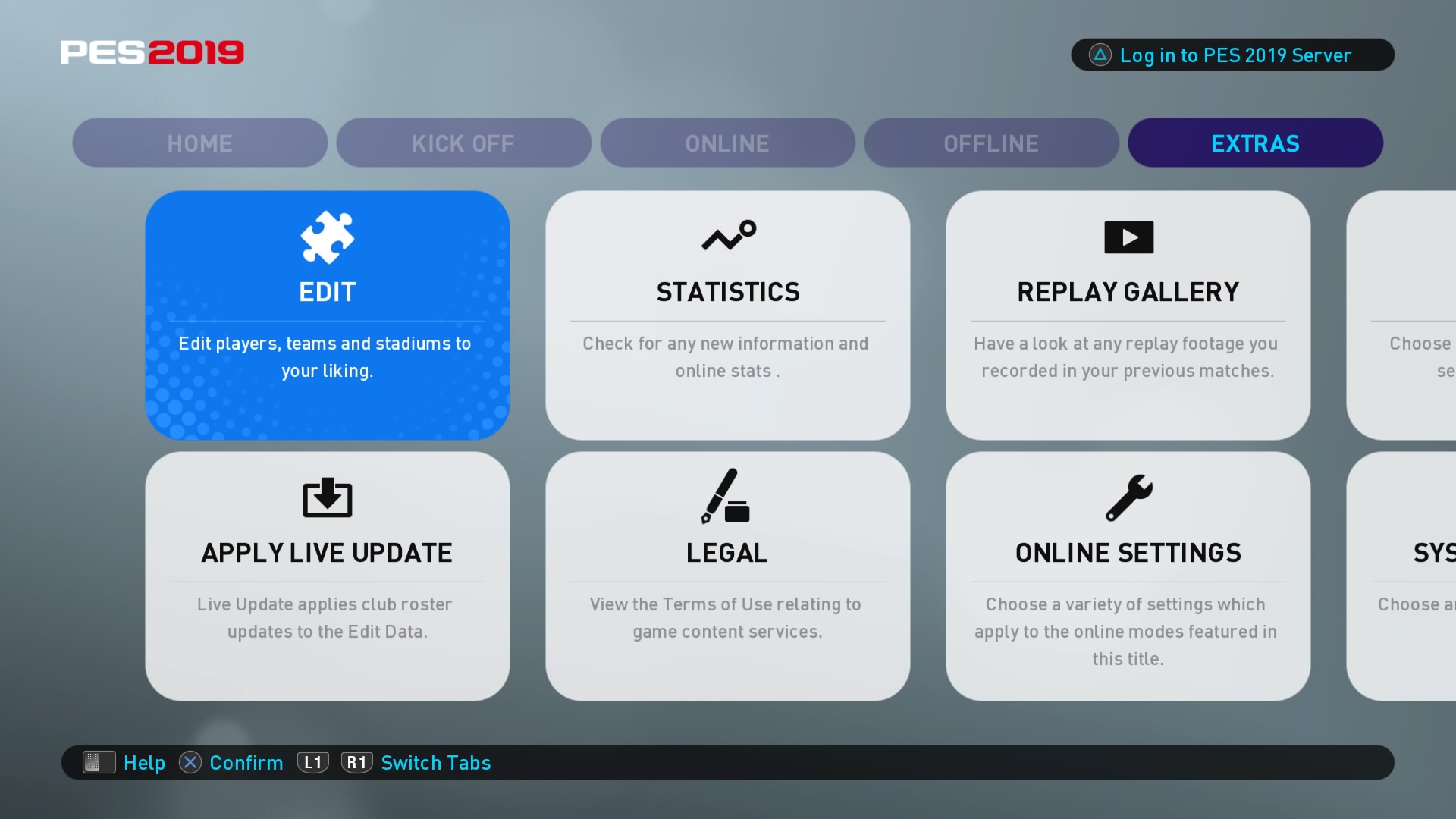
Things are a little easier compared to PES 2018. Konami has seen fit to do away with the extra step in the Edit menu. This time, just head straight to ‘Edit’ under the Extras tab on the Top Menu then scroll down to Import/Export.
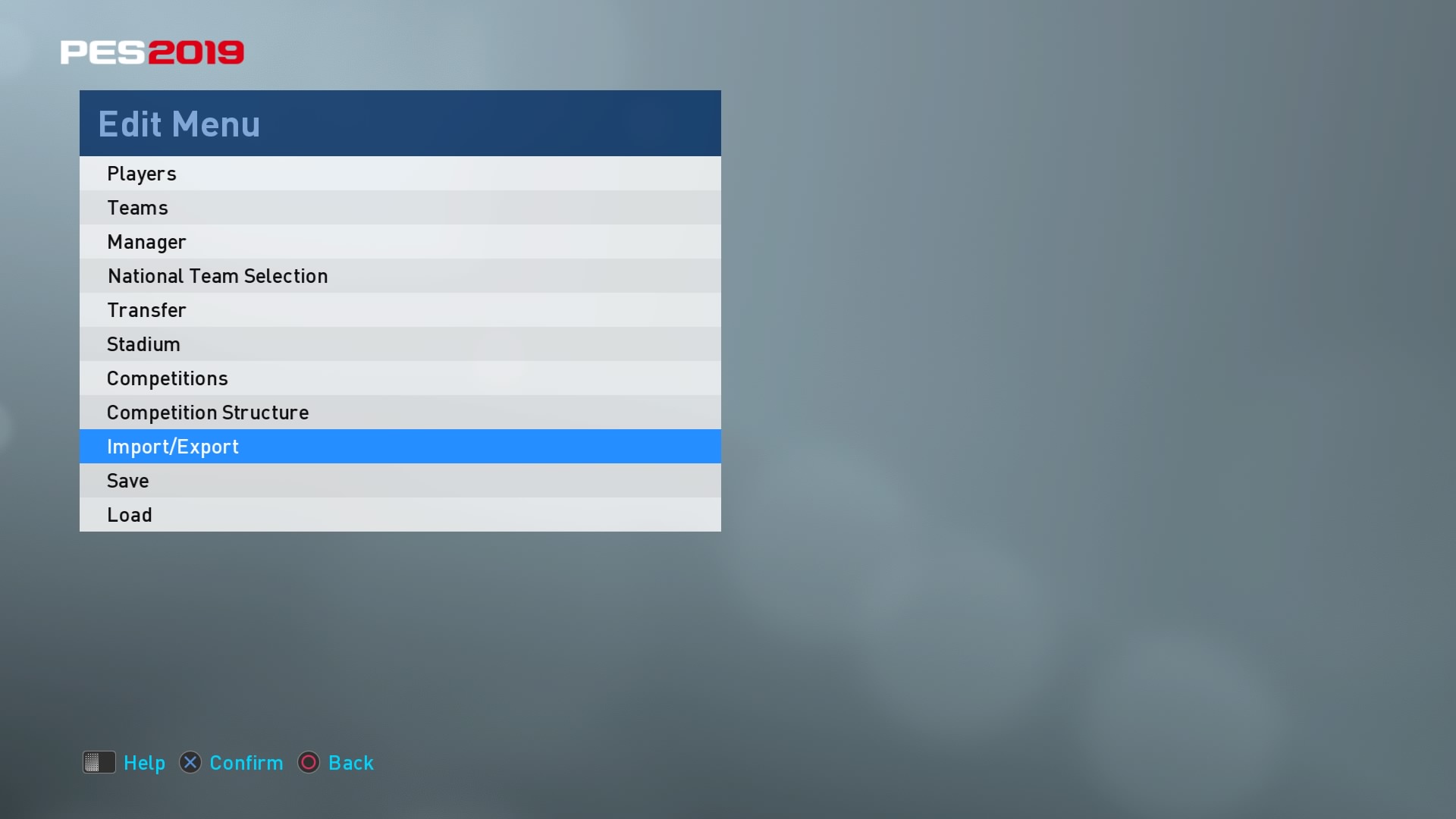
Press Import Team and press 'Select all' on the next page with the complete list of files.
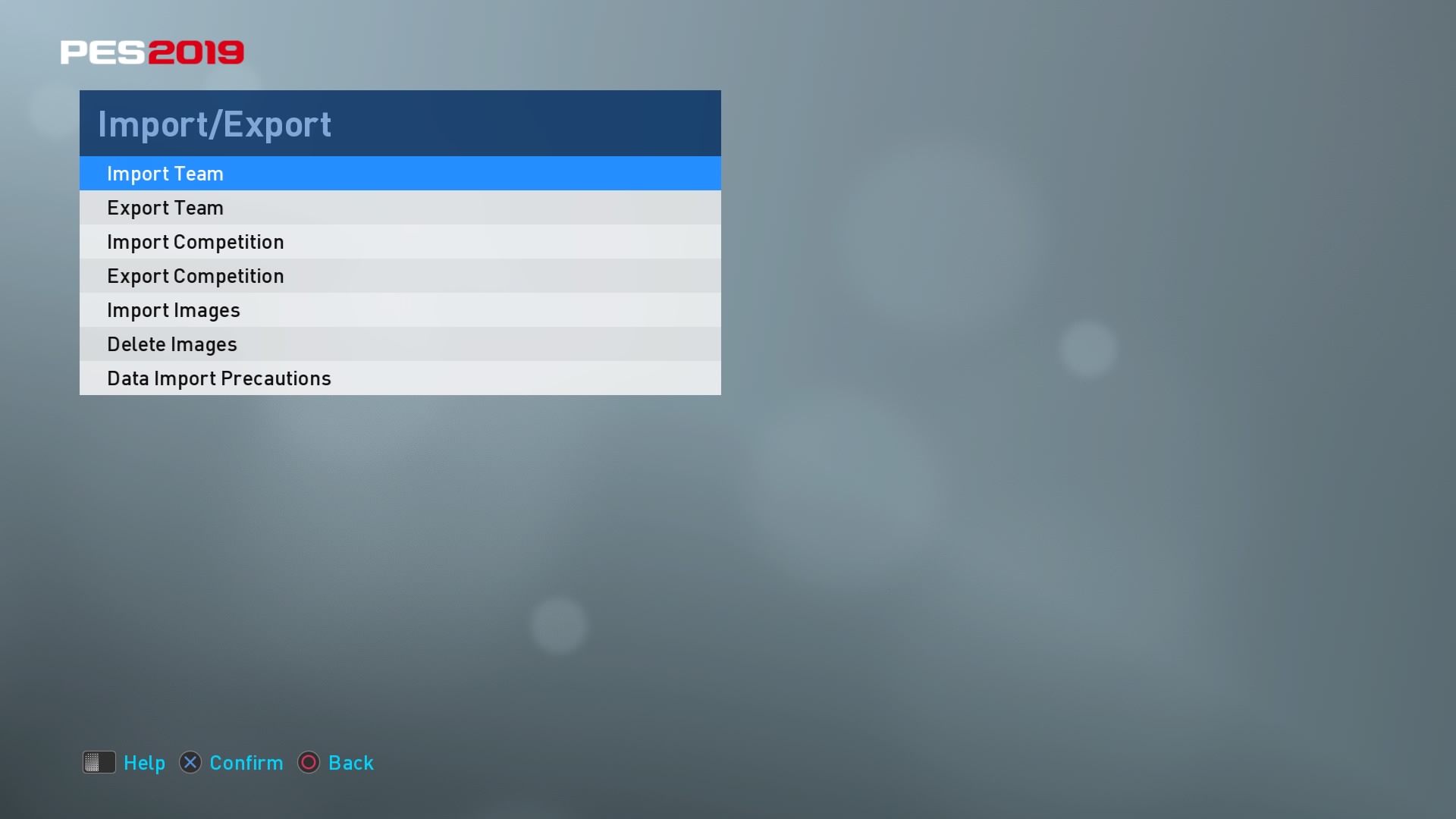
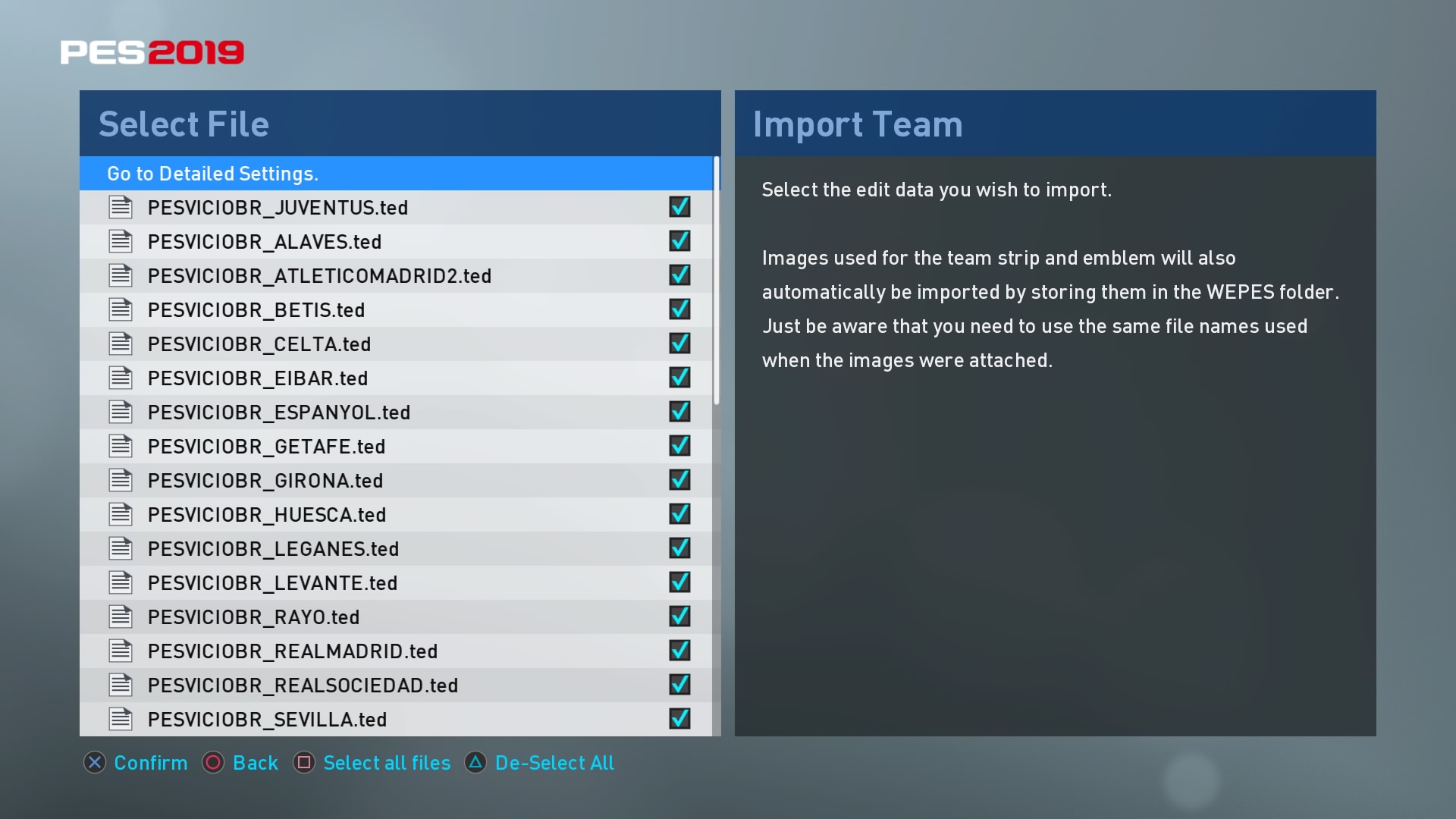
Leave all three boxes on the Detailed Settings page unticked and then away you go!
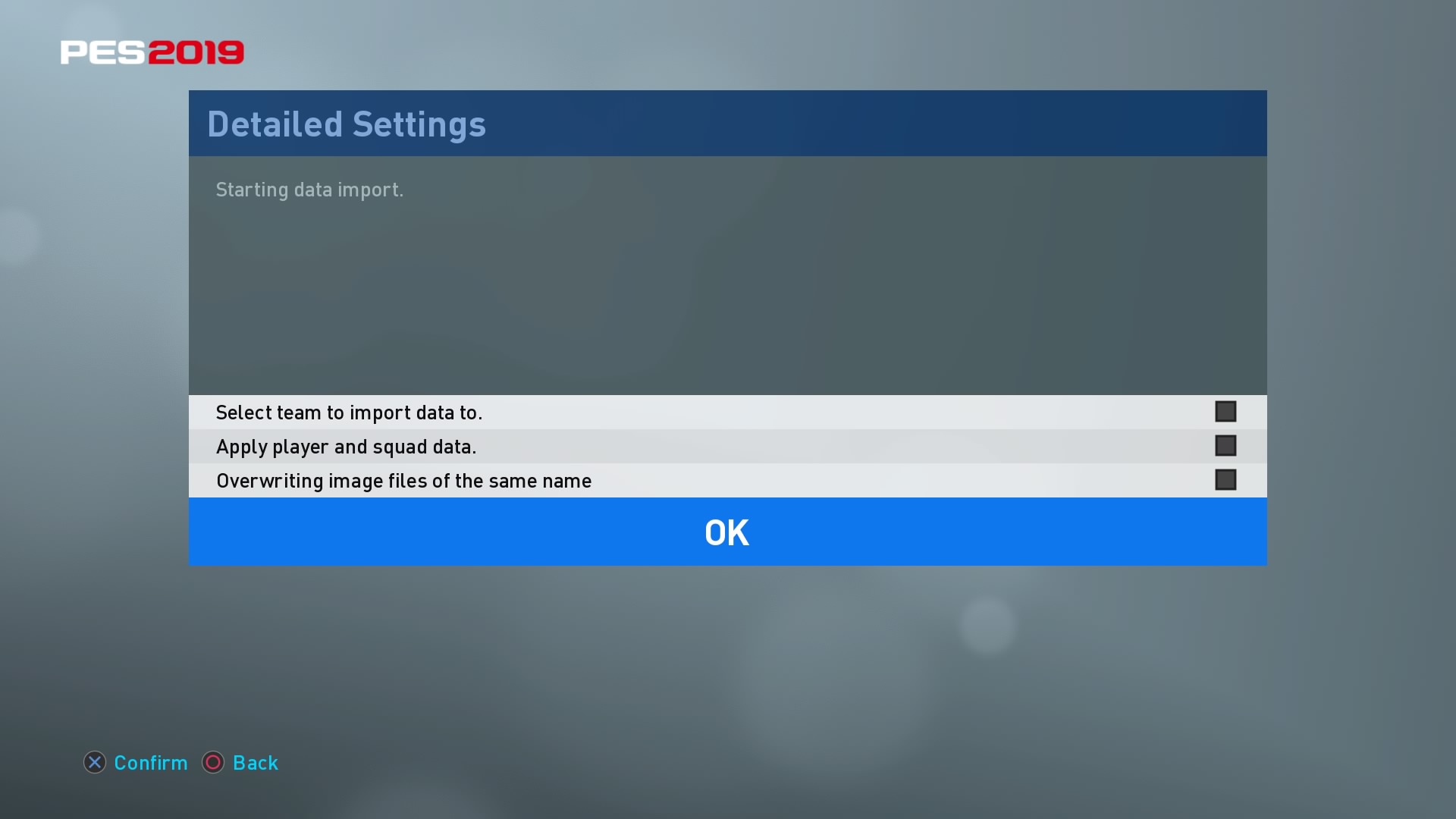
The PES 2019 option file will begin to download, and may take up to 15 minutes depending on how chunky the file you downoaded is.
Once that's completed, all real names, kits, and team badges will have been installed.
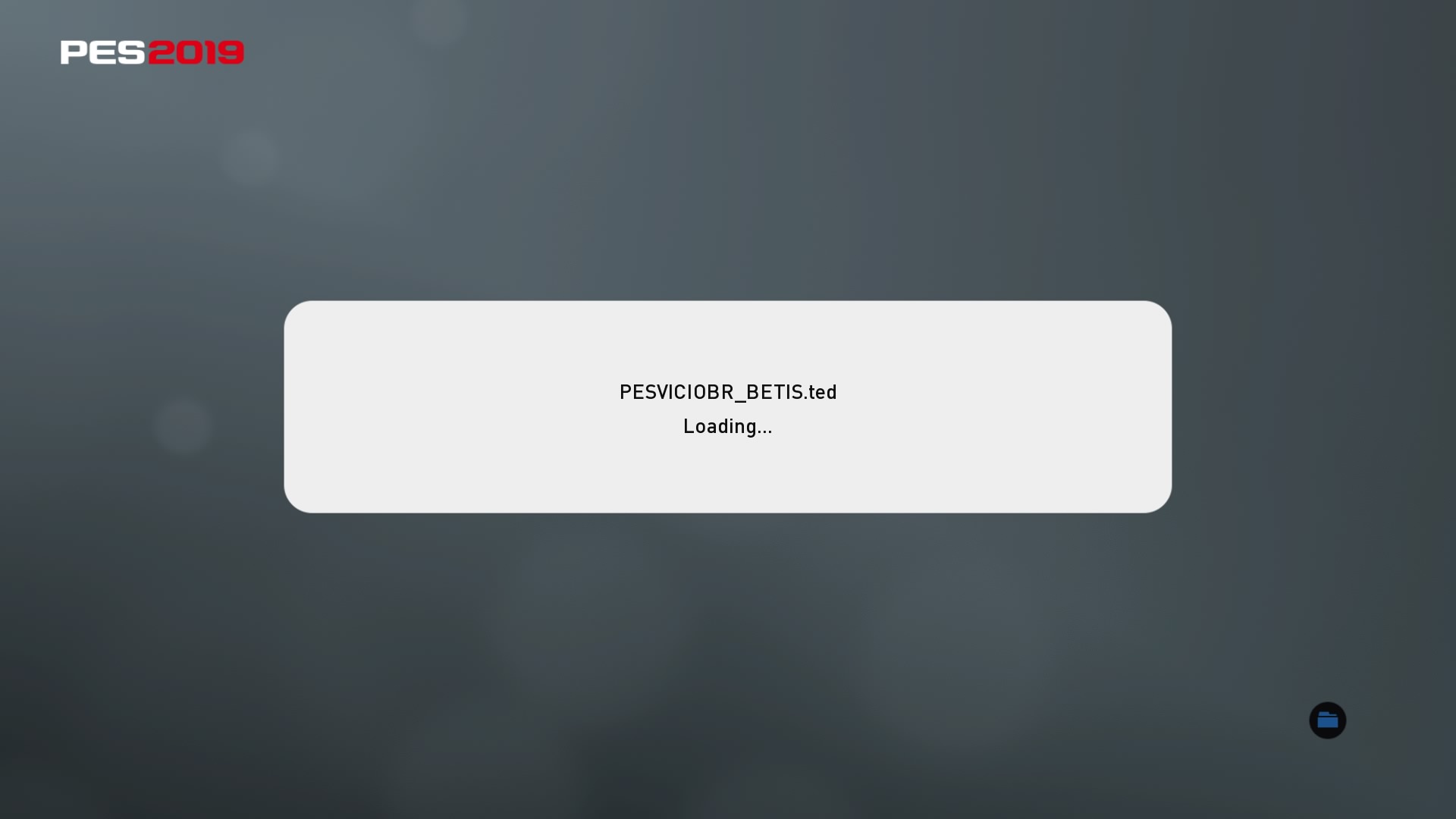
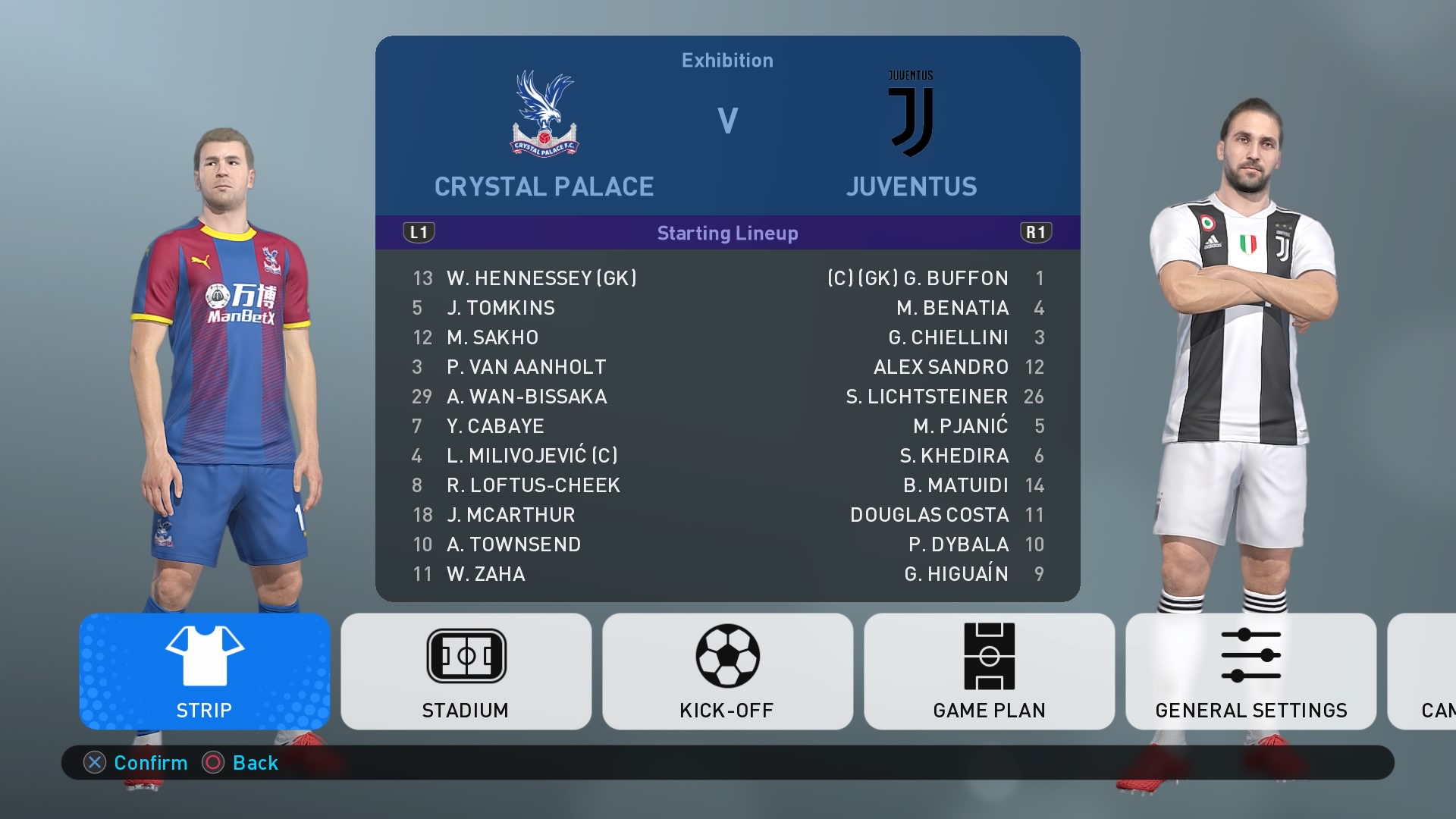
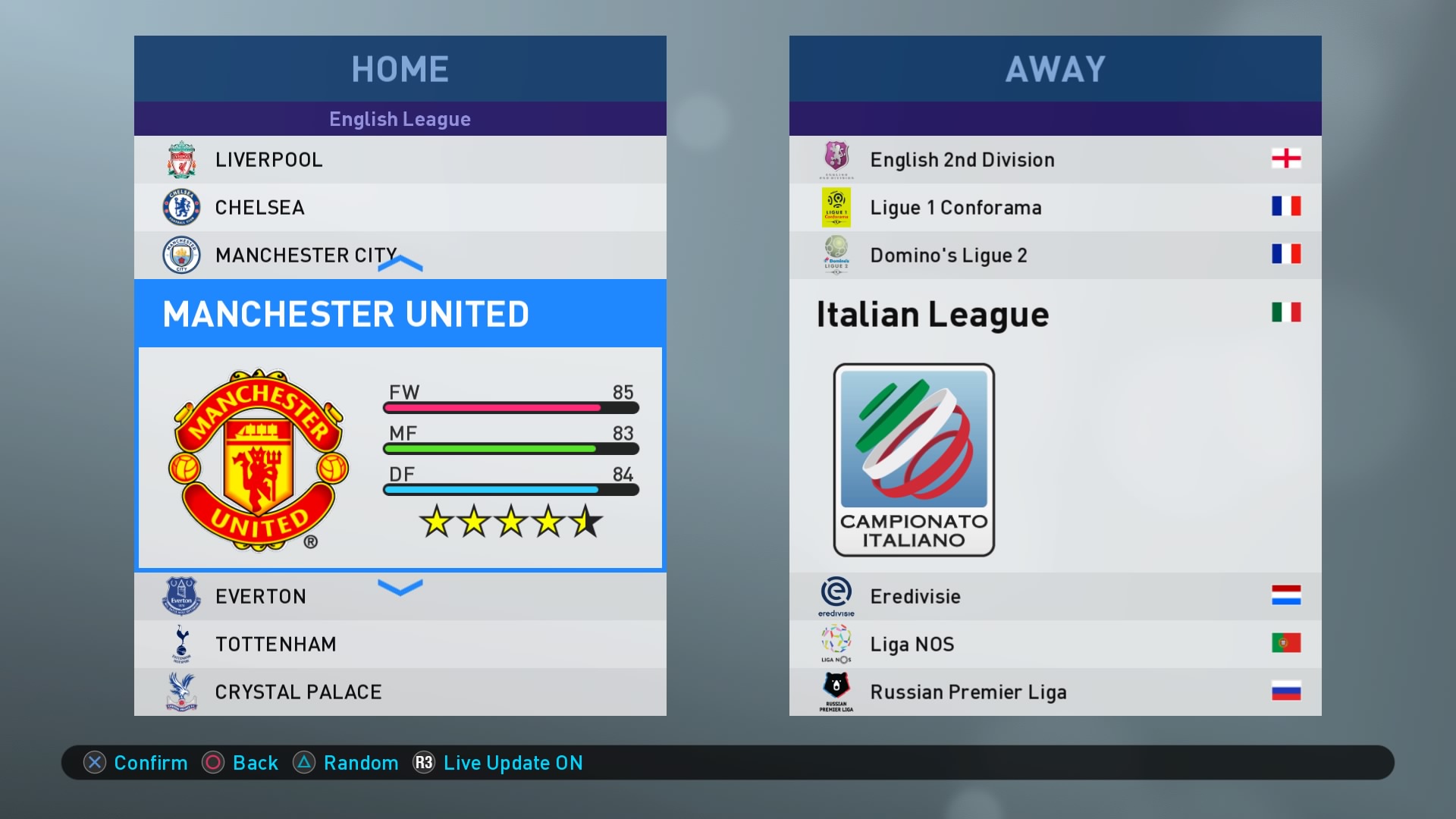
If your option file has competition logos you'll need to do them manually, however. Thankfully, it's pretty simple: go back to Import/Export and then select Import Images. Tick each competition logo you want to bring into PES 2019 on the next screen. Head to Competitions on the Edit menu then set about changing each competition logo with the ones you've just installed.
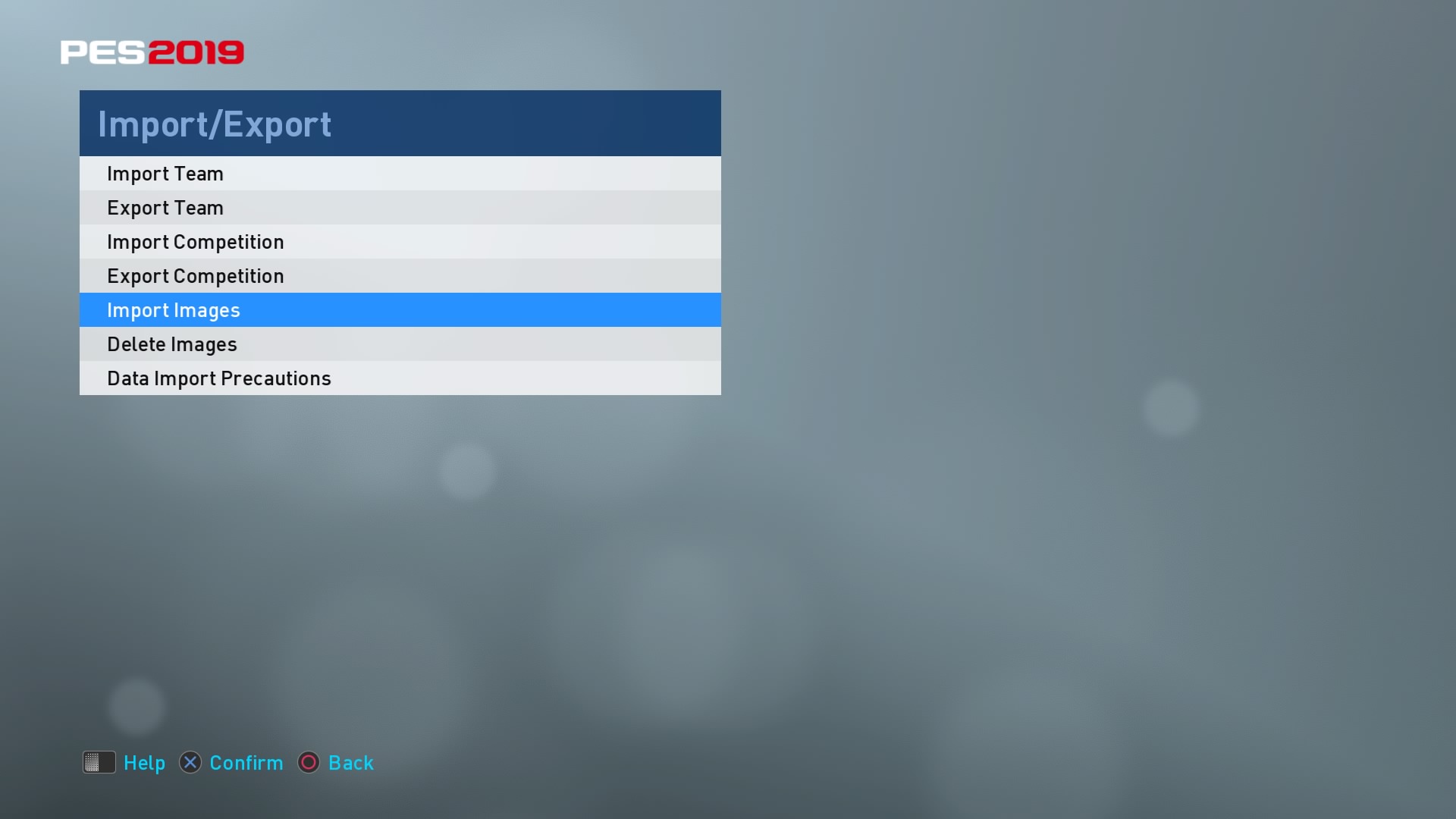
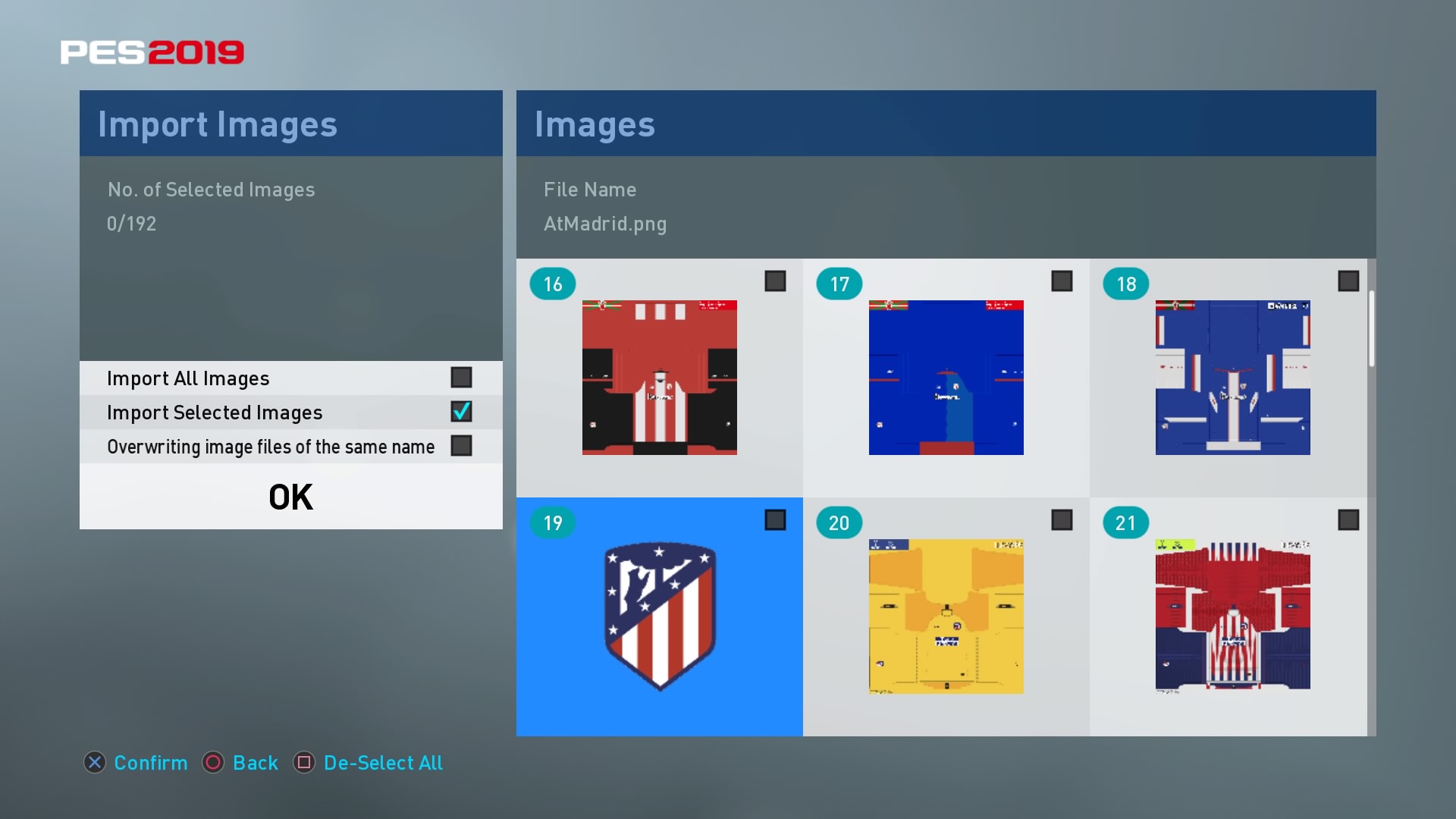
Step-by-step guide (PC)
It's very, very easy on PC. Simply download the option file and extract it to the folder which you installed the game. For the vast majority of people, this will be the folder marked /Steam/SteamApps/Common/Pro Evolution Soccer 2019.
Once that's completed, all you have to do is fire up the game. Like I said: it's super easy.
Is there an Xbox One PES 2019 option file?
Despite the possibility of third-party mods becoming more ingrained on the console in future, the Xbox One still doesn't have the ability to install option files.
Will it work online?
Konami can't risk it so, no, PES 2019 option files will not work online.
PES 2019 English real team names
Barclays Premier League:
Arsenal FC – Arsenal FC
East Dorsetshire – AFC Bournemouth
East London – West Ham United
East Midlands – Leicester City
East Sussex – Brighton and Hove Albion
Hampshire Red – Southampton FC
Hertfordshire – Watford FC
Lancashire Claret – Burnley City
Liverpool FC – Liverpool FC
London FC – Chelsea FC
Man Blue – Manchester City
Man Red – Manchester United
Merseyside Blue – Everton
North East London – Tottenham Hotspur
South Norwood – Crystal Palace
South Wales – Cardiff City
Tyneside – Newcastle United
West London White – Fulham FC
West Yorkshire Town – Huddersfield Town
WM Gold – Wolves
English Championship/English 2nd Division:
Berkshire Blues – Reading FC
Derbyshire – Derby County
East Anglia Town – Ipswich Town
GL Blue White – Millwall FC
Hounslow – Brentford
Lancashire Blue – Blackburn Rovers
LN Azure Blue White – Wigan Athletic
LN White – Preston Town
Norfolk City – Norwich City
North West London – QPR
Notts Red – Nottingham Forest
NW White Black – Bolton Wanderers
South Yorkshire Blues – Sheffield Wednesday
ST Red – Stoke City
ST Yellow – Burton Albion
SW Red – Bristol City
SY Red – Barnsley
Teesside – Middlesbrough
Wearside – Sunderland
West Glamorgan City – Swansea City
West Midlands City – Birmingham City
West Midlands Stripes – West Bromwich Albion
West Midlands Village – Aston Villa
YH Red Black – Sheffield United
Yorkshire Reds – Rotherham United
Yorkshire Orange – Hull City
Yorkshire Whites – Leeds United
Sign up to the GamesRadar+ Newsletter
Weekly digests, tales from the communities you love, and more
I'm the Senior Entertainment Writer here at GamesRadar+, focusing on news, features, and interviews with some of the biggest names in film and TV. On-site, you'll find me marveling at Marvel and providing analysis and room temperature takes on the newest films, Star Wars and, of course, anime. Outside of GR, I love getting lost in a good 100-hour JRPG, Warzone, and kicking back on the (virtual) field with Football Manager. My work has also been featured in OPM, FourFourTwo, and Game Revolution.



