PES 2020 option file guide: How to get all the official kits and badges
How to install a PES 2020 Option File and get the Premier League, La Liga, and Serie A real names, kits, and badges

You're going to need a PES 2020 Option File if you’re looking to play PES 2020 (or eFootball PES 2020, to give it its new, fuller title). While there are more real names this year, you’ll still need to install real badges and kits from the Premier League, Championship, and Spain’s La Liga, to bring the licenses up to scratch with FIFA. Below, we’ll go through everything you need to know about downloading and using PES 2020 Option File on PS4 and PC.
PES 2020 Option File: What you need
Thankfully, it’s not a complicated process. The main, key, piece of hardware you’ll need (at least on PS4) is a USB stick, preferably with at least 8 GB of memory. You’ll also need to find a solid Option File itself. Speaking of which…
PES 2020 Option File: Where to get one
For now, many PES 2020 Option Files out there are paid-only. If you’re willing to stump up the cash, the likes of PES Universe have one for £10 ($12) which I’ve used myself. However, you can also check out PES World to see if any free Option Files crop up on there from the crack team of modders and editors a few days after release.
PES 2020 Option File: How to install real names, kits, and badges on PS4
If you haven’t used your USB on your PS4 before, you’ll need to format your USB to FAT32. It’s nice and simple but copy and backup all of your current files onto your computer as formatting it will wipe everything.
Right-click on your USB, then press Format. Select ‘FAT32’ from the File System dropdown menu and click Start. Easy. Then, all you need to with your USB is create a new folder and title it ‘WEPES’
Next, download a PES 2020 Option File from one of the sites above (or another of your choosing if you so wish) and extract the files using WinRAR or equivalent software to the WEPES folder now present on your USB drive. You can finally slot your USB into your PS4.
Note: If the Option File already has a folder called ‘WEPES’ (it’s rare, but does happen), you don’t need to create a new folder, just extract it directly onto the USB.
Ensure all patches and Live Updates have been installed before beginning (go to ‘Apply latest Live Update’ in Settings for the latter), then click on Settings in the main menu, then Edit.
Create Edit Data if you haven’t already. Then, scroll down to Import/Export, press Accept on the warning, then click Import Team and then press X to proceed if you’re looking to get all the real names, kits, and badges.
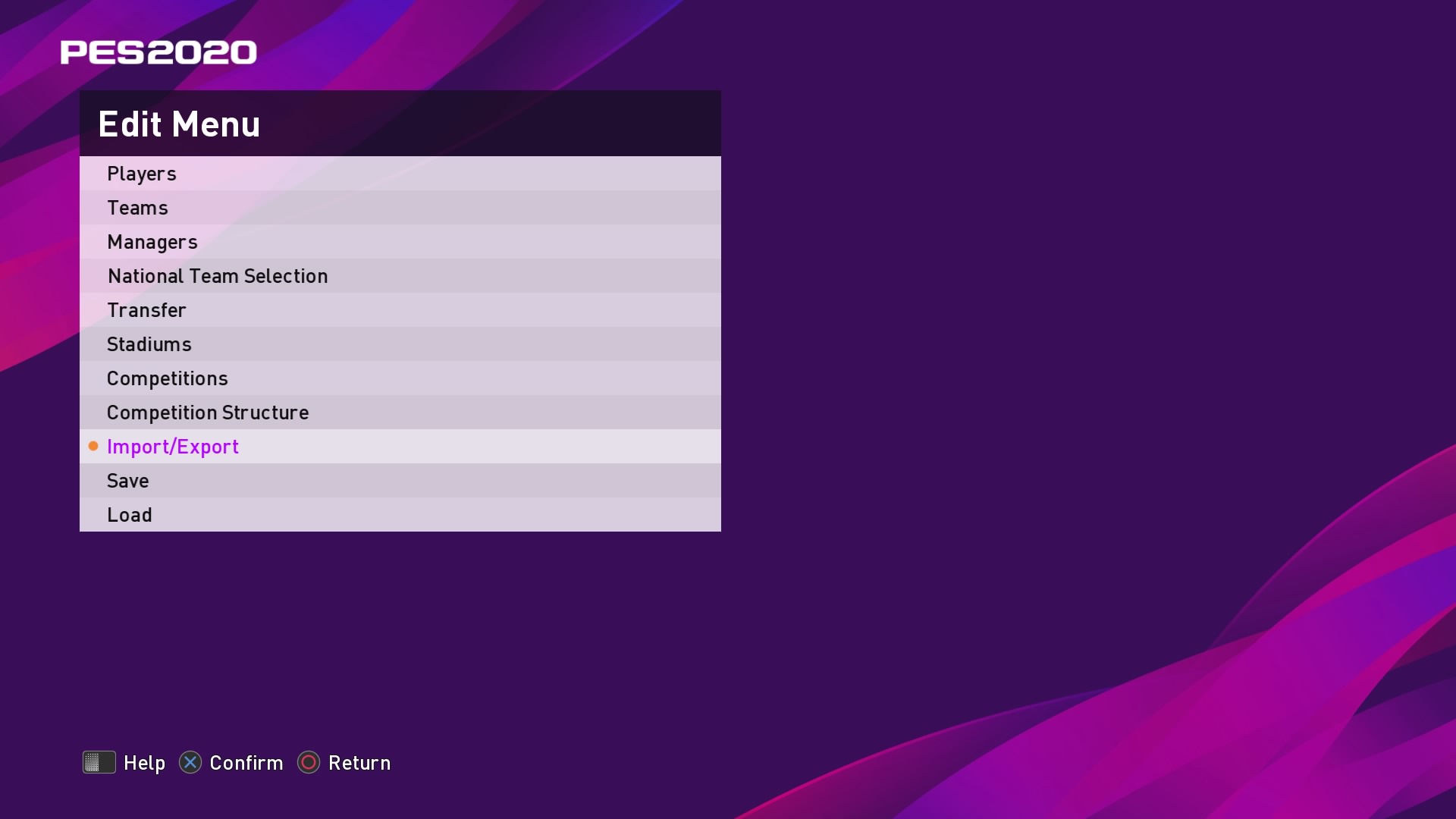
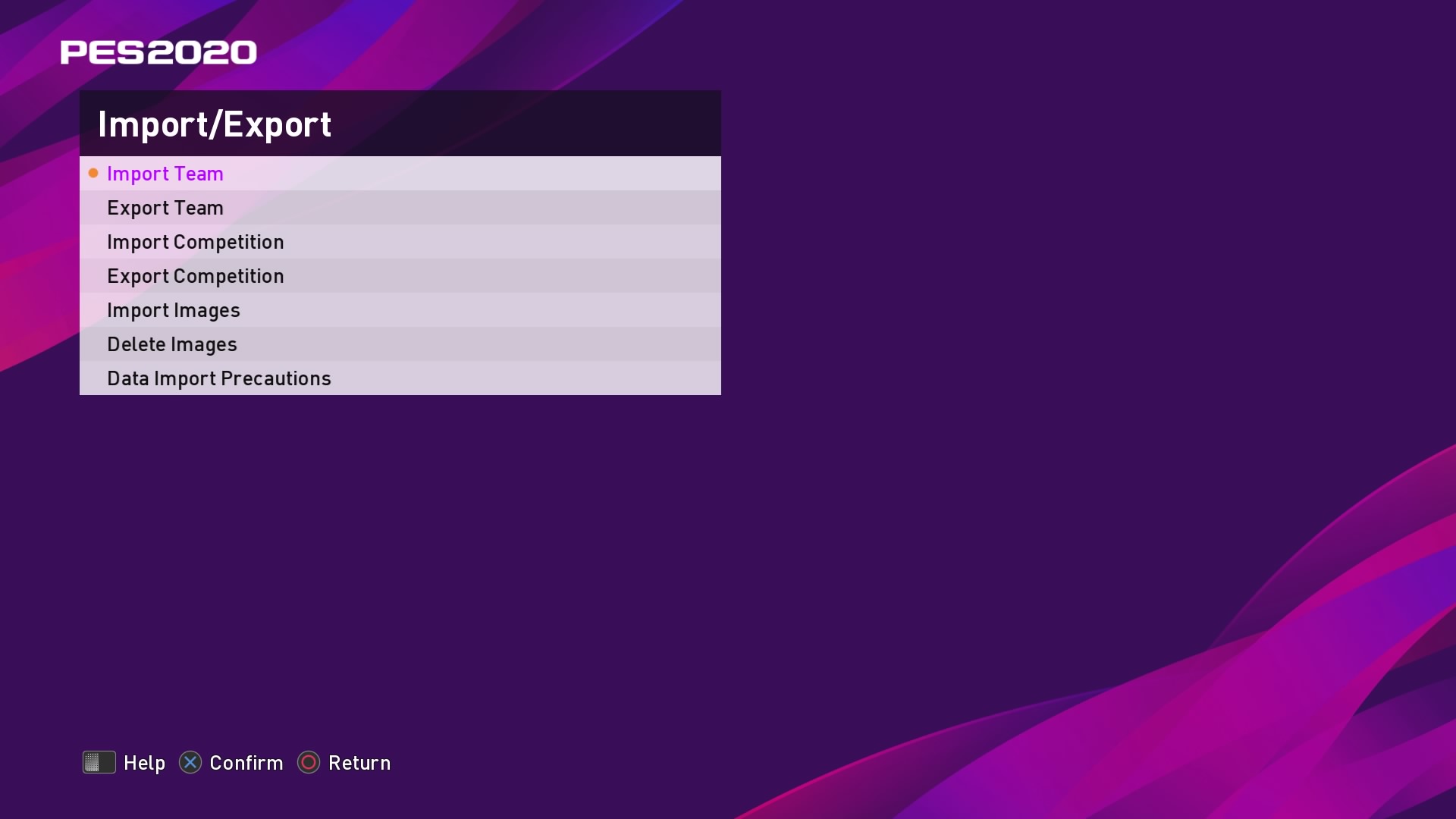
Annoyingly, this year, you’ll have to go through a quick tutorial first. Do that (just mash X and follow the on-screen instructions when required) and go back to Import Team.
Select your USB when the option pops up, and then press Square – ‘Select all files’ and proceed. Don’t tick anything on Detailed Settings and hit OK. You then have to wait around 10-15 minutes for the files to copy over, depending on how large your PES 2020 Option File is.
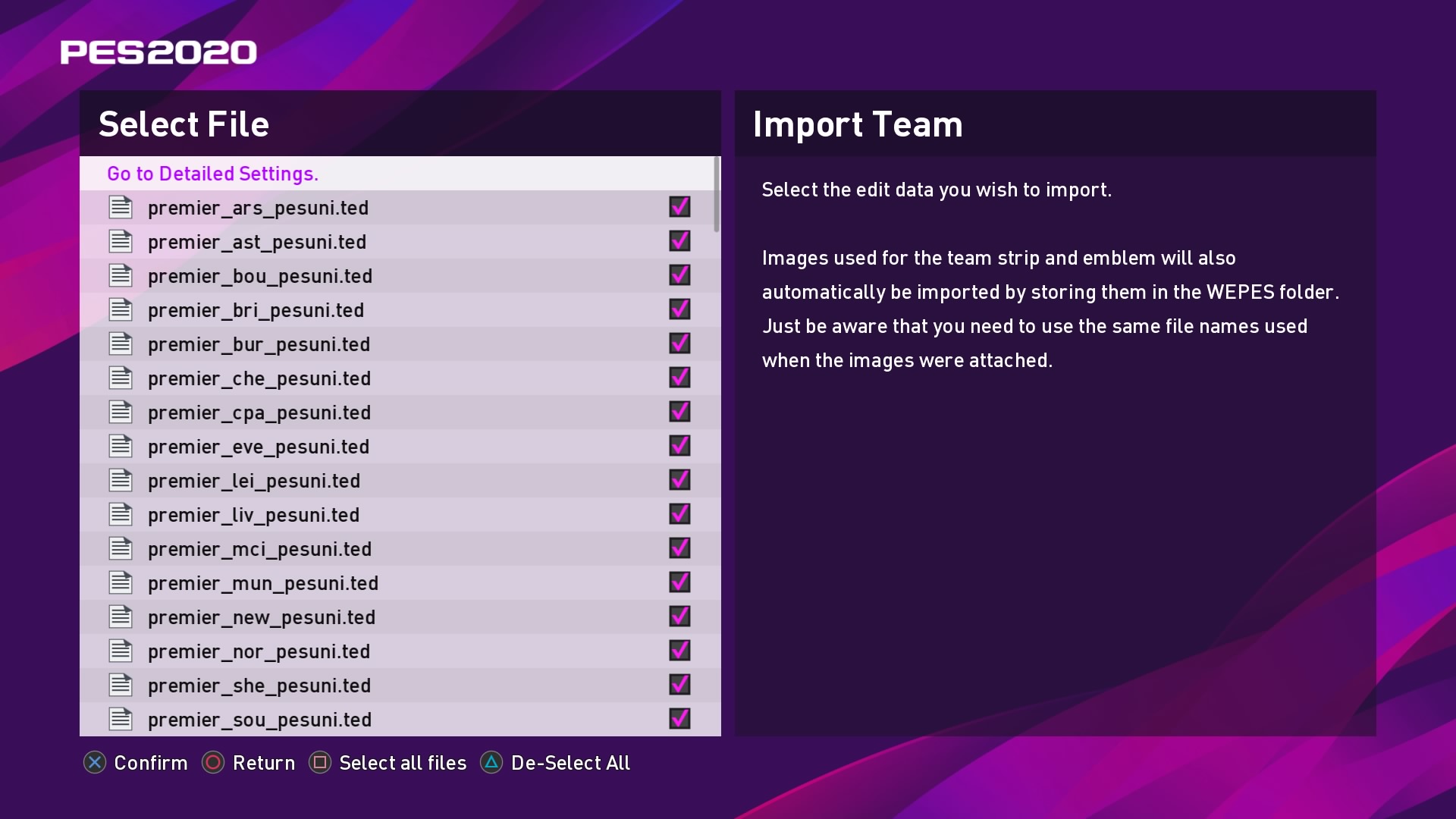
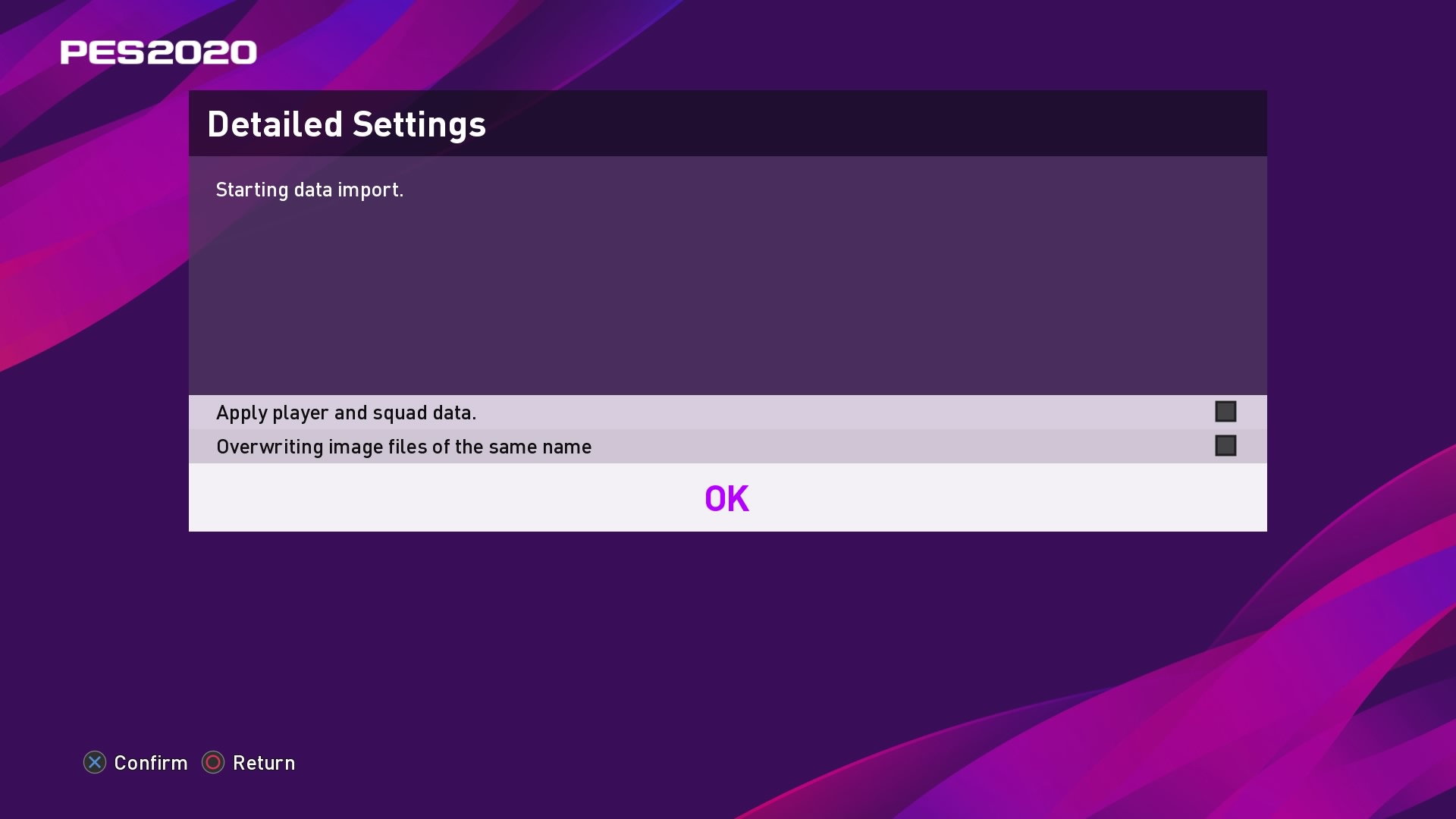
So, in summary:
- Format USB (if required)
- Download a PES 2020 Option File
- Extract the files onto the USB,
- Put the USB into the PS4
- In PES 2020, go to Settings > Edit > Import/Export
- Go to Import Team, complete the quick tutorial if required
- Select USB in pop-up screen
- Press Square to select all files then go to Detailed Settings
- Leave all boxes unchecked on Detailed Settings and press OK
- Wait for your files to install – all done!


PES 2020 Option File: How to install real names, kits, and badges on PC
The first thing you need to do on PC (other than downloading an Option File, of course) is to boot up your copy of PES and go to Settings > Edit for the first time. This will create Edit Data, which will also automatically make a ‘WEPES’ folder for you to copy Option Files into.
There are two possible destinations for the WEPES folder, depending on whether you’re playing the game on Steam or not.
On Steam, the WEPES folder can be found here: C:\Steam\steamapps\common\Pro Evolution Soccer 2020.
If you’re not playing on Steam, the folder location should look like this: My Documents > Konami > Pro Evolution Soccer 2020 > WEPES
Once that’s done, copy all files from the downloaded Option File directly into the WEPES file.
Go back into PES 2020 and go to Settings > Edit > Import/Export
From here, accept the warning, and click on Import Team. Hit the command shown to ‘Select All Files’ when the list of files show up on the Select File screen.
After they’ve all been ticked, click through to Detailed Settings, leave all boxes unticked and press OK.
The whole process will take around 10 minutes, perhaps longer if you have several leagues and teams to overwrite. Once it’s done, however, you’ll have the real deal: all authentic kits, badges, and names for the 2019/2020 season.
PES 2020 Option File: Can I get real names, kits, and badges on Xbox One?
As of writing, there is still no way to get real names, kits, and badges on your PES 2020 Xbox One copy. Outside of being a dab hand at using the in-game editor, it’s impossible due to the Microsoft console’s lack of compatibility for third-party files.
PES 2020 Option File: Does it work in online matches?
All downloaded names, kits, and badges will work online in PES 2020, albeit with a caveat. Only you can see it, not your opponent.
Conversely, if you’re going up against a player with a different Option File (for example, a retro-styled Option File featuring 1990s kits), then you’ll only be able to see your Option File’s version of each team, including all strips, badges, and all the rest of it.
eFootball PES 2020 is out now. Just getting started? Then be sure to immediately head over to our PES 2020 tips for 5 key things to know before you play. Or check the best PES 2020 formations here!
Sign up to the GamesRadar+ Newsletter
Weekly digests, tales from the communities you love, and more
I'm the Senior Entertainment Writer here at GamesRadar+, focusing on news, features, and interviews with some of the biggest names in film and TV. On-site, you'll find me marveling at Marvel and providing analysis and room temperature takes on the newest films, Star Wars and, of course, anime. Outside of GR, I love getting lost in a good 100-hour JRPG, Warzone, and kicking back on the (virtual) field with Football Manager. My work has also been featured in OPM, FourFourTwo, and Game Revolution.



