Pokemon Home transfer guide: How to get Pokemon from Gen 1 to Sword and Shield
How to use Pokemon Home and transfer Pokemon between games

- Pokemon Go
- Pokemon Red/Blue/Yellow/Gold/Silver/Crystal Virtual Console
- Pokemon Ruby/Sapphire/Emerald/Fire Red/Leaf Green
- Pokemon Diamond/Pearl/Platinum/Heart Gold/Soul Silver
- Pokemon Black/Black 2/White/White 2/X/Y/Omega Ruby/Alpha Sapphire/Sun/Moon/Ultra Sun/Ultra Moon
- Pokemon Bank
- Pokemon Sword/Shield/Let's Go Pikachu/Let's Go Eevee
Pokemon Home launched today and as a result, you can now use the app to transfer Pokemon between games. We've got a complete Pokemon Home transfer guide so you can learn how to bring your pocket monsters across from other games and use them in titles like Pokemon Sword and Shield, and Pokemon Let's Go Pikachu and Eevee. Here's everything you need to know about Pokemon Home transfers and trades.
How to transfer Pokemon from every generation through to Pokemon Home
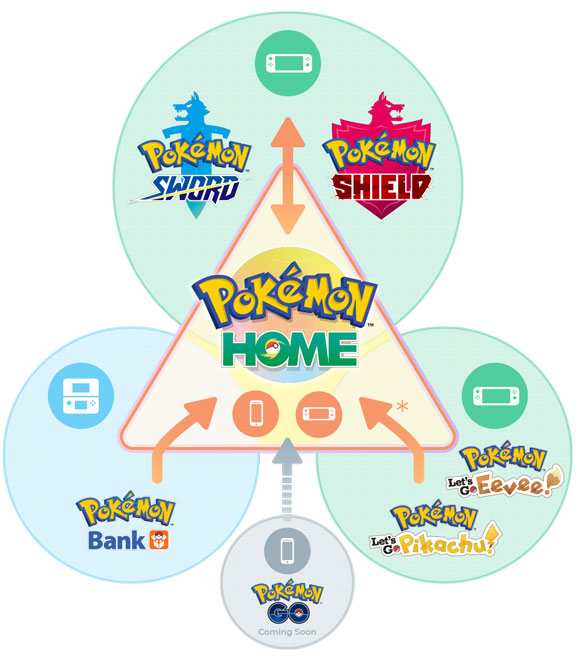
Below, we have a guide on how to bring forward Pokemon from every single generation to Pokemon Home and as a result, Pokemon Sword and Shield. Make sure you read everything thoroughly because some parts require either a premium Pokemon Home or Pokemon Bank subscription – which are separate entities – and some of the older games aren't compatible. Good luck, because the process isn't simple!
Pokemon Go
Pokemon Go
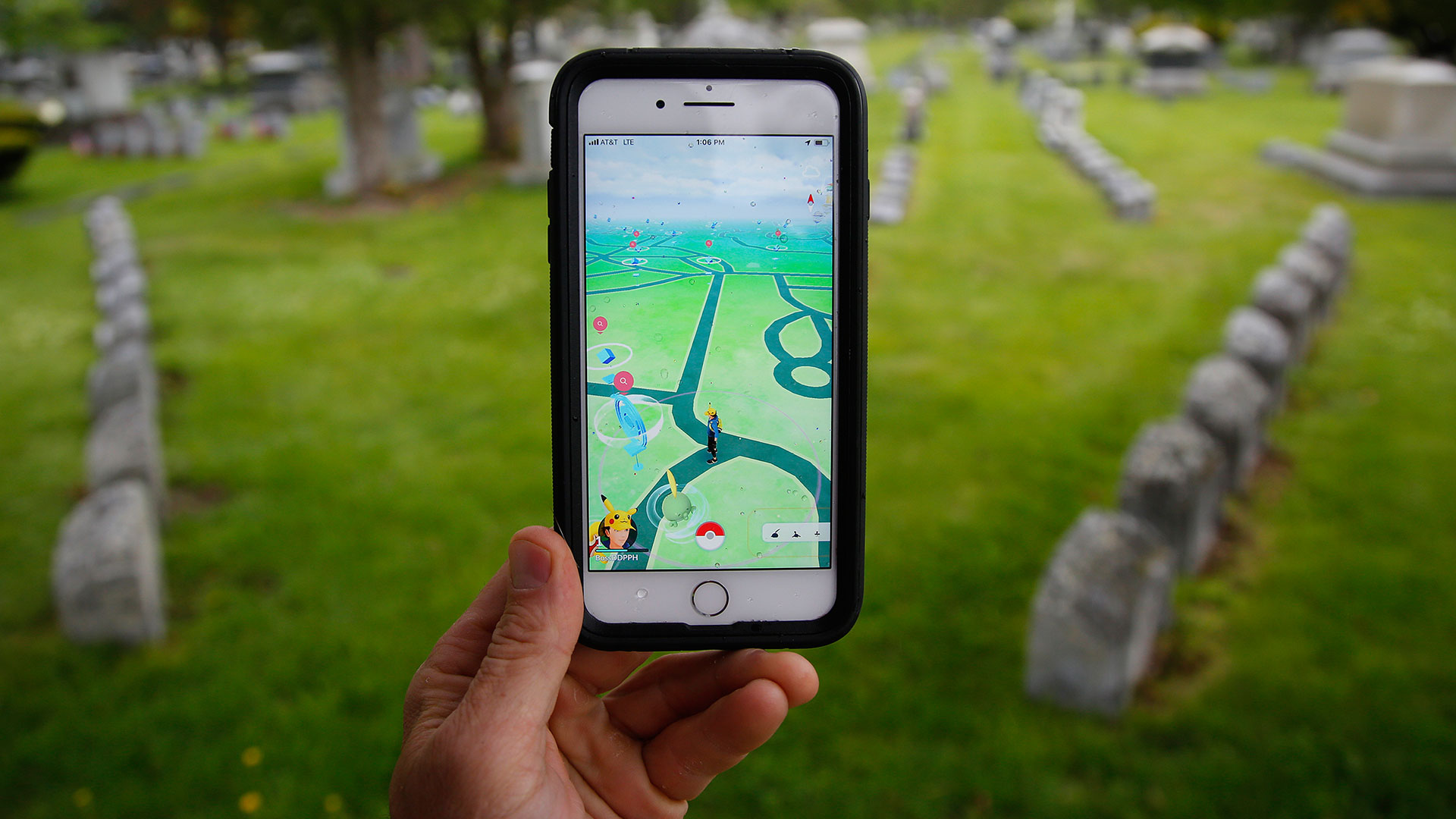
First up, let's get Pokemon Go out of the way. Unfortunately – at the time of writing – you cannot transfer Pokemon from Pokemon Go to Pokemon Home, but you will be able to later down the line. The Pokemon Company hasn't provided an ETA for when Pokemon Go compatibility will be available but it has confirmed it is working on it and is part of the overall plan for Pokemon Home. Sorry, Pokemon Go players! You'll have to wait a little longer.
Pokemon Red/Blue/Yellow/Gold/Silver/Crystal Virtual Console
Pokemon Red, Blue, and Yellow (Gen 1) plus Pokemon Gold, Silver, and Crystal (Gen 2)
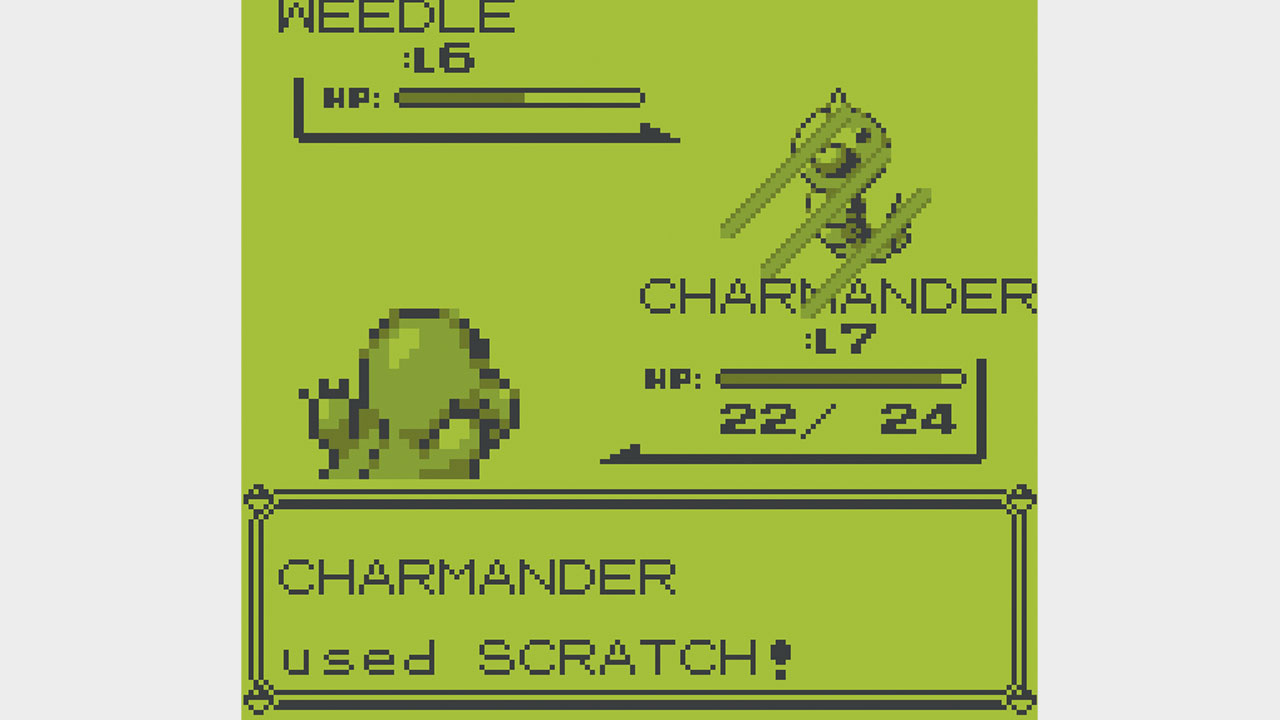
Starting right from the beginning with Gen 1 (Pokemon Red, Blue, Green), Pokemon captured in any of these games can be transferred forward a generation to Gen 2 (Pokemon Gold, Silver, and Crystal). Unfortunately, this can only be done with the Virtual Console versions of these games on Nintendo 3DS. Pokemon on these games on the Game Boy versions can only be traded with each other, and not onto Ruby, Sapphire, Emerald and onwards.
Boot up the game via Virtual Console on Nintendo 3DS and make sure that all of your Pokemon that you want to transfer are in Box 1 of your PC, with no other Pokemon in that box.
Now you need to open up both Pokemon Bank and Poke Transporter – if you don't have them both already then you can download them from the Nintendo 3DS eShop. Make sure you have an active subscription to Pokemon Bank otherwise this whole process won't be possible.
Open Poke Transporter, choose the Pokemon game you want to transfer from, then select Box 1 with all the Pokemon inside that you want to transfer. This will transfer the Pokemon from that game to Pokemon Bank via Poke Transporter. Scroll on down to the section about transferring Pokemon from Pokemon Bank to Pokemon Home to find out how to get them out of Bank.
Pokemon Ruby/Sapphire/Emerald/Fire Red/Leaf Green
Pokemon Ruby, Sapphire, Emerald (Gen 3) plus Pokemon Fire Red and Leaf Green (Gen 1 remakes)
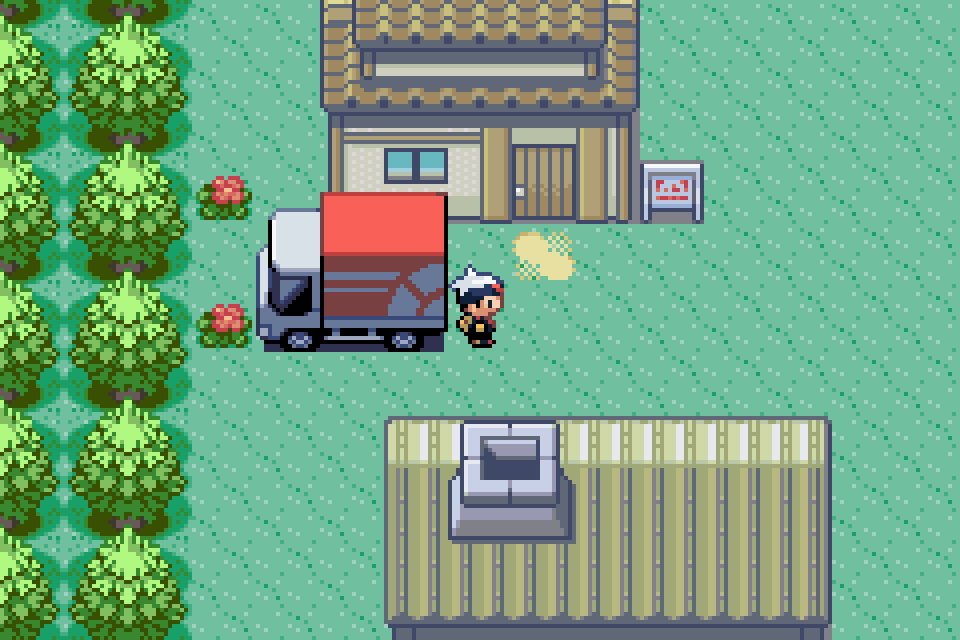
In order to transfer Pokemon from the Gen 3 games (Pokemon Ruby, Sapphire, and Emerald) and the Gen 1 remakes (Pokemon Fire Red and Leaf Green), you need to own a Nintendo DS with a Game Boy Advance (GBA) cartridge slot. These Pokemon will also go to Pokemon Home via one of the Gen 4 games (Pokemon Diamond, Pearl, and Platinum) or one of the Gen 2 remakes (Pokemon Heart Gold and Pokemon Soul Silver), so you need one of those Nintendo DS games too.
In-game requirements
If you're trading to Pokemon Diamond or Pearl, you need to ensure you've seen every Pokemon in the Sinnoh Pokedex (150 excluding Manaphy), then spoken to Professor Rowan in Sandgem Town to obtain the National Pokedex.
In Pokemon Platinum, you just need to obtain the standard Pokedex from Professor Rowan in Sandgem Town and ensure you have at least two Pokemon in your party.
For Pokemon Heart Gold and Soul Silver, defeat the Elite Four and enter the Hall of Fame, then attempt to board the S.S. Aqua to receive the National Pokedex.
How to trade
Before you trade any Pokemon on from the GBA games, be aware that this is a one-way trade. This means you cannot trade Pokemon back to these games, so make sure you're prepared to not see any of the Pokemon you trade in the GBA games again.
To begin the trade, insert both the GBA game and DS game of your choice into the console. Boot up the DS game and select the "Migrate from [GBA game name]" option in the menu. Say "Yes" to the option to migrate, then select six Pokemon to transfer.
Load up your save game in the DS game then head to the Pal Park. In Diamond, Pearl, and Platinum, the Pal Park location can be found on Route 221. In Heart Gold and Soul Silver, you need to go to Fuschia City. One tip before heading to the Pal Park however is to bring a Pokemon that knows Surf, since some areas are inaccessible without it.
Participate in a Catching Show and you'll be given six Park Balls. These are only usable in the Pal Park but catch a Pokemon every time without fail. Explore the tall grass and the six Pokemon you've transferred from the GBA games will eventually appear, and you can catch them all, at which point you'll be asked if you want to store them in a box.
Pokemon Diamond/Pearl/Platinum/Heart Gold/Soul Silver
Pokemon Diamond, Pearl, Platinum (Gen 4), plus Pokemon Heart Gold and Soul Silver (Gen 2 remakes)

Now you've got the Pokemon you want to trade up to Pokemon Home on one of the Gen 4 games or the Gen 2 remakes, it's time to get them onto Pokemon Black, Black 2, White, or White 2 (Gen 5). Once again, this is a one-way transfer so you can't transfer them back once they've been brought forward.
In order to do this trade, you need to have two Nintendo DS consoles. One console needs to have the Gen 4 game inserted, while the other needs the Gen 5 game.
In-game requirements
In any of the four Gen 5 games, you need to ensure you've beaten the Elite Four and entered the Hall of Fame. Then head to the Poke Transfer Lab on Route 15. Talk to the scientist at the top of the lab.
How to trade
Once you've done that, select the option to use another Nintendo DS then select DS Wireless Communications. Turn on the other console and select DS Download Play. Select the game with the same ID number as your Gen 5 game in the first console, then select Yes. Pick the six Pokemon you wish to transfer across then you'll be introduced to a minigame.
To complete the minigame, simply drag the stylus around the touch screen to pull the Poke Ball back as if you were throwing it, and pay attention to the top of the screen to see where the ball will end up. Release the stylus from the screen to throw the ball and if there's any Pokemon hiding in a bush, use a ball to nudge them out of it. When a pink cloud appears towards the end of the game, hit it with a ball to cause al the remaining Pokemon to fall asleep. When the minigame finishes, make sure you select "Yes" to transfer them on to the Gen 5 game, otherwise they'll go back to whichever game they came from. From there, the Pokemon will be sent to your PC on Black, Black 2, White, or White 2.
Pokemon Black/Black 2/White/White 2/X/Y/Omega Ruby/Alpha Sapphire/Sun/Moon/Ultra Sun/Ultra Moon
Pokemon Black, White, Black 2, White 2 (Gen 5), Pokemon X, Y, Omega Ruby, Alpha Sapphire (Gen 6), Pokemon Sun, Moon, Ultra Sun, Ultra Moon (Gen 7)
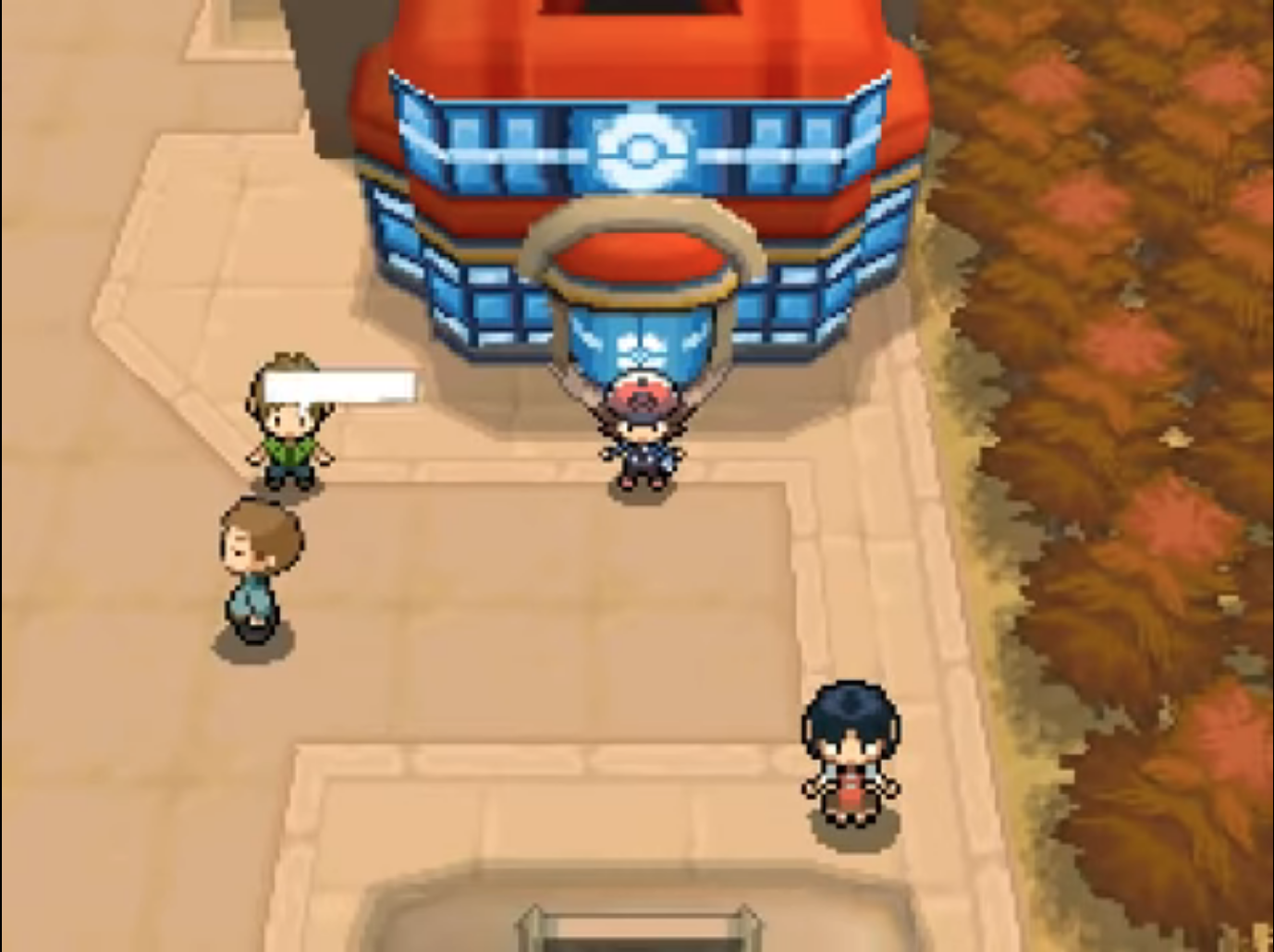
Thankfully, when you've got your Pokemon onto any of the games above, the process becomes much simpler thanks to the use of Pokemon Bank. Much like earlier with the first two generations of Pokemon games on the Virtual Console, you need a Pokemon Bank subscription to make this work. Make sure you have it downloaded and purchased, then open and sign in to the app. Select the appropriate game from the list above and your boxes from that game will be displayed on the touch screen.
Above that on the upper screen is where you'll see your Pokemon Bank boxes and you can use the controls to move the respective Pokemon over. When you're done transferring all the Pokemon you want in Pokemon Home, simply save and exit.
Pokemon Bank
Pokemon Bank
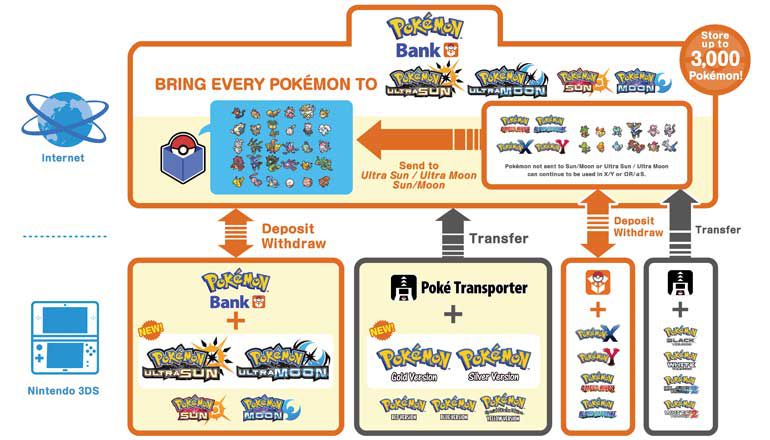
Now you've brought your Pokemon from any game of your choice all the way to Pokemon Bank, but how do you get them from there onto Pokemon Home (and into Pokemon Sword and Shield)?
Boot up Pokemon Bank and on the main menu should be the fairly self-explanatory option "move Pokemon to Pokemon Home". Now you need to get yourself a Moving Key, which is where you'll need to use Pokemon Home on the Nintendo Switch.
On the main menu, select the 3DS icon underneath the Pokedex option. Make sure you have a premium Pokemon Home subscription, then select Begin Move. This will display a Moving Key which expires in three minutes, so type it into Pokemon Bank on your Nintendo 3DS quick time. When you type it in and hit enter, the transfer will commence and Pokemon Home will become unusable for the duration. When it's done, you can choose whether to bring across all the boxes, or individual Pokemon from each box.
Pokemon Sword/Shield/Let's Go Pikachu/Let's Go Eevee
Pokemon Sword, Shield (Gen 8), Let's Go Pikachu, and Let's Go Eevee

Since Pokemon Sword and Shield, and Pokemon Let's Go Pikachu and Let's Go Eevee are on the Nintendo Switch, the process for transferring Pokemon from those games to Pokemon Home is considerably easier. Be wary that while Pokemon from Let's Go can be moved to Sword and Shield, they can't then be transferred back to Let's Go; only Sword and Shield have the ability to transfer to and fro.
On Pokemon Home – as long as you're using it on the same Nintendo Switch console as your Pokemon Sword and Shield or Pokemon Let's Go save files – select Pokemon from the main menu. This will display your relevant save files, and selecting either one will show your Pokemon Home boxes on the left along with your in-game boxes on the right. Drag and drop any Pokemon you like from one to the other, then hit + to save. Any Pokemon that aren't currently in the Pokemon Sword and Shield Pokedex cannot be brought forward into it though.
That's all there is to it! A seriously convoluted process if you want to bring forward some of your oldest Pokemon, but worth it to have your best pals with you in the latest games. Hopefully, when Gen 9 eventually rolls around, Nintendo will stick with the Pokemon Home service to keep things simple!
Sign up to the GamesRadar+ Newsletter
Weekly digests, tales from the communities you love, and more
Give me a game and I will write every "how to" I possibly can or die trying. When I'm not knee-deep in a game to write guides on, you'll find me hurtling round the track in F1, flinging balls on my phone in Pokemon Go, pretending to know what I'm doing in Football Manager, or clicking on heads in Valorant.



