How to transfer Pokemon from Pokemon Go to Let's Go
Everything you need to complete your Pokedex with our how to transfer Pokemon from Pokemon Go to Let's Go guide
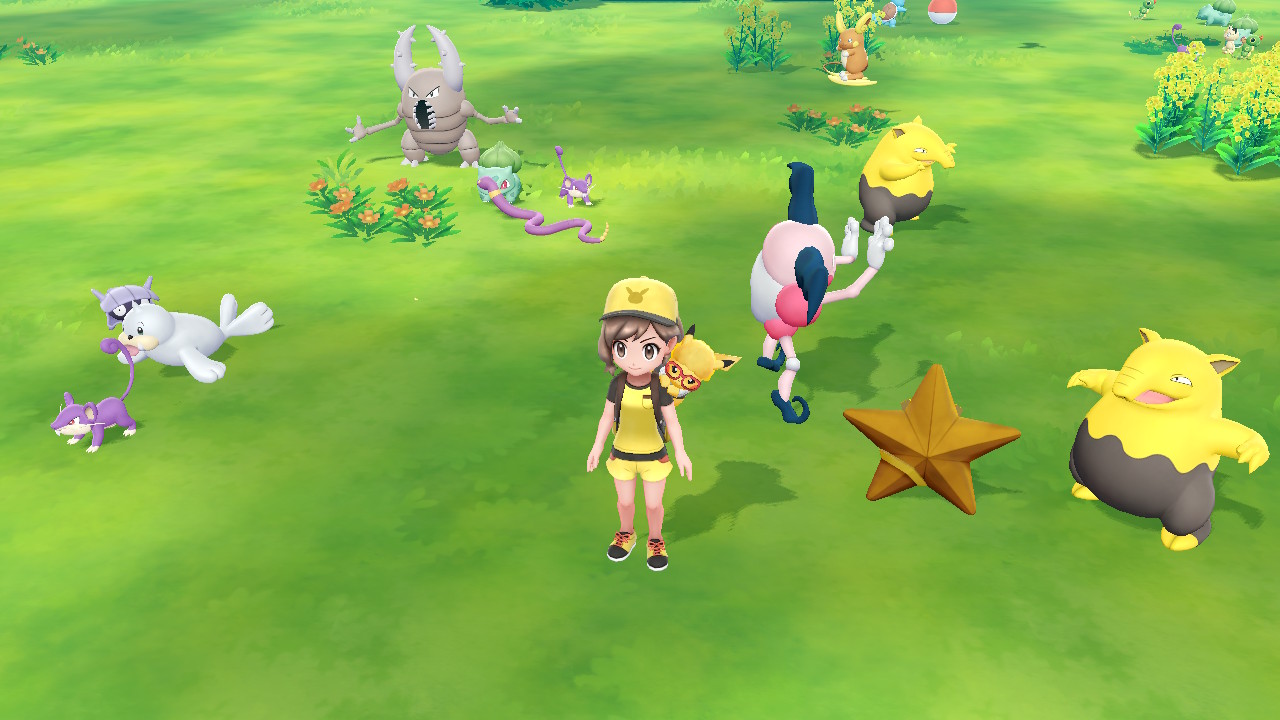
If you have both games you're probably wondering how to transfer Pokemon from Pokemon Go to Let's Go. While you'd expect the process to be fairly simple, this is Nintendo so of course, it's not quite that easy. The process doesn't get explained or presented to you until you're a considerable way through your Pokemon Let's Go journey, so don't worry if you're wondering how to transfer Pokemon from Pokemon Go to Let's Go; you're not the only one. Here's how you do it in five simple steps.
1. Sync your Pokemon Go account with your Switch
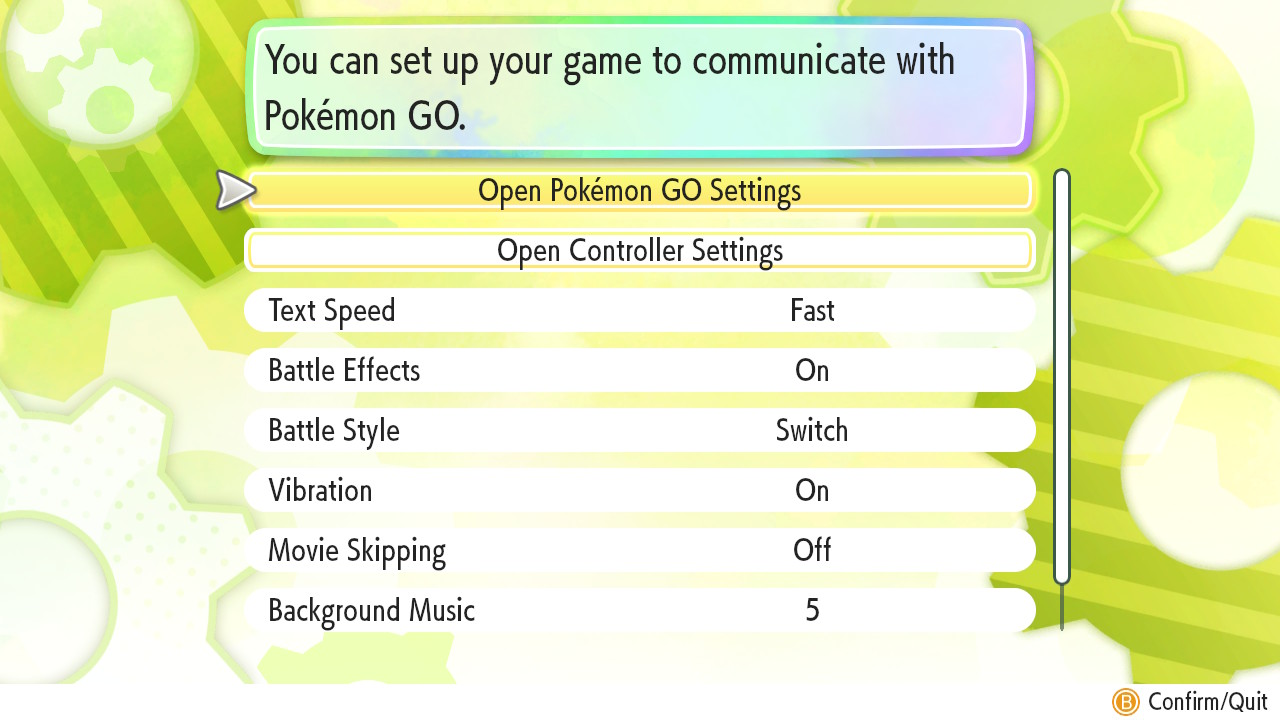
First things first, let's make sure both your accounts are synced together for transferring action. To do this, on your Switch head to the Settings Menu within Pokemon Let's Go, and click the very top option - 'Open Pokemon Go settings'. It'll give you a little warning about data use, and then ask if you want to pair your game with a Pokemon GO account. Hit Yes.
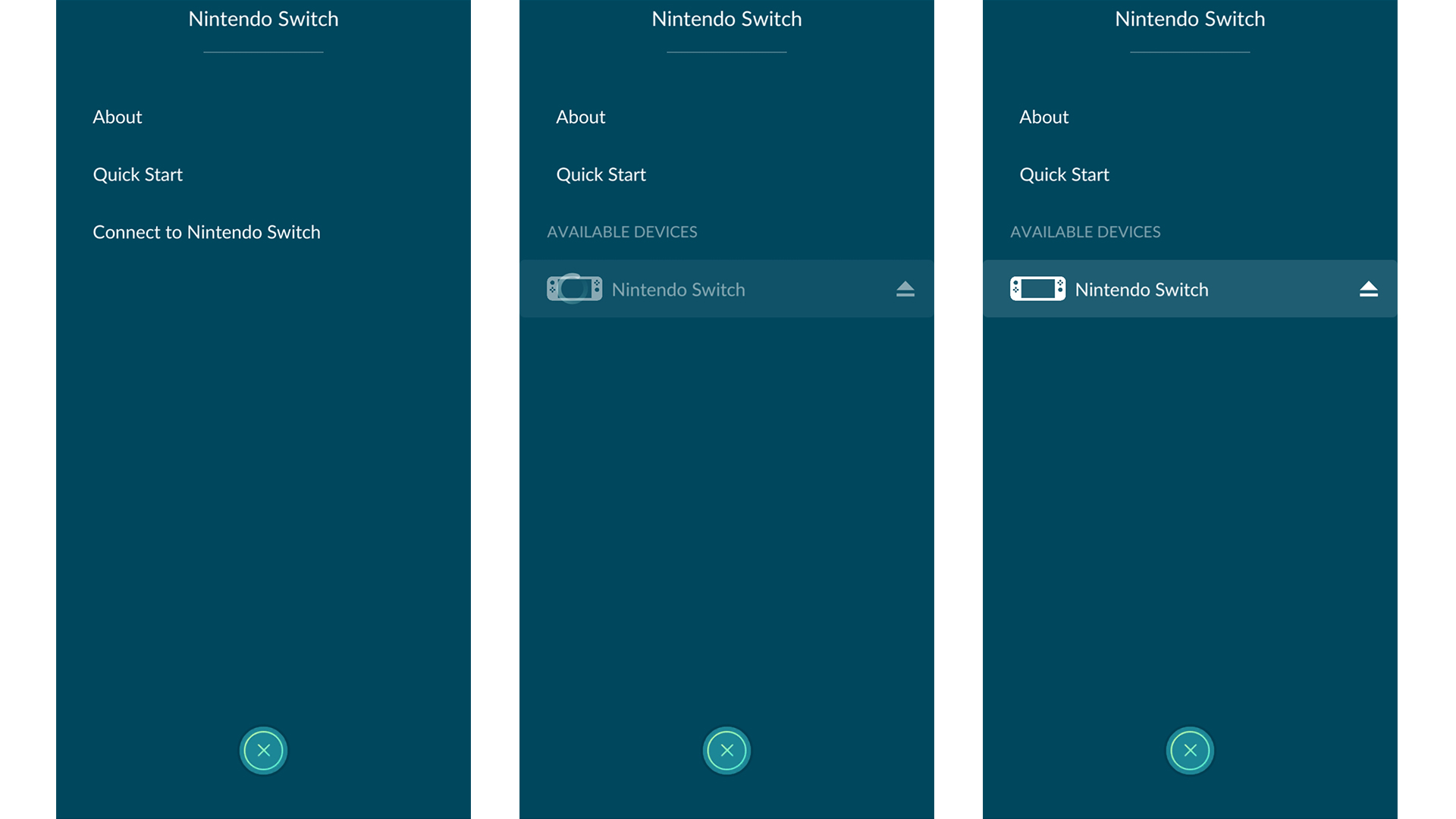
Then, grab your phone and open up Pokemon Go. Hit the Pokeball, navigate to Settings, and then scroll all the way down to where it says 'Nintendo Switch'. Inside this sub-menu, go for the 'Connect to Nintendo Switch' option, which will then search for your Switch using Bluetooth connection (so make sure your phone's Bluetooth is turned on).
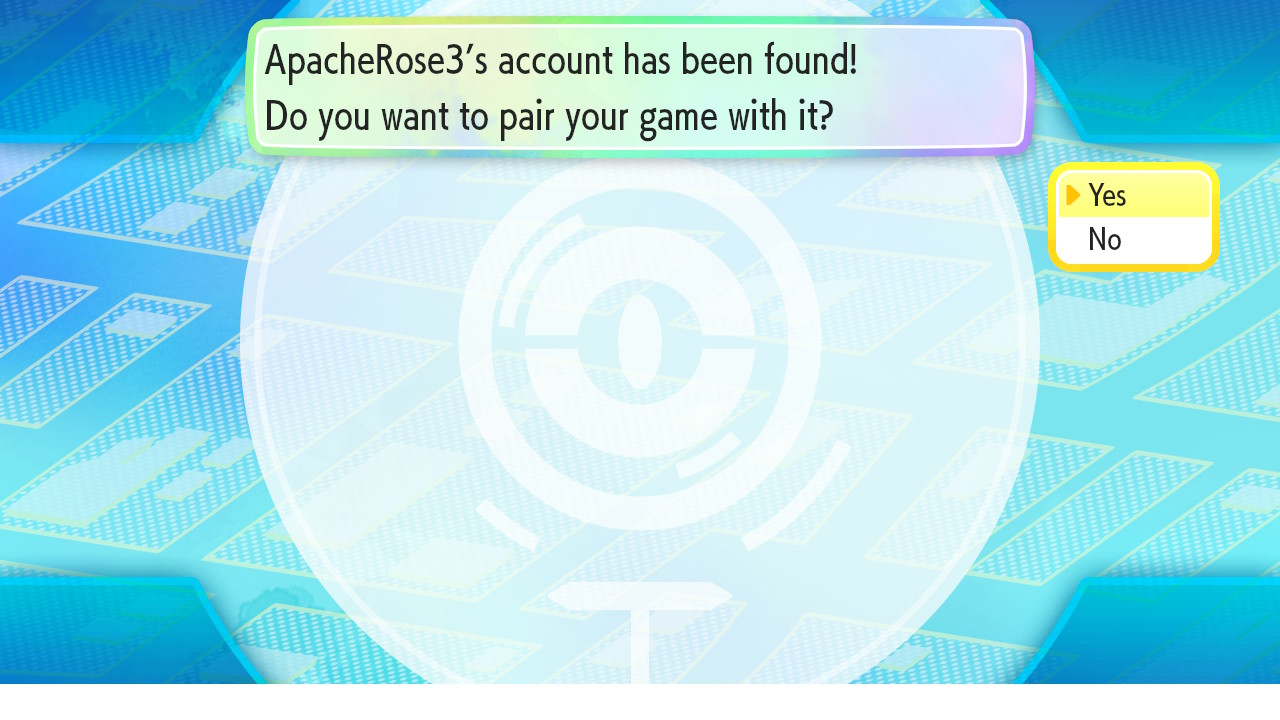
On your Switch, you'll get a prompt saying that your Pokemon Go account has been found, and it'll ask you whether you want to pair your game. Opt for yes, and after a short communication between the pair of devices, you'll be all paired up and raring to transfer.
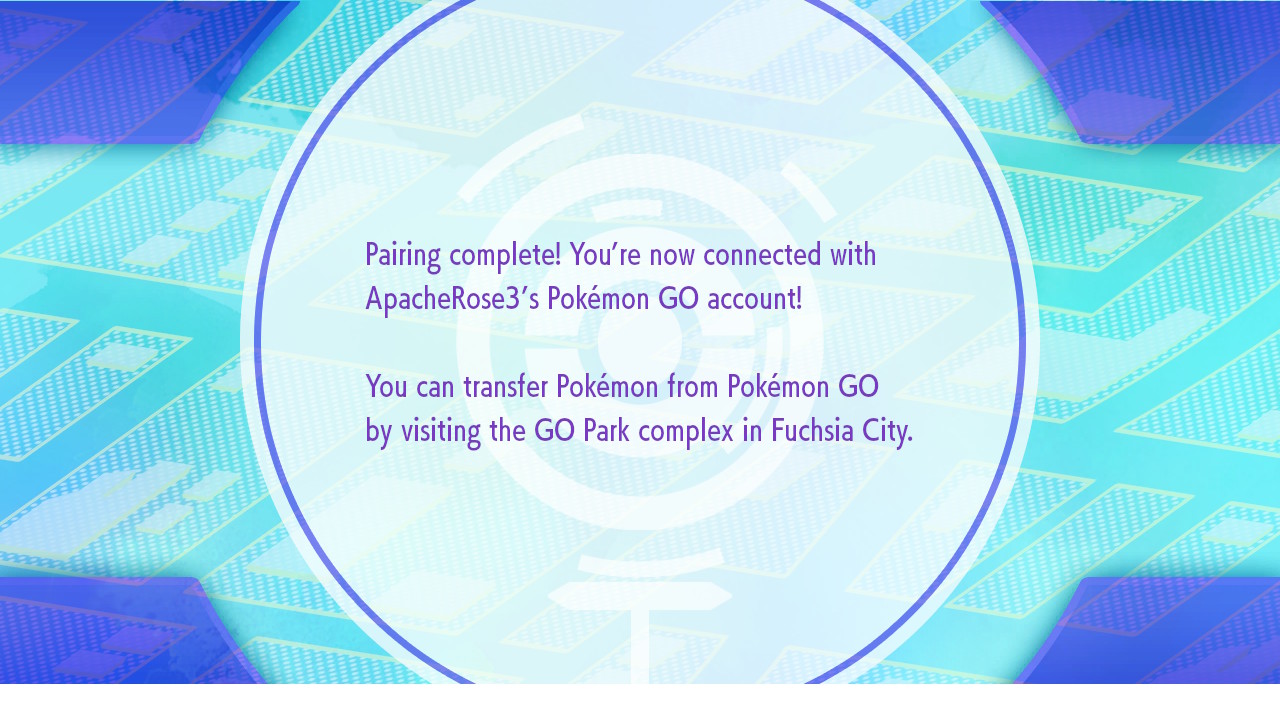
It's worth remembering that you can do this with any Pokemon Go account - it doesn't just have to be yours - so if your friend has something you really want for your Pokemon Let's Go Pokedex, or has some spare Pokemon they can transfer to help unlock the mini-game (more on that later), it's possible.
2. Make it to the Go Park in Fuchsia City in Pokemon Let's Go

Now that your two accounts are all paired up, you'll need to head to Go Park in Fuchsia City in Pokemon Let's Go in order to start transferring your Pokemon. It's quite a way into the main storyline of Let's Go, so you won't be able to get access to your arsenal of Pokemon Go critters until you've done at least a few gyms, and weaved your way to Fuchsia City.
The Go Park is to the north of the City, where Pokemon Yellow players would have found the Safari Park. Head inside the Go Park and speak to the receptionist at the desk on the left of the PokeStop-shaped Portal.
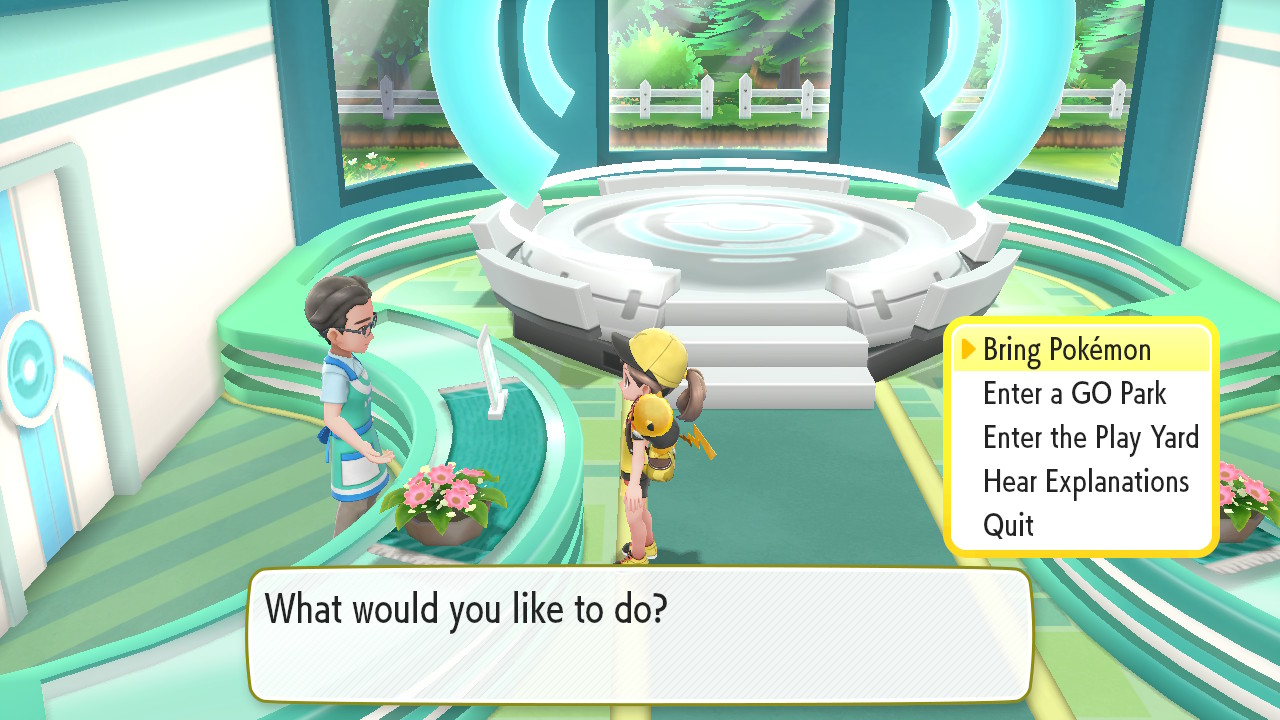
Here, choose the option 'Bring Pokemon', choose whatever Go Park you want to use (there are 20, which each hold 50 Pokemon) and then it'll go through a similar process to the original sync. However, don't panic, you're already connected, so just move onto the next step.
3. Select all the Pokemon you want to transfer in your Pokemon list inside Pokemon Go
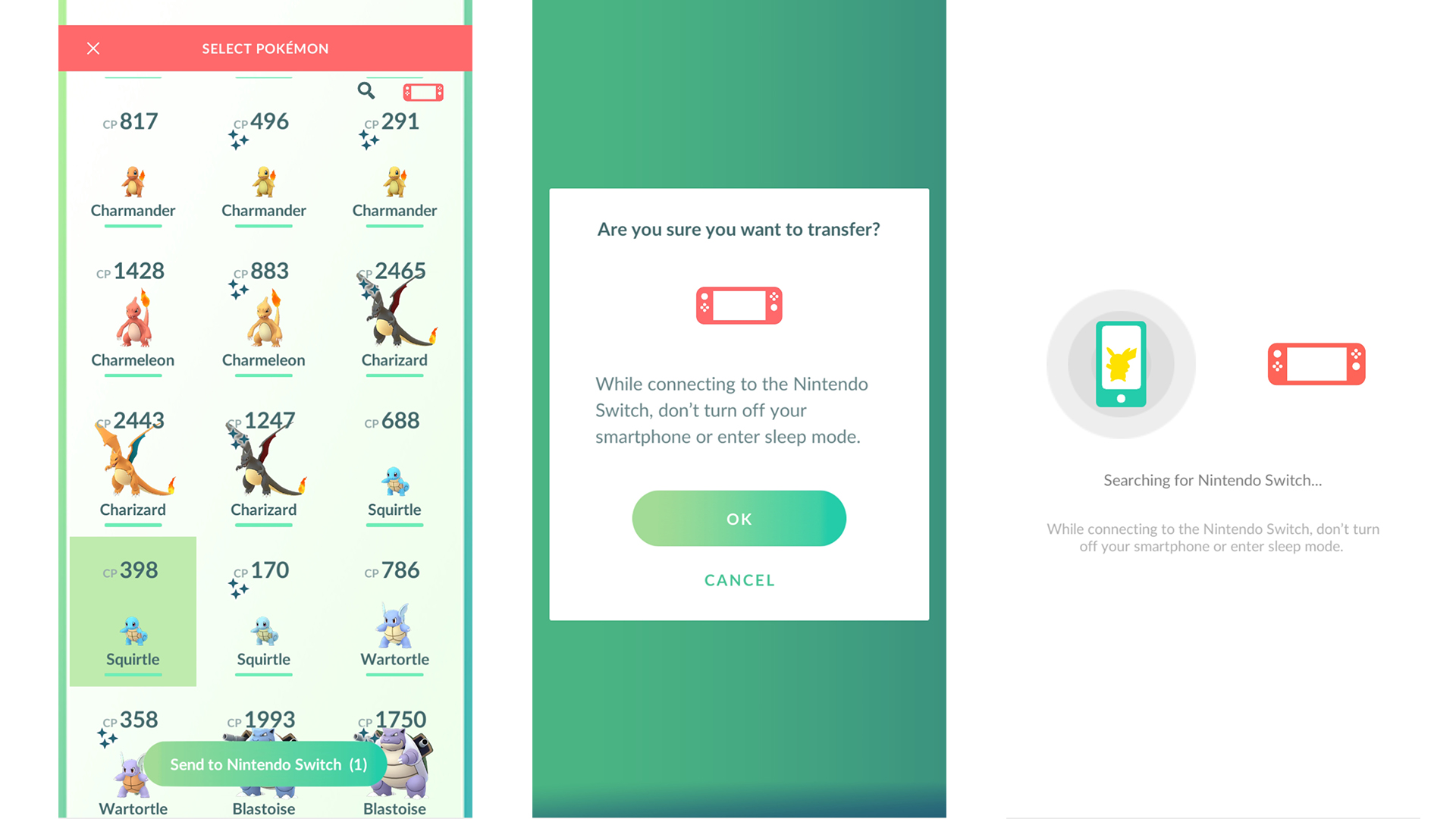
Here's where things aren't as straightforward as they should be, as to start transferring Pokemon from Pokemon Go to Let's Go, you need to go to your Pokemon list inside Pokemon Go. You'll now see a little Switch icon in the top right hand corner by the search icon. Hit that and it'll turn red. Now, just select all the Pokemon you want to transfer to your Switch game, and then hit the big green button at the bottom that says 'Send to Nintendo Switch'.
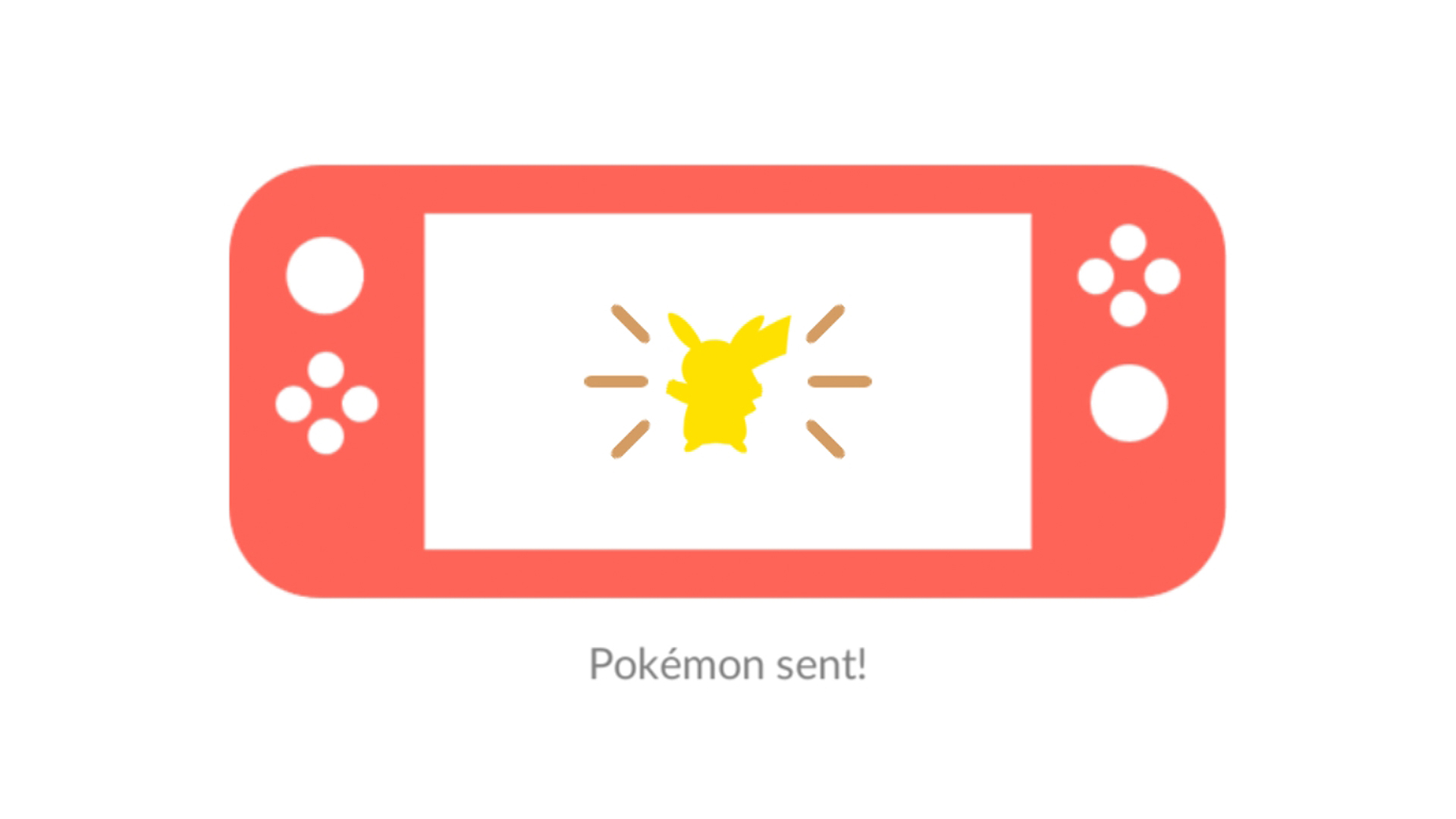
It'll double check you actually want to send them, twice, and then you'll see your little critters flying off to their new home within your Go Park. All you have to do on the Switch side is accept them.
4. Head into your Go Park to see all your transfers living their best lives

Once your little critters have wiggled their way across the Bluetooth waves, it's time to go and visit them in whichever Go Park you dumped them (gently) into. Go back to the front desk, speak to your new pal, choose 'Enter a Go Park' and then choose whichever Park you want.
You'll then be transported into your Go Park where you'll see all your transfers frolicking in the greenery, literally having the best time. It basically acts as the Safari Park from Pokemon Yellow, but you're having to provide the exhibits from Pokemon Go.
But of course, you haven't really transferred them here for a holiday, have you? It's time to start adding them to your Pokemon Let's Go Pokedex.
5. Start catching them!
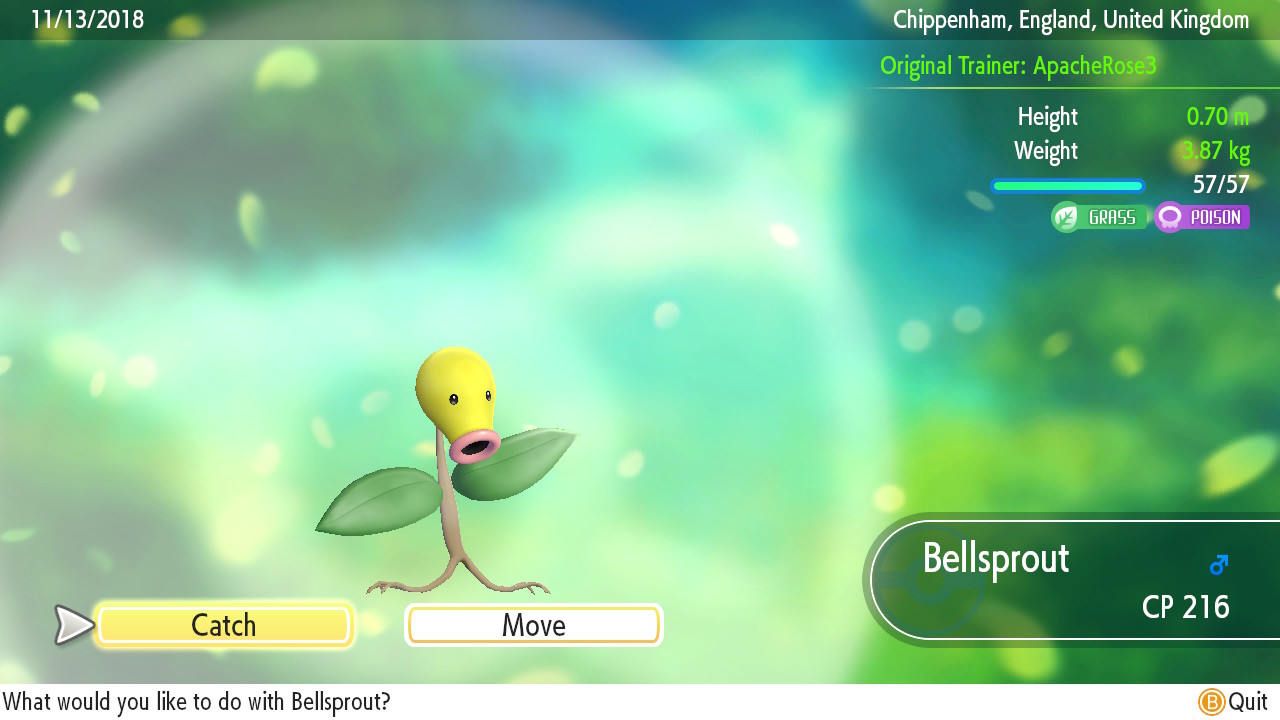
Go up to any of the Pokemon inside the Go Park and hit A to interact with them. You'll be given the option to either "catch" or "move" that Pokemon. If you want to send them to a different Go Park hit 'move', but other just go with 'catch' to enter the catching process to attempt to add them to your Pokedex and overall Let's Go collection.
Thankfully, if they flee from the battle they will literally just go back into the Go Park, rather than being lost forever. All you need to do is try again.
Of course, there's also another reason to transfer Pokemon from Pokemon Go to Let's Go, and that's the Play Yard.
How the Go Park Play Yard works
If you transfer 25 of the same Pokemon into the Go Park from Pokemon Go, you'll be able to enter the Play Yard for that specific Pokemon and unlock a secret mini-game that'll earn you candy for that critter. From what we've seen so far, they're all rather adorable, but it might take a while for you to unlock them all - especially as you can't count any of the Pokemon you've caught in Pokemon Let's Go towards that 25 total. It's Pokemon Go transfers only.
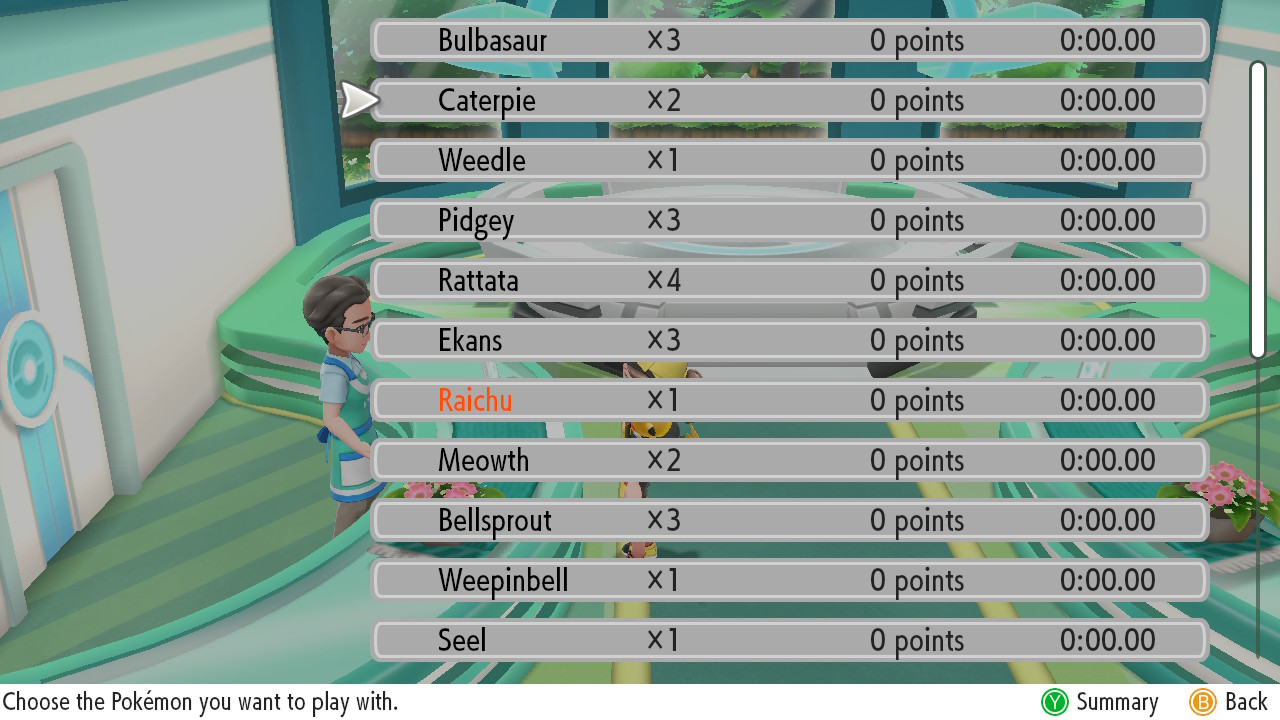
Also, all 25 Pokemon have to be physically in the Go Park at the same time to access the mini-game. They don't all have to be in the same Park though.
You have 20 Go Parks to choose from, each holding up to 50 Pokemon, meaning you can have up to 1000 Pokemon stored there at any one time. That basically equates to 40 mini-games active at once. Enjoy transferring, trainers!
Pokemon Go tips | Pokemon Go Community Day | Pokemon Go field research | Pokemon Go shiny list | Pokemon Go regional Pokemon | Pokemon Go Sinnoh Stones | Pokemon Go Legendaries | Pokemon Go Evolution Items | Pokemon Go Pokedex | How to catch a Spinda in Pokemon Go | How to catch a Ditto in Pokemon Go | How to catch Mew and Mewtwo in Pokemon Go | How to catch Celebi in Pokemon Go | How to get Jirachi in Pokemon Go | How to catch Smeargle in Pokemon Go | How to catch Meltan in Pokemon Go | How to change team in Pokemon Go | How to get Leafeon and Glaceon in Pokemon Go | Pokemon Go Team Rocket | Pokemon Go shadow Pokemon | Pokemon Go A Troubling Situation | How to purify shadow Pokemon in Pokemon Go | Pokemon Go Jump Start research
Sign up to the GamesRadar+ Newsletter
Weekly digests, tales from the communities you love, and more

Sam Loveridge is the Brand Director and former Global Editor-in-Chief of GamesRadar. She joined the team in August 2017. Sam came to GamesRadar after working at TrustedReviews, Digital Spy, and Fandom, following the completion of an MA in Journalism. In her time, she's also had appearances on The Guardian, BBC, and more. Her experience has seen her cover console and PC games, along with gaming hardware, for a decade, and for GamesRadar, she's in charge of the site's overall direction, managing the team, and making sure it's the best it can be. Her gaming passions lie with weird simulation games, big open-world RPGs, and beautifully crafted indies. She plays across all platforms, and specializes in titles like Pokemon, Assassin's Creed, The Sims, and more. Basically, she loves all games that aren't sports or fighting titles! In her spare time, Sam likes to live like Stardew Valley by cooking and baking, growing vegetables, and enjoying life in the countryside.


