PS Vita wallpaper gallery dozens of gaming images to decorate your new system with
Wallpapers for 2012's biggest games and beyond















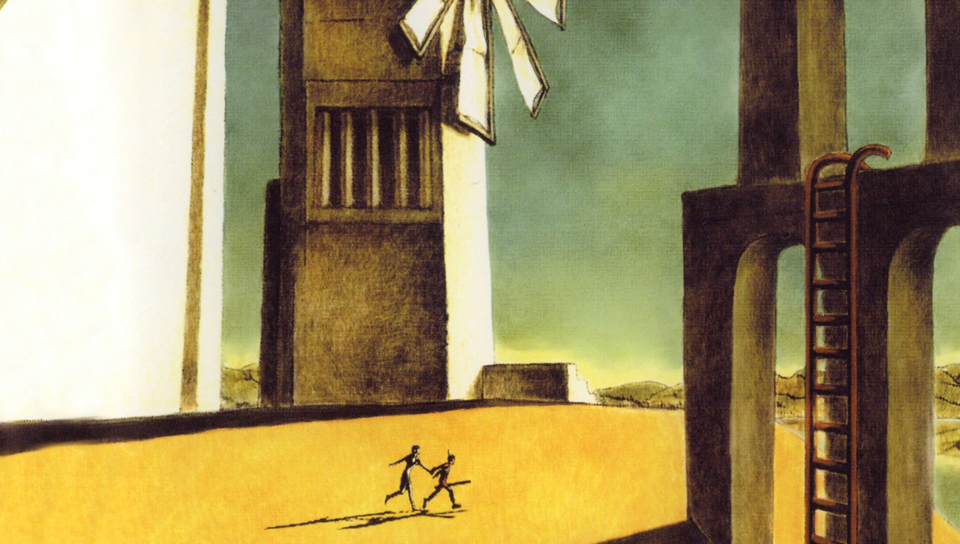




























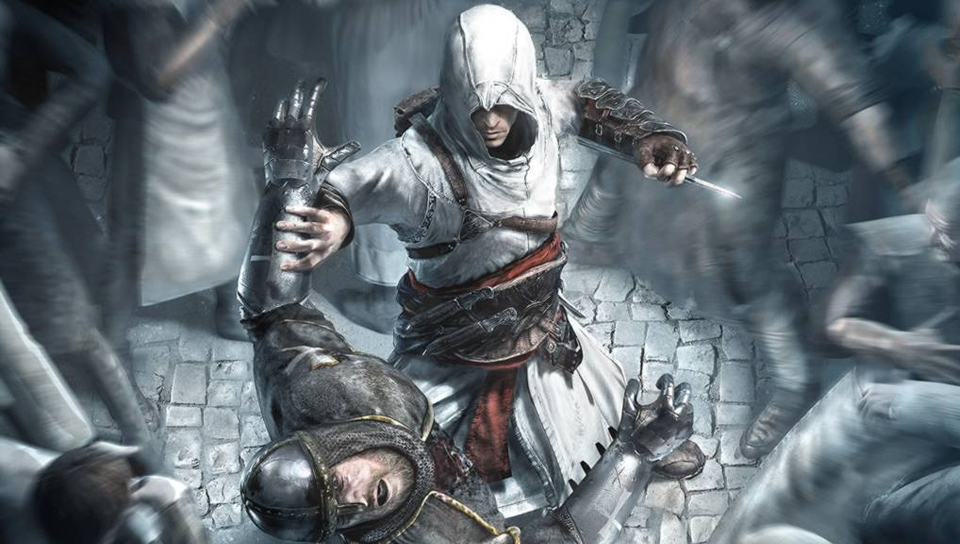












Hollander Cooper was the Lead Features Editor of GamesRadar+ between 2011 and 2014. After that lengthy stint managing GR's editorial calendar he moved behind the curtain and into the video game industry itself, working as social media manager for EA and as a communications lead at Riot Games. Hollander is currently stationed at Apple as an organic social lead for the App Store and Apple Arcade.
We've done tests, and we've found that there's a .001% chance you're going to read any of this. Odds are you're going to immediately start clicking the "Next" button, scrolling through the dozens of images we've hunted down, resized, and saved for use on the PlayStation Vita. But if you are reading this, it's likely because you haven't figured out how to add wallpapers, in which case you can just look below to find out how to get all set up.
How to add a wallpaper to your PlayStation Vita's home screen
There are two ways to get the wallpaper onto your system. The first is to just open the page on the Vita's browser, hold down on the image, and save it. There, you're done! If you want to use your computer, though, there are a few steps you need to take.
Click on the expand button on the top right of any image, which bumps the size up to the full resolution. Next, right click the image and click "Save as...". Good work. You're halfway there.
Next, plug in your PlayStation Vita and go to Content Manager. It might prompt you to download a program - if it does, go ahead and download it. It's a small file, and you'll likely end up using it a lot.
Now go to "Copy Content" and click PC ---> PS Vita System, and then scroll down to Photo. This will launch the Photo application, where you'll see images with check boxes next to them. These are the images in your Photos folder (the program you install will let you change the folder location, if you want). Simply check the boxes you want to bring over and then hit Copy. Boom. You now have images on your Vita.
Now go into your photo gallery on your Vita and open an image. If you tap the screen a small bubble will pop up on the bottom right of the screen, which you need to click on. Now hit "Use as Start Screen" and you're done. It's set.
You can also set images to individual page wallpapers. Hold down an icon like you're going to delete it and a little icon will appear on the bottom right. Click it, and you can give each page of your Vita a different wallpaper.
If you want to make your own, just find an image you want, resize it to 960x544, and then save it, repeating the same steps above.
We're going to continue adding images for the next few weeks, so be sure to check back regularly for even more options (last updated 2/24)


