The 2008 PC Builder's Bible
Find the best parts. Learn to build a rig from scratch and overclock it to kingdom come. PC Gamer shows you how

RAM stands for “random access memory.” Your computer uses RAM as a temporary workspace. The CPU transfers data and applications from long-term storage devices (your hard drive and optical drive) into RAM, then runs the programs and accesses data from memory. New data is created within your system memory before it’s ever saved to a storage device. Every byte of information used by a PC during its operation flows through RAM on its way to or from an I/O device, the CPU, or a storage device. Access to data in RAM is immediate: The CPU can read or write to any location in memory without having to muddle through the adjoining data.
Most RAM used in PCs today is dynamic RAM, or DRAM. It’s called “dynamic” because the memory chips must receive new electrical charges (a process known as memory refreshing) thousands of times a second, or the data stored in the chips is lost. This is why information saved only in RAM is lost as soon as your PC is restarted or turned off.

RAM and Paging Files
If a program or data file is too large to completely reside in RAM, PCs use dedicated areas of the hard disk to store the overflow. This dedicated disk space is known as “virtual memory.” The paging file (swapfile) in Windows is an example of virtual memory. Windows uses the paging file as a holding tank for information being transferred in and out of your system RAM. The less RAM you have, the more frequently your paging file is used. Although a paging file enables a system with a relatively small amount of memory to work with files that exceed the amount of available physical memory, using the paging file instead of physical memory has a huge negative impact on performance. Hard drives move data an order of magnitude slower than even the slowest RAM. This means that the more memory you add to your system, the greater the number of programs you can run, and your system can work with larger files before resorting to the paging file. In an ideal situation, the paging file would never be used. In practical terms, you want to install enough memory to handle the largest amount of work (or play) your PC performs on a routine basis.
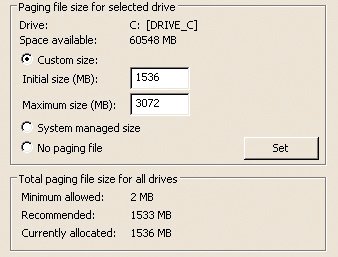
Q: What about DDR3?
A: DDR2 (double data-rate 2) is the standard memory for all Intel and AMD desktop computer systems today. However, we should see an expanded push for DDR3 RAM this year. The new memory spec promises higher bandwidth but at the cost of higher latencies. In late 2007, this compromise along with its higher prices made DDR3 seem pretty irrelevant. But we have seen one promise from DDR3 – really high clock speeds. DDR3 modules are already pushing 1,800MHz whereas DDR2 topped out at 1,066MHz. As clock speeds increase, the latency becomes less of an issue. Combined with the higher front-side bus speeds of Intel’s 45nm Penryn CPU, we think DDR3 is starting to show some promise. With that said, you can’t lose with DDR2 and it’s pretty darned cheap, too!
Q: What is the significance of the numbers listed after the model number for a module, such as 3-4-4-8?
A: The first number is the CAS latency (CL), which is the number of clock cycles between the time a read command is sent and the data is available. The second number is the tRCD (row address to column address delay), which is the number of clock cycles between the active command and the read or write command. The third number is the tRP (row precharge time), which is the number of clock cycles between a precharge command and the active command. The fourth number is the tRAS (row active time), the number of clock cycles between a bank active command and a bank recharge command. The standard values for a memory module are stored in its SPD (serial presence detect) chip, and are used by the BIOS when you select “By SPD” or “Auto” for memory timings.
Sign up to the GamesRadar+ Newsletter
Weekly digests, tales from the communities you love, and more
Q: Can I change these values?
A: Most systems permit you to manipulate memory timings. Reducing the tRCD and tRP values can improve memory performance, although you might need to increase the CL value a bit to maintain stability.
Q: When I add memory to my system, what are the most important specs to look for?
A: SPEED - (PC or PC2 rating). This should be the same or faster than your existing memory.
SIZE - For a single-channel system, buy the largest (in MB) module you can afford. For a dual-channel system, buy a matched set of modules providing the total size you need. For example, two GB modules will run faster than a 2GB module on a dual-channel system. If you’re upgrading a laptop, you usually only have one memory slot, so fill it with the biggest module available.
TIMINGS - If you’re a hardcore gamer, you’ll probably want to overclock your memory. Look for low-latency memory, and remember to consider all the numbers, not just the CAS latency.

Videocard features to look for
Head back to the table of contents
PC Gamer is the global authority on PC games and has been covering PC gaming for more than 20 years. The site continue that legacy today with worldwide print editions and around-the-clock news, features, esports coverage, hardware testing, and game reviews on pcgamer.com, as well as the annual PC Gaming Show at E3.


