The Total Film iPhone App
Introducing the only film app you need...

Welcome
Welcome to The Total Film iPhone App!
The most best film app out there, the Total Film app lets you; read the latest film news, live search our huge database of over 8,000 reviews, enjoy daily film features, save your favourite articles, find your nearest cinema, look up showtimes and watch high quality trailers all in one place!
All yours for just £1.49 !
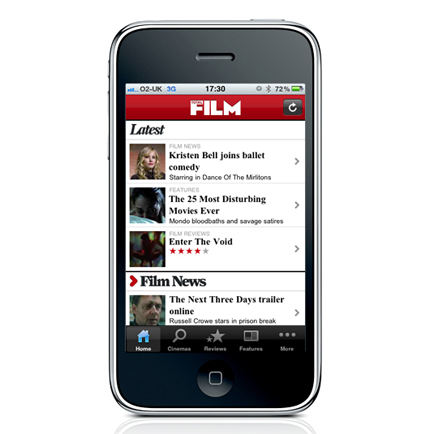
Home screen
Your first place for your latest news, reviews and features, the Home screen gives you access to the freshest content from TotalFilm.com.
Under the 'Latest' tab, you'll get the most recent news story, most recent review and most recent feature. But wait, there's more...
Scroll down and you find tabs for 'Film News', 'Film Reviews', 'Film Features', and 'Film Trailers', each with three of the latest articles from that section.
But wait. There's more...
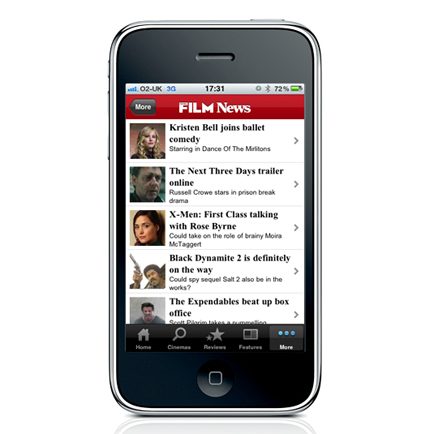
News home
Using the navigation bar at the bottom of the page - or by clicking on the 'Film News' tab - you'll be presented with the 20 most recent news articles from TotalFilm.com.
Click on a news story and you'll get...
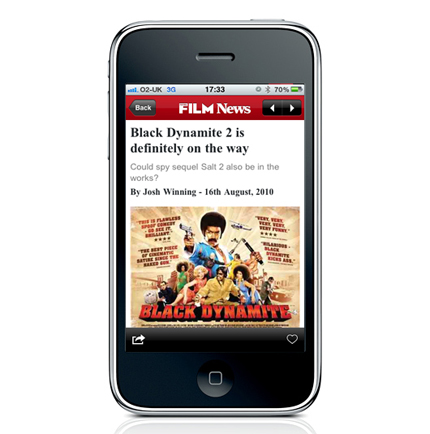
News story
The news article page is clean and easy to read, perfect for catching up on the latest from the film industry on the way to work in the morning.
Like what you see? You can make it a favourite by clicking the 'Heart' icon at the bottom of the page.
Better yet? You can share it with your friends via Email, Facebook and Twitter.
Stick around, we'll show you how...
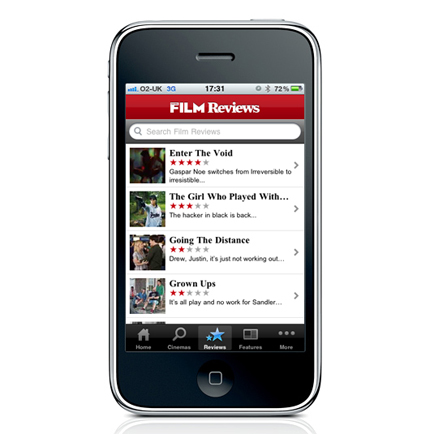
Review home
Accessible via the navigation bar or by clicking the tab, the Review home screen will present you with the 20 latest cinema reviews.
Better still, if there's a film you want to watch that isn't listed, you can live search the Total Film database of over 8,000 film reviews.
Click on the review of your choice and you'll get...
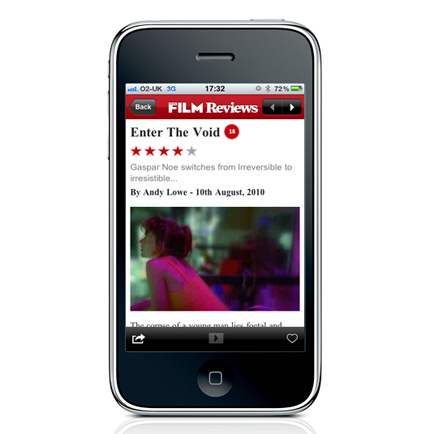
Review article
A review article page offers a snap shot of info on the film of your choice, with a star rating and BBFC rating clearly visible.
Scroll down and you'll get the Total Film verdict on the film of your choice - the same trusted opinion you'll read in the magazine and on the website.
If you like what you read you can click the favourite heart.
And where available, you'll be able to view a trailer by clicking the 'Play' icon at the bottom of the screen.
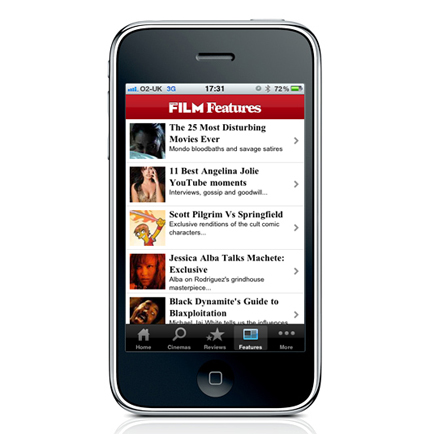
Features home
The Features home screen - again accessible through navigation bar, or by pressing the tab on the home screen - gives you access to 10 of the latest Total Film features.
Perfect for long journeys, boring meetings or during a bad date, you'll be able to click through our list features the same way you do on the website, and enjoy the exact same content.
From Evolutions, to The Story Behind, from Best & Worst to Everything We Know, you'll never be far from our one of our trademark reads.
Click on the feature you want to read and you'll get...
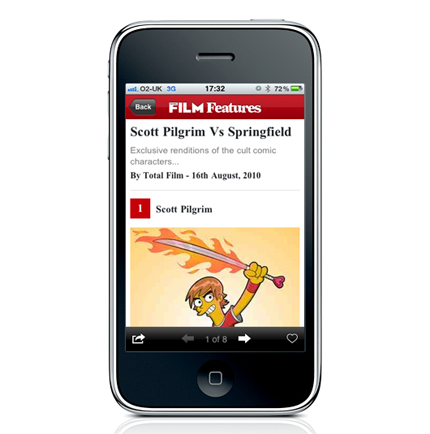
Feature article
The Feature article page offers a simple navigation solution on the bottom nav bar, simply push the next arrow to continue reading, or go back to re-read one you liked.
If you enjoyed the feature, click the favourite Heart icon, and the feature will stay in the app for you to read again and again.
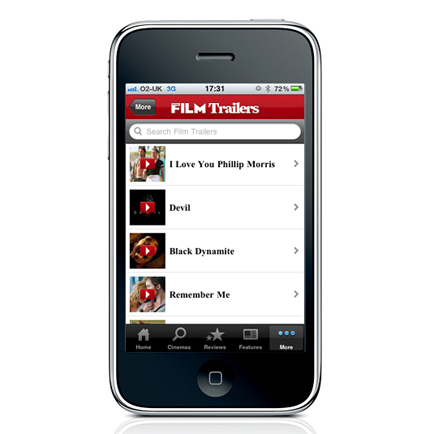
Trailers home
The trailers screen can be accessed from the Home screen by clicking 'More' on the navigation bar, and then 'Trailers', or by clicking the 'Film Trailers' tab.
You'll be presented with up to 10 of the latest film trailers. The trailers load quickly, depending on your connection type (Wi-Fi being the fastest), meaning you'll get to see the thrills, spills and explosions in high quality widescreen.
You have to have connection to wi-fi or your mobile service provider in order to watch trailers.
Click the trailer you want to see and you'll get...
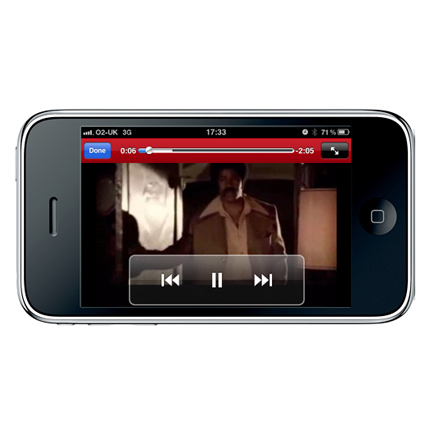
Trailer article
The trailer pages are presented in wide screen, so you'll need to rotate your iPhone to horizontal - get supervision from a responsible person if you need help with this...
Once clicked, the chose trailer will load and play automatically. The navigation will disappear after three seconds to all ow you to view uninterrupted.
Of you want to pause, rewind or change the size of the trailer, click the screen and the navigation will reappear.
When you are finished, click the blue 'Done' icon in the top right to return to the previous screen.
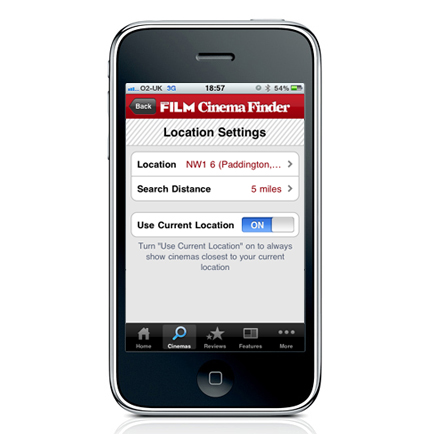
Cinema Finder
One of the best features of the Total Film iPhone app is the Cinema Finder, which can be accessed through the bottom nav bar.
To use a specific post code, click the Location tab, and enter the post code where you'd like to search cinemas.
You'll be presented with a list of cinemas within 1, 3, 5, 10, 15, 20 miles of the location.
If you wish to use your iPhone's GPS to find you the nearest cinema, then turn on the 'Use Current Location' function.

Cinema Map
Cinemas within range of your location will be presented in a list form, with the nearest location first.
Alternatively you can have an A-Z list, or ask for the locations to be shown to you on a map, all with the touch of a button.
Once you choose a cinema you'll get...
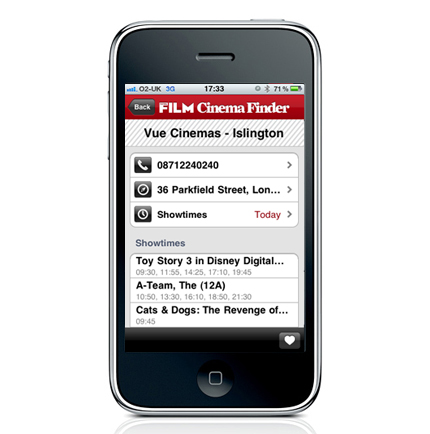
Cinema times
The Cinema time screen will give you the name of your chosen cinema, the address and phone number, and will show you the showtimes at that location for today as default.
To check the times for other days, click the showtimes tab and select the day you'd like listings for.
Scroll down the page and you'll find showtimes for every film screening at the location of your choice on the day of your choice.
If you visit a certain cinema or cinemas frequrently, click the favourite heart in the bottom right of the screen to save this one of your favourite locations, meaning you won't have to search for it next time.
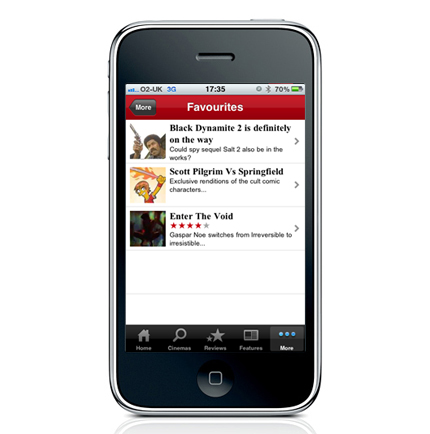
Favourites home
The app will hold 20 of the latest reviews, 20 leates news, 10 latest features and up to 10 of the latest trailers. These will disappear from the app in chronogical order as new articles appear.
If there is a piece of content you wish to keep in the app, all you have to do is click the favourite heart to add it to your favourites.
To find the favourites screen, click 'more' on the bottom nav bar, adn then click favourites to see your list of stored content.
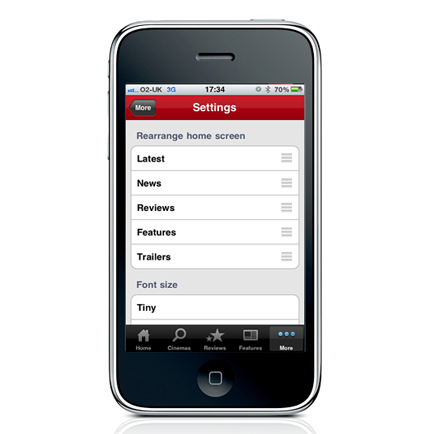
Settings screen 1
The settings screen can be accessed through clicking 'More' on the bottom nav bar, and then 'Settings'.
The first half of the Settings screen allows you to customise the layout of the home screen. If you want trailers at the top, features at the bottom, the click the heading you wish to move, and drag it to its new position.
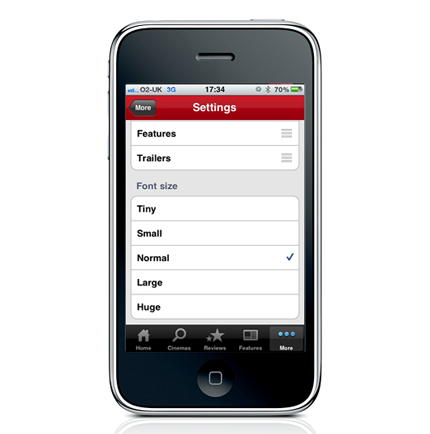
Settings screen 2
The Settings screen also gives you the option to change the size of the font that appears throughout the app.
Normal is default, for the brave you can go as small as 'Tiny', or as far as 'Huge' at the other end of the scale, with five size settings to choose from.
Click the one you want, and when the 'tick' appears, you're good to go.
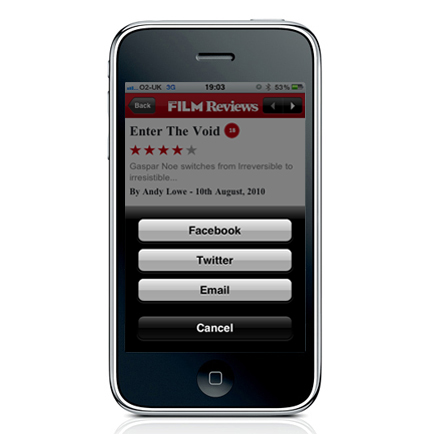
Share
You can share any article on the Total Film app with friends, family and colleagues, either by Email, Twitter, or Facebook - or all three!
Simply click the 'Share arrow' icon at the bottom left of any article page (news, reviews and features), and you'll be presented with the share options.
Click the button you wish to use - for Facebook and Twitter you'll be asked to log in with your username and password - and share content you've been enjoying with your network - it's that easy!
The Total Film team are made up of the finest minds in all of film journalism. They are: Editor Jane Crowther, Deputy Editor Matt Maytum, Reviews Ed Matthew Leyland, News Editor Jordan Farley, and Online Editor Emily Murray. Expect exclusive news, reviews, features, and more from the team behind the smarter movie magazine.


