How do I transfer my 3DS data from one machine to another? With Pikmin, of course!
It's easy to do and worth it just for the animation

Until very recently, there was no method of transferring all of your 3DS save files, Streetpasses and downloaded content from one 3DS to another. However, thanks to a firmware update, you can now do exactly that. It's simple, only takes about 20 minutes and, best of all, takes place with the cutest animation we've seen yet this year. Yep - the Pikmin come along and carry all your data over, a piece at a time. Aww!
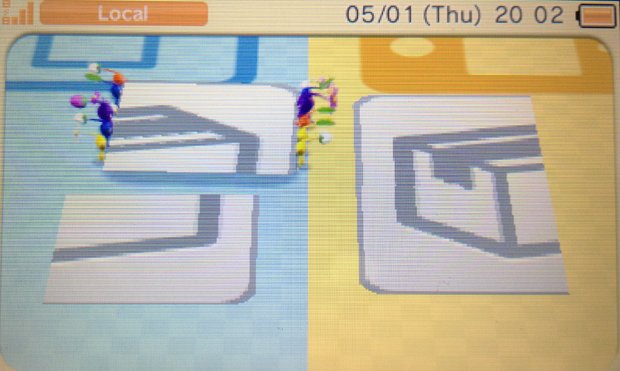
Above: Hey - careful with that copy of Mario vs Donkey Kong! It's a limited edition, you know
How do I transfer my 3DS data?
It's easy. All you need are your existing 3DS (in a usable condition), your 'target' 3DS (presumably your new one) and an internet connection. Both machines must be reasonably fully-charged, although we'd recommend plugging them both in too to make sure you don't lose any data through accidental powering down.
To start, just go to the Settings icon on your home screen, then Other Settings, then scroll right a couple of times until you find 'System Transfer'. Select this on both systems, then follow the on-screen instructions. You'll need to tap a few 'yes' boxes on each system so you can't just go away and leave it, but it basically only asks you if you're really sure you're sure you're totally sure that you definitely want to do this. After that, the magic begins and the Pikmin come to move your stuff.
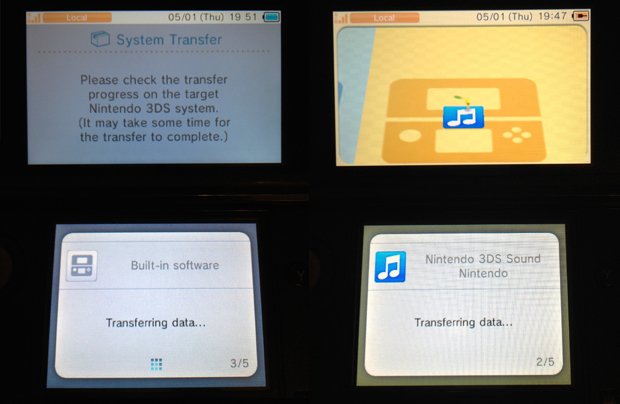
Above: With a lot of downloaded games, it takes about 20 minutes to run its course
Will I lose anything?
Not from the account you're moving, no. However, the memory of your original machine will be completely wiped (except for anything on the SD card), leaving it in factory settings, or 'as new'. You will also lose any data saved on the 'target' 3DS. Of course, if it's new, it won't have much on it except for some internet settings etc. About the only thing you will lose on your 3DS is your system preferences, but that's no big deal.
What about DSi games and eShop downloads?
Everything gets moved. Any DSiWare games on your 3DS' system memory will get moved to the SD card, so you'll need to move the SD card from your old machine to your new one when you've finished. The old memory card will work exactly the same as it did, only in the new machine.
Sign up to the GamesRadar+ Newsletter
Weekly digests, tales from the communities you love, and more
You won't lose any of your 3DS downloads and your Ambassador status will remain intact.
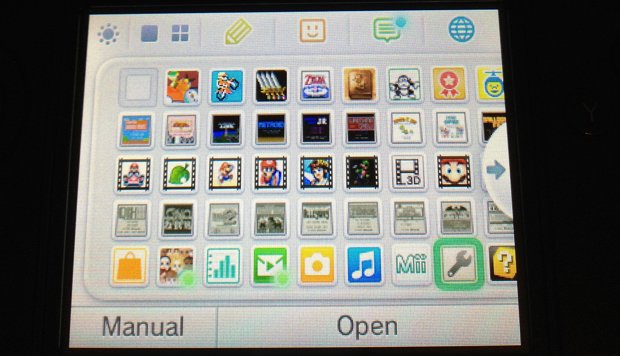
Above: Literally all of your games will jump over - but you'll need to manually move the game cartridge from one slot to the other. Not even the Pikmin can do that for you
What about Streetpass?
Incredibly, the transfer even carries over your StreetPass data, allowing you to see how many minutes ago you met 'Spock' and which game he was last playing. All your read/unread notifications come over, all those unwatched 3D videos... Honestly, once it's done, you won't be able to tell that your new system is any different from your old one. It works perfectly.
Can I use this to blag free games from my mates?
No. For starters, the target system receives the old system's data in its entirety, leaving the old machine completely blank and unable to connect to the first 3DS' eShop data. Secondly, you can only do a transfer once every seven days. Thirdly, there are a set number of times you can carry out the transfer ever. So it really should only be done when you really need it.
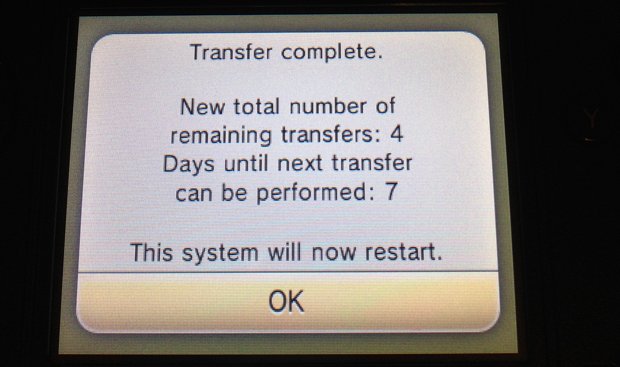
Above: Donezorz
But if you do ever damage your 3DS and have to go through this, rest assured the process is impossibly cute.
Justin was a GamesRadar staffer for 10 years but is now a freelancer, musician and videographer. He's big on retro, Sega and racing games (especially retro Sega racing games) and currently also writes for Play Magazine, Traxion.gg, PC Gamer and TopTenReviews, as well as running his own YouTube channel. Having learned to love all platforms equally after Sega left the hardware industry (sniff), his favourite games include Christmas NiGHTS into Dreams, Zelda BotW, Sea of Thieves, Sega Rally Championship and Treasure Island Dizzy.



