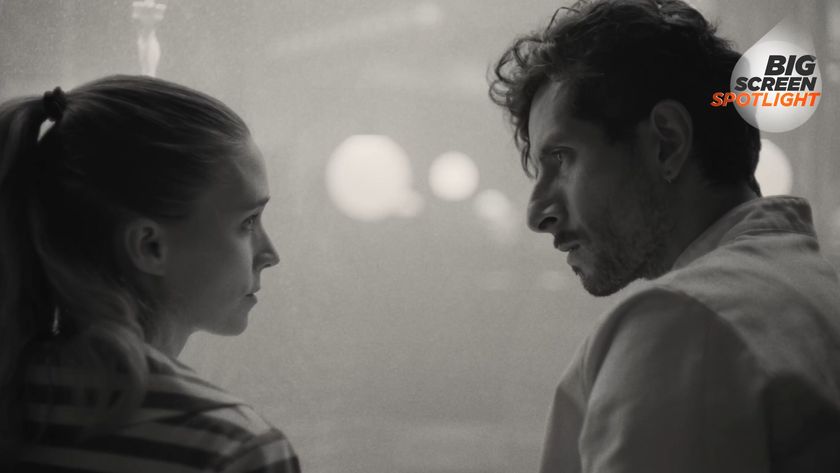PC game settings explained
What do those settings on your PC games actually mean? And how do you optimize them?

It can be tough to get the best PC settings. Open up any PC game and choose Settings, and you’ll be swamped with graphics options. Every one does something that will affect both how your game looks, and how it runs, and finding a balance between a video game that looks amazing and one that plays smoothly is a game in its own right. Even the best gaming PCs can improve the way they play games if you mess with the settings.
Here are the best PC settings explained, in jargon free text. We take you through some common options found on the Video Settings screen, covering what they do and how much of an impact they have on performance. If you’ve bought the best graphics card you can afford and want to maximise its potential, or squeeze extra performance from one of the best PC games, this is the place to start.
API
The Application Programming Interface is important because your graphics card is programmable. The API is the language used to program it, and some run better than others on different cards. Low-level APIs such as DirectX 12 or Vulkan work directly with the cards, and can squeeze out extra performance if used properly. Older, higher-level APIs such as OpenGL and earlier versions of DirectX require an extra layer of translation between them and the card, slowing things down.

Window mode
Do you want your game to run in fullscreen, or in a window? Choose here, but remember that many games don’t like running in a window.
Resolution
The number of pixels displayed by the game, expressed as an equation such as 1920x1080. More is usually better from a visual fidelity point of view, but means more work for your GPU. Don’t go higher than the maximum resolution of your monitor. While most games top-out at 4K nowadays, many choose to run PC games at 1080p or 1440p, to boost performance in other areas like framerate (plus, decent 4K monitors are super expensive).

Presets
Most games offer Low, Medium, High and Ultra presets for their graphics quality, along with a Custom mode and an automatic setting that chooses graphics options based on your PC’s hardware. It’s always worth putting it in Ultra and seeing what kind of framerate you can squeeze out - you never know, your PC might surprise you. And you can always put it back to Medium if you’re only getting 10fps.
Framerate
Not often offered as an option on its own, the framerate is the speed that, given all the graphics processing going on, your PC or console can render the game at. Some swear by 60fps, saying anything less is like watching a slideshow. Others say 30fps is just fine. Dip below 30, however, and even the most forgiving eyes will begin to see juddering as the game struggles with fast movement. Higher framerates make the game appear to run more smoothly, at the cost of using up more GPU power. Lowering the resolution and turning off graphical effects are the keys to pushing the framerate up.
Sign up to the GamesRadar+ Newsletter
Weekly digests, tales from the communities you love, and more

Vsync
If the framerate being pushed out by your GPU and the refresh rate of your gaming monitor don’t line up, you can get ugly screen tearing, where the image appears to split in half across the middle. It’s especially prominent when framerates drop, so try spinning the camera around in a busy area of a game to see if it happens. Enabling Vsync fixes the problem, but can lower your overall framerate. Many modern monitors offer G-sync features too, which aims to eliminate the same issues, but is optimized for Nvidia graphics cards.
Field of view
The angle, in degrees, you can see in the game without moving the camera. A wider angle looks good, but can lower performance.
Motion blur
Adds a smearing effect to the edges of moving objects to imply movement speed. Frequently turned off in screenshots to make them look sharper, it’s a matter of personal taste. Turning it off can increase performance.


If you're looking for more, here is our guide to the best gaming mouse options for 2019
Chromatic aberration
A recreation of the effect seen in wide-aperture camera lenses where different wavelengths of light aren’t quite brought to the same point of focus, resulting in coloured fringing along high-contrast edges. Human eyes don’t display this flaw, so its appearance in first-person games is nonsense (unless you’re a robot). Turning it off may improve performance slightly.
Resolution scale, supersampling, target fps
Extreme cleverness that attempts to either improve image quality by using spare GPU capacity to internally render the game at a higher resolution before scaling it down for the screen, giving the resulting image a smoother appearance. A related technique is to set a target framerate, and allow the game to vary the internal resolution in order to hit that target, whether it’s below or above the screen resolution.
Global illumination
A system of lighting techniques that model how light bounces from one surface to another. Turning it off can improve performance greatly, but limits the game to only lighting from direct sources.
Depth of field
A photographic technique that blurs areas behind and in front of the point of focus. Human eyes don’t really do it, but it’s effective for concentrating the viewer’s attention in one place, or for shutting out the rest of the world while sniping. As with all post-processing techniques, turning it off can help improve framerates a little, but it’s not a particularly intensive technique.

SSAO/HBAO
Screen Space Ambient Occlusion calculates how much light is falling on an object and how much is being blocked by other objects, then adjusts the lighting accordingly for more realistic shadows. HBAO and HBAO+ build on this for Nvidia cards, while AMD GPU fans can use HDAO. It’s an important technique for improved visual quality, but comes with a decent performance hit, and it’s worth turning off if the shadows around objects look extremely dark and unrealistic.
Anti-aliasing
Diagonal lines in a game can appear like a staircase, especially if shown on a low-resolution display. Anti-aliasing is a technique that tries to mitigate this, by bringing in a gradual blend of colours on those edges rather than a high-contrast line. There are different versions, each of which has a different performance hit. FXAA (Fast Approximate) is the fastest and blurriest, applied to the whole screen. MSAA (Multisampling) is an intelligent system that only applies itself to areas likely to suffer from aliasing. TXAA (Temporal) and MLAA (Morphological) are Nvidia and AMD solutions that average the colours on aliased lines across a few frames for better quality. Different methods on different cards have different performance penalties, but MSAA is usually the worst.
Texture filtering
Older games may offer bilinear and trilinear filtering, but anisotropic filtering is still found in modern titles. A common technique to save rendering power is to reduce the quality of textures as they recede into the distance - you never notice this, as thanks to filtering they recede smoothly. Turn it off, and you’ll see differences in the textures as they get further away, particularly in roads where hard boundaries may appear between different detail levels. Filtering is such an old technique that it uses up almost no GPU power, so there’s no reason not to leave it at maximum.

Ray tracing
Ray tracing is a hot new tech, and one which will likely appear in PS5 and Xbox Project Scarlett games. You can switch it on or off on any compatible PC games right now, and when activated it creates more realistic lighting in a game. It does, however, hog GPU bandwidth, so be aware that you'll likely need to tone down other settings if your rig isn't powerful enough. Here's our explainer on how ray tracing actually works.
Ian Evenden is an experienced freelance writer whose words can be found everywhere from GamesRadar and PC Gamer to T3 and Tom's Hardware. Ian spent years as the Production Editor for Edge magazine, and has gone on to contribute to a wide variety of gaming, computing, science, and technology publications for well over a decade. Legend has it that Ian disapproves of Oxford commas… sorry Ian, but there's no stopping us now.