How to get the Roblox Monkey Safari Hat on PC for free
This is how to get the Monkey Safari Hat in Roblox without using an Amazon tablet
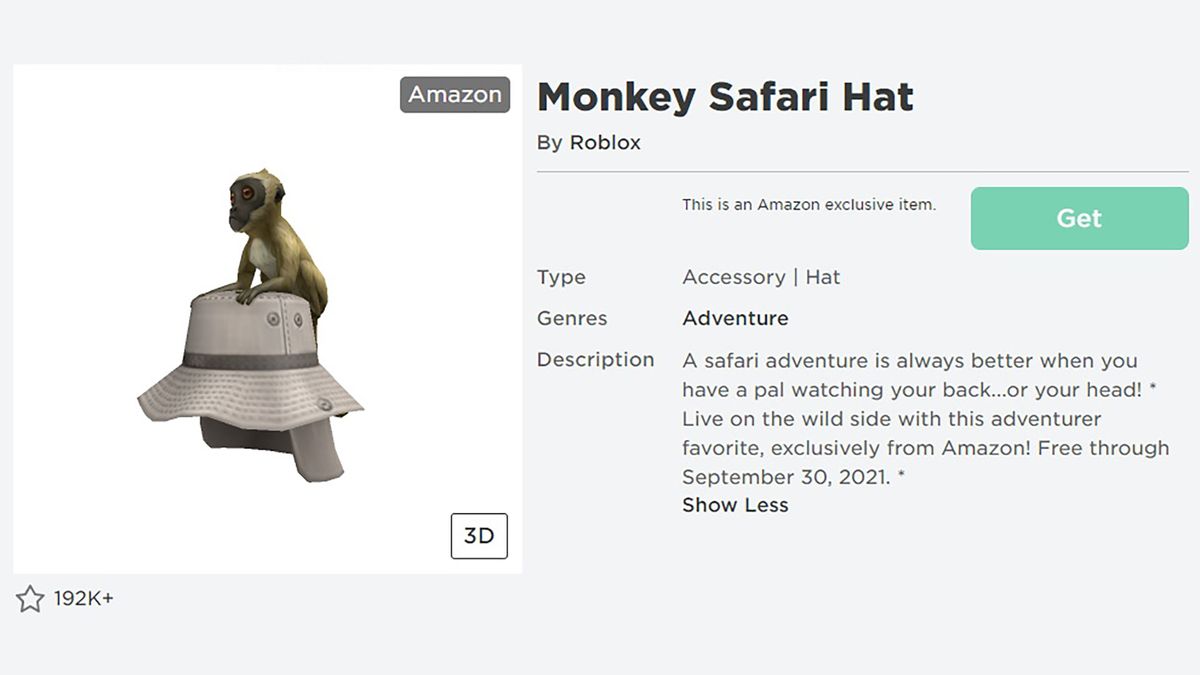
The Roblox Monkey Safari Hat has become a much sought-after item for players' avatars, due to the rarity of this cap. Unlike many of the free items that anyone can claim from the Avatar Shop, this simian headgear can only be claimed by those with both an Amazon account and access to Roblox via an Amazon device such as a Fire Tablet. As a majority of players are using PCs, this makes it impossible for them to claim it – however, there is a method that can be used to get the Roblox Monkey Safari Hat on PC, so if you want to add it to your collection then read on for the details.
How to get the Roblox Monkey Safari Hat on PC
1. Install the User-Agent Switcher for Chrome Extension
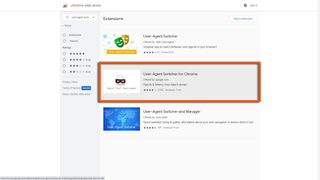
To get the Roblox Monkey Safari Hat on PC you first need to use the Chrome web browser, then head to the Chrome Web Store to look for Extensions. Search the store for "user agent switcher" then select User-Agent Switcher for Chrome as highlighted above and click the Add to Chrome button. This Extension is safe to use as it is made by Google themselves, and you can remove it once this process is completed.
2. Use the Extension to switch Chrome to Android KitKat
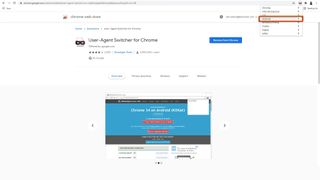
In the top-right corner of your Chrome browser, click the puzzle piece icon to open the list of Extensions and select User-Agent Switcher for Chrome, then choose Android > Android KitKat. You may notice the icon for this Extension now has "AND" written over the top of it, to confirm the change has been made.
3. Visit the Roblox Avatar Shop and choose any free item
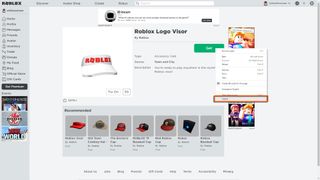
Next, visit the Roblox Avatar Shop in your Chrome browser and select any item that's marked as free - it doesn't matter what item you choose, as the next steps will not affect that item. Right-click on the Get button for that item, then select the Inspect option at the bottom of the list.
4. Edit the inspected code for the free item
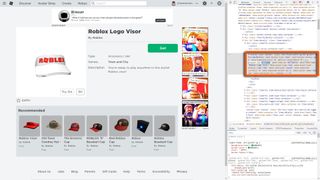
You should now have a section of code in the right-hand panel under <div class="action-button">, where you need to edit a couple of entries by double-clicking on the numbers and typing in new figures as follows:
data-product-id="1196367350"
data-item-id="6958771908"
If you can't see that section of code, click on the small arrow next to the <div class="action-button"> line to expand the code beneath it.
5. Get the Roblox Monkey Safari Hat after changing the entries
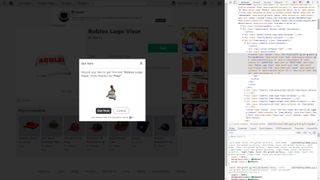
With those code changes made, move back to the main Avatar Shop screen and left-click on the Get button. Although the name of the original item you selected will appear in the prompt, you should see an image of the Roblox Monkey Safari Hat instead, then choose the Get Now option.
6. Put on the Roblox Monkey Safari Hat
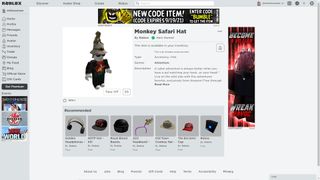
Now you own the Roblox Monkey Safari Hat, it will appear in your Inventory and Avatar screens, so you can try it on or equip it in the usual way. That's everything done, so you can head out into your favorite games and show off your exclusive headwear to your friends.
Sign up to the GamesRadar+ Newsletter
Weekly digests, tales from the communities you love, and more

Iain originally joined Future in 2012 to write guides for CVG, PSM3, and Xbox World, before moving on to join GamesRadar in 2013 as Guides Editor. His words have also appeared in OPM, OXM, PC Gamer, GamesMaster, and SFX. He is better known to many as ‘Mr Trophy’, due to his slightly unhealthy obsession with amassing intangible PlayStation silverware, and he now has over 750 Platinum pots weighing down the shelves of his virtual award cabinet. He does not care for Xbox Achievements.

Split Fiction director Josef Fares says Ubisoft is "struggling" and should make a co-op Splinter Cell game: "Don't chicken out to do single-player; just say this is split-screen only"

Elden Ring Nightreign beta invites are apparently so in demand, scalpers are already trying to resell them for hundreds of dollars
