What discs work in an Xbox Series X and how to use them
Try original Xbox games to Ultra HD Blu-rays with your Xbox Series X

There are lots of Xbox Series X-compatible discs which means most of your physical Xbox game library, and even DVDs and Blu-ray movies, will work on your new console. Even if you're firmly into getting games digitally now, the Xbox Series X can still play classics from the original Xbox or Xbox 360 if you've still got the discs and if they've been made backwards compatible. If you've been able to buy the Xbox Series X, you won't have to worry about re-buying older games or updated favorites as they should just work by inserting the discs into the console itself. So if you want to know which disc types are compatible with the Xbox Series X, I've got the essential details below.
Note that the Xbox Series S is a digital-only console with no disc drive, and is not compatible with external disc drives so you cannot use discs with that console.
What discs work in an Xbox Series X
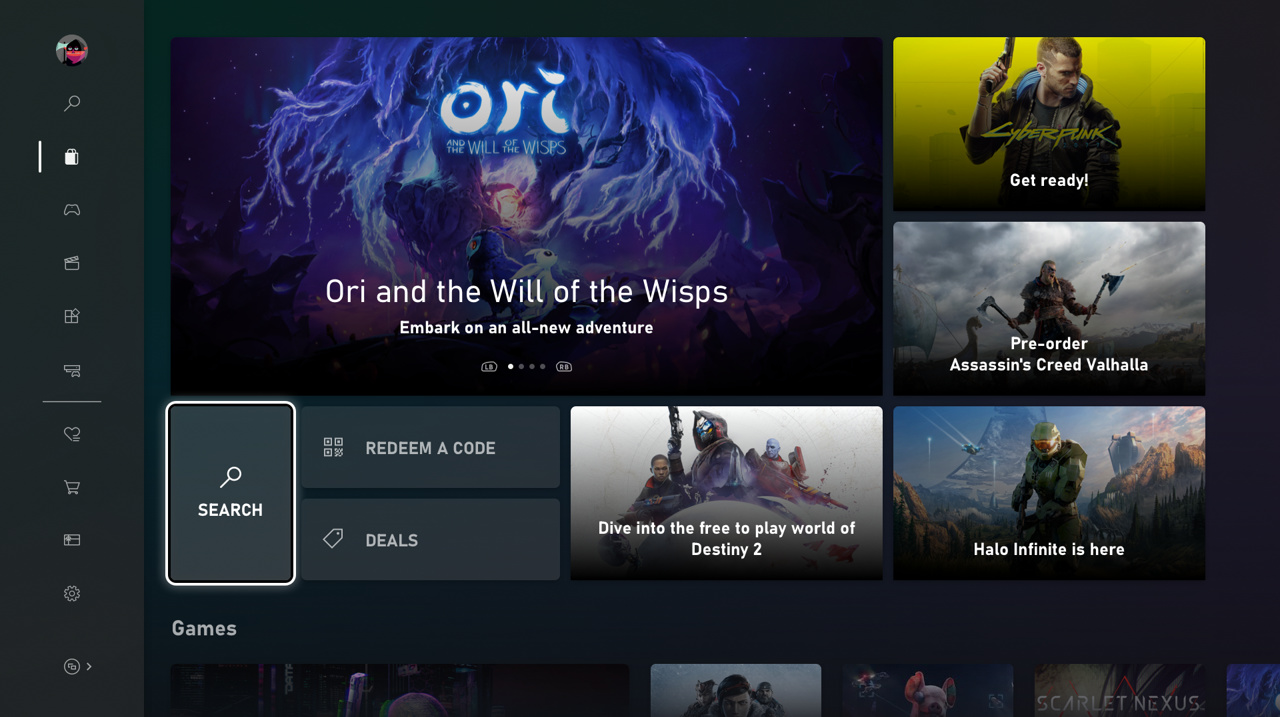
With the Xbox Series X, you can use game discs for Xbox One, Xbox 360, and original Xbox – all Xbox One titles (apart from Kinect games) should be compatible, along with any Xbox 360 and original Xbox games that have been specifically made to be backwards compatible. Insert the game disc then follow any on-screen prompts to install data or download updates, and once that's done you're good to go. You check here for more information on how to install Xbox Series X games, especially digital games.
For entertainment, you may be wondering does Xbox Series X play Blu-ray movies? Well yes, the Xbox Series X can use Ultra HD Blu-ray discs, Blu-ray discs, and DVDs to watch your favourite movies, TV shows, and more. To get started, head to the Store app on your Xbox Series X and download the Blu-ray Player app, then once that's installed simply pop in your disc and start viewing.
How to insert discs in an Xbox Series X

If you have your Xbox Series X standing vertically, then insert your discs with the label side facing the left-hand edge of the console. If your Xbox Series X console is placed horizontally with the power button located in the top right corner, then insert your discs in the standard direction with the label side facing upwards. And when you're done with them, here's how to eject an Xbox Series X disc as well.
How to transfer games to Xbox Series X external transfer | How to pair an Xbox Series X controller | Xbox Share button | Xbox Series X controller and accessory compatibility | Xbox Series X standby mode | Xbox Quick Resume | How to set up the Xbox mobile app | How to hard reset an Xbox Series X
© GamesRadar+. Not to be reproduced without permission.
Sign up to the GamesRadar+ Newsletter
Weekly digests, tales from the communities you love, and more

Iain originally joined Future in 2012 to write guides for CVG, PSM3, and Xbox World, before moving on to join GamesRadar in 2013 as Guides Editor. His words have also appeared in OPM, OXM, PC Gamer, GamesMaster, and SFX. He is better known to many as ‘Mr Trophy’, due to his slightly unhealthy obsession with amassing intangible PlayStation silverware, and he now has over 750 Platinum pots weighing down the shelves of his virtual award cabinet. He does not care for Xbox Achievements.


