Warframe Mods Guide: Applying, Combining, Fusion, Transmutation, Catalysts, Reactors, and Forma
How to modify your Warframe and weapons to be as powerful and efficient as possible
Applying and Combining Mods
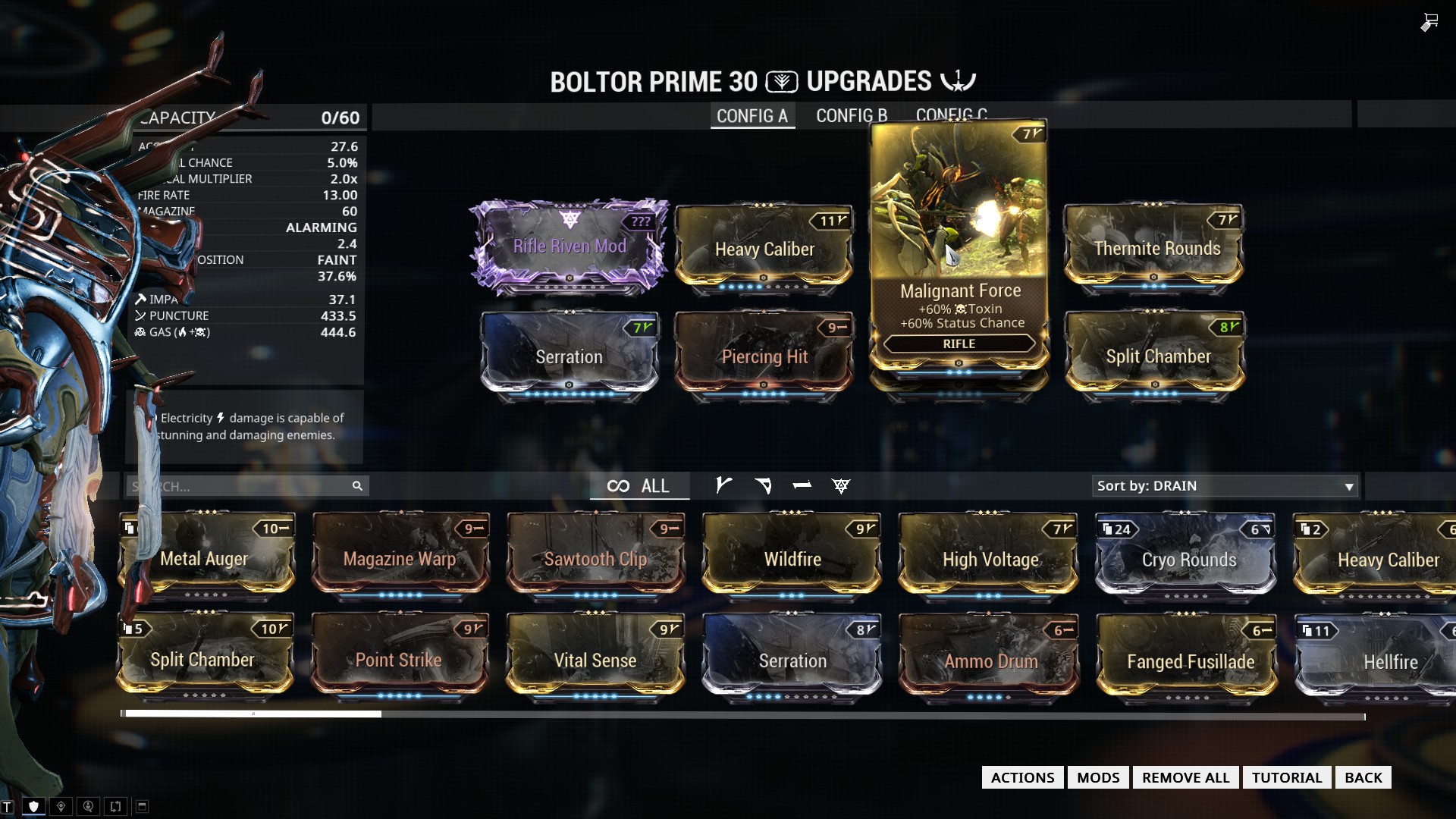
Application
So now you have some Mods. Maybe you even have some cool and unique Mods from different sources. None of them will do you any good without actually equipping them. Warframe actually offers a pretty basic tutorial on how to Mod A into slot B but let’s go over the basics here again for posterity.
At the centre of your personal ship is a sort of high-tech closet. This is your Arsenal, where you select what weapons and equipment you’ll take into battle. It’s also where you upgrade that armory with Mods for your Warframes, companions, and tools of destruction.
To equip Mods, select whatever equipment you want to modify and hit “upgrade.” This opens up a sorted list of Mods that can be dragged into any of eight slots (nine for melee weapons and up to 10 for Warframes).
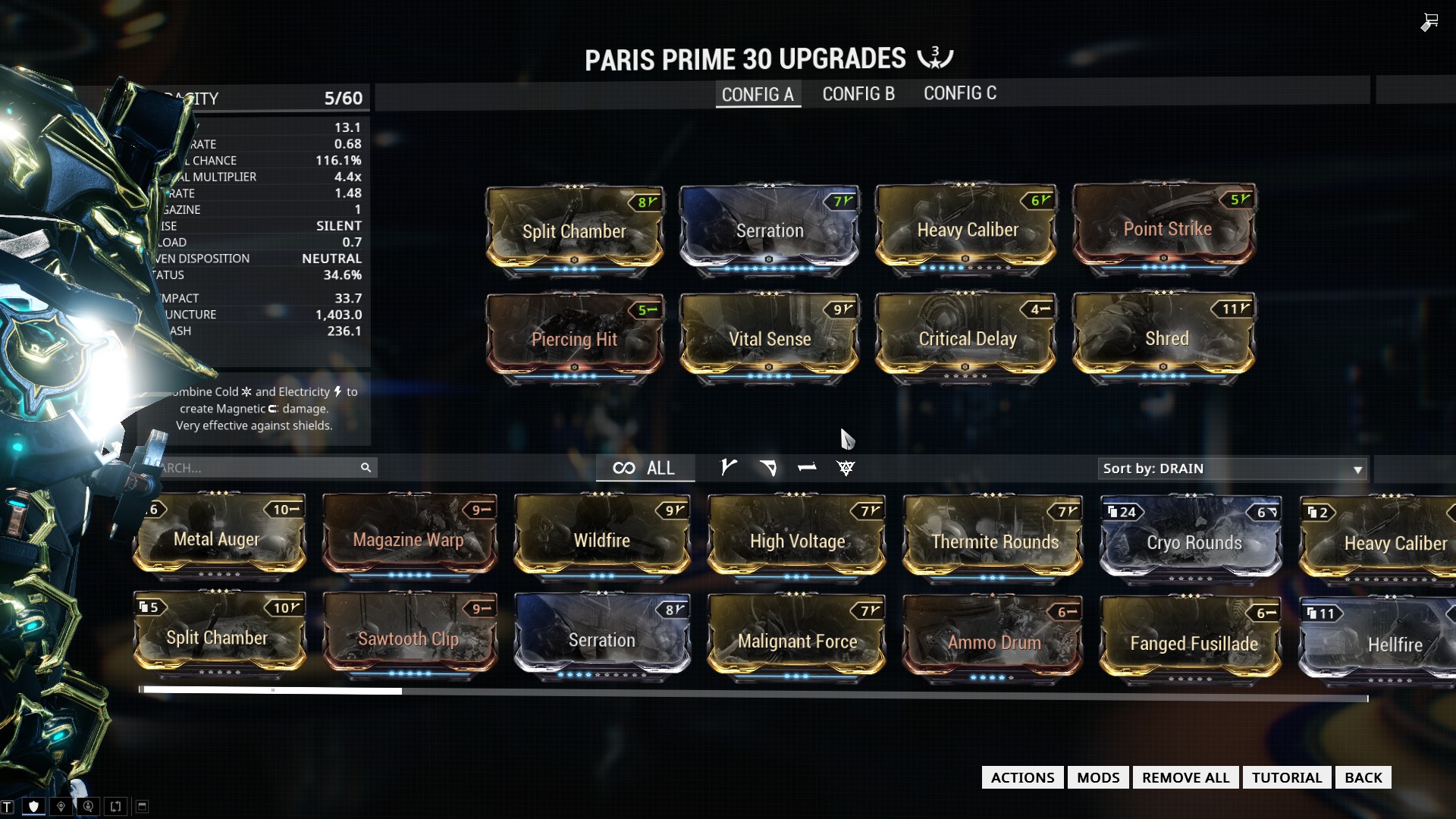
Mod Capacity
You’ll quickly notice that you can’t just throw Mods onto whatever you’re upgrading willy nilly. Every piece of equipment has a maximum value called “Capacity” that’s visible at the top-left of the upgrade screen. This is the maximum total value your Mods can add up to on that item.
Every Mod also has a number, visible on the top-right of their icons. The total value of those numbers across all Mods you equip to an item cannot exceed the Mod Capacity of that item. So, if your Capacity is 30, and you equip three Mods that cost 10 each, you can’t equip any more Mods to that item - regardless of the fact that you have five or more open slots.
Thankfully, you can increase Capacity in a number of ways. The easiest is to just use the weapon, Warframe, or companion you want to enhance in combat. They’ll gain experience points until they reach the level cap of 30. That will bring the items total Capacity to 30 as well.
There are more ways to increase - even double - that number, too. Warframes, for example, can equip Aura Mods into a special slot at the top of the upgrade screen. Instead of counting against the Warframe’s total Capacity, the Aura Mod’s number will actually increase your maximum Capacity. So if you have 30 Capacity and equip an Aura with a value of seven into that top slot, the Warframe’s total Capacity will suddenly jump to 37.
Melee weapons can do the same thing. Instead of Auras, however, they use normal mods called Stances. Besides boosting those weapons capacity, Stances change the combos and attack animations of their corresponding weapons, too.
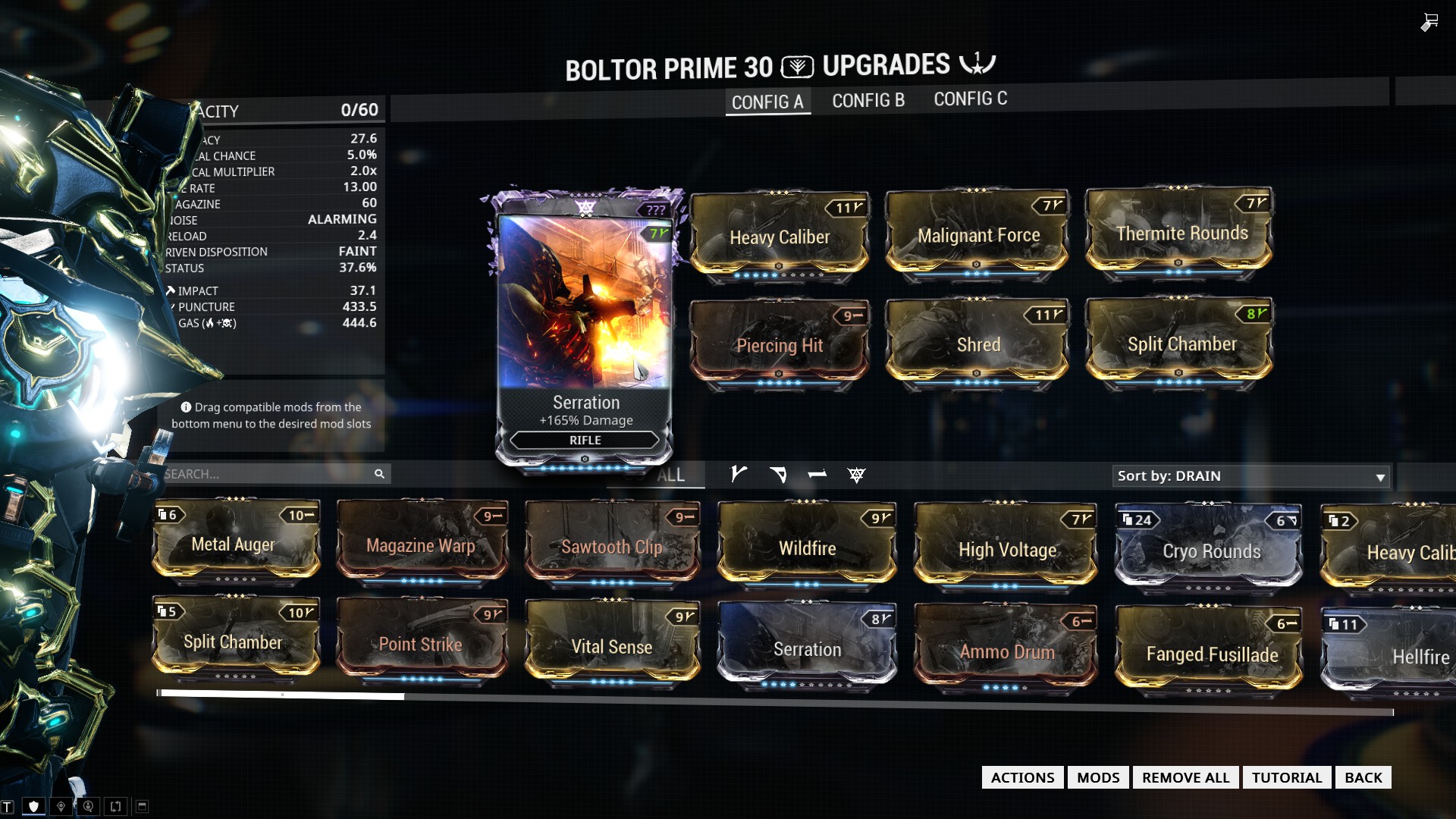
Polarities
Stances, Auras, and a couple of other things we’ll get to later in this guide can increase an item’s maximum Capacity. They cannot, however, change the amount of Capacity a Mod requires when it’s equipped. That’s where Polarities come in.
When looking at the open Mod slots on any piece of equipment you might notice some of them come with small, white symbols. These correspond to symbols found on every Mod in the game. They denote the Mods’ and slots’ Polarities, which are extremely useful in the process of upgrading.
The math is pretty simple: if you put a Mod into a slot with its corresponding symbol, the amount of Capacity that Mod requires will be cut in half (rounding up). If you put a Mod into a slot with a different symbol, the Mod’s value will double. All of which is to say that you want to match Polarity symbols between Mods and slots as much as possible. This will make the Mods in question use only half as much Capacity as normal and allow you to equip more Mods with higher number values than usual.
The two exceptions to this rule are Auras and Stances. If you match the symbols on either of those Mods they’ll still increase your total Mod Capacity, as usual. Except they’ll provide double the usual benefit. So if you put an “Energy Siphon” Aura with a value of seven into a slot with a Polarity that looks like one long dash, you’ll get 14 extra Capacity instead. The reverse is true if you put the Aura into a Polarity that doesn’t match - you’ll only get half the usual benefit. Although it will still be a benefit.
Some weapons and Warframes come with several Polarity slots naturally. As a general rule, Prime versions of equipment start with more than their standard variants. There are also ways to change and add Polarities on any given item. We’ll get to that near the end of this guide.
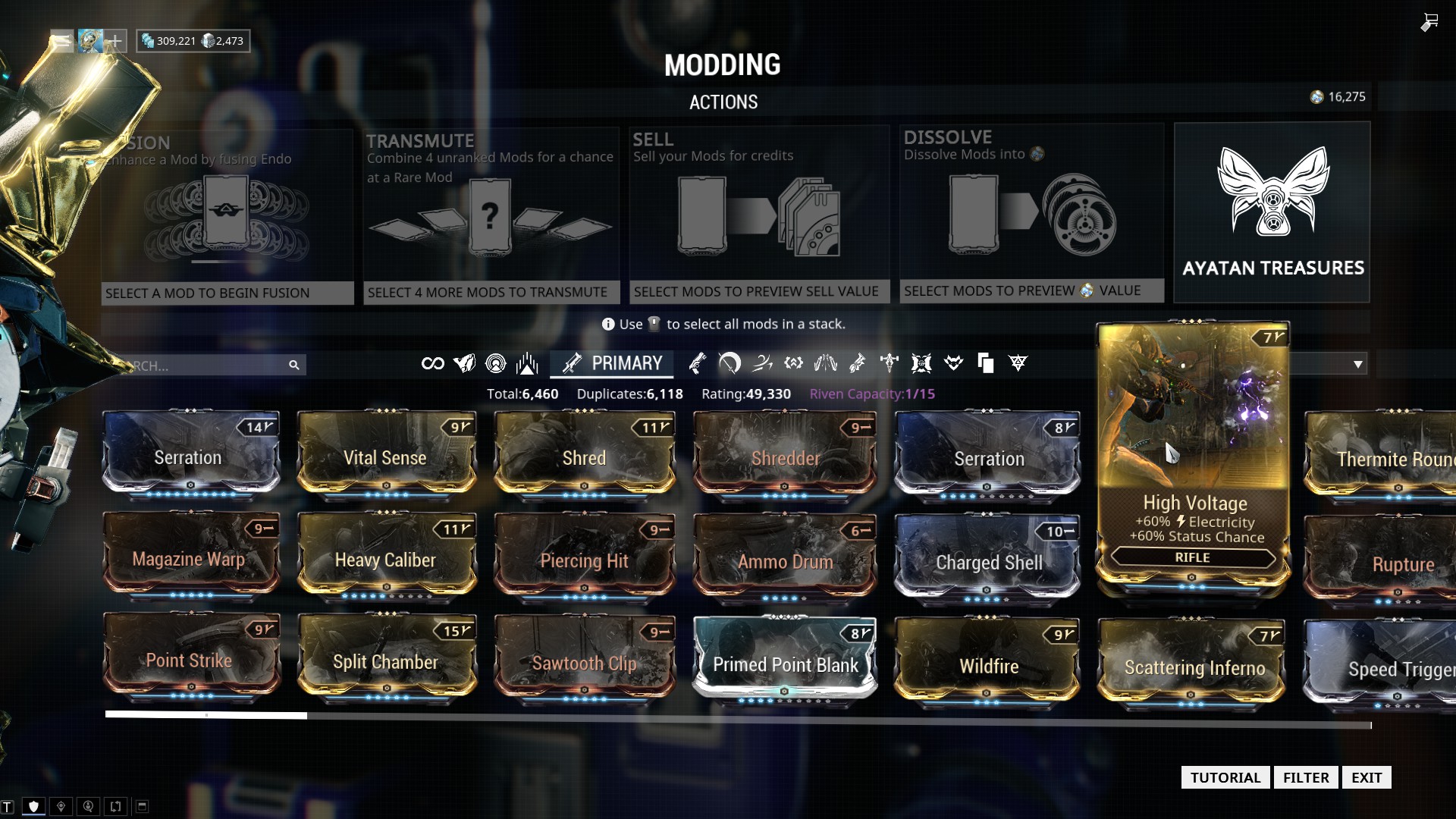
Damage Types
There’s one last, major thing to consider when mixing and matching Mods. Normally, whatever benefits a Mod conveys will be clear from its description. If something says it gives you faster reload speed, well… it’ll give you faster reload speed.
The same is mostly true of Warframe’s many elemental damage types. If you equip “High Voltage” to a rifle it will grant that weapon a percentage of Electricity damage to all attacks. “Cryo Rounds” will do the same, except with Cold damage. Put both Mods on the same weapon, however, and you’ll see that instead of doing Cold and Electricity damage your weapon now spits out something called “Magnetic” damage.
Where the heck did that come from, you might be asking? Well, every basic elemental damage type in Warframe - Cold, Electricity, Heat, and Toxin - can be combined to produce six more damage types. These are Blast, Corrosive, Gas, Magnetic, Radiation, and Viral. For reference, here’s a handy table of which basic elements produce which combined damage types.
What damage types work best against which enemies vary depending on which of dozens of enemy types you happen to be shooting or slashing. In most circumstances, it doesn’t matter too much. Certain story quests and extremely late-game content will make you care a bit more about what damage you’re doing, however, so try to get a feel for which enemies go down faster to which damage types.
Current page: Warframe Mods: Applying and Combining Mods
Prev Page Warframe Mods: Acquiring Different Mods Next Page Warframe Mods: Catalysts, Reactors, and FormaSign up to the GamesRadar+ Newsletter
Weekly digests, tales from the communities you love, and more
Steven is currently the Senior Managing Editor at Fanbyte, but was formerly a freelance journalist with bylines at Ars Technica, PC Gamer, Dorkly, Waypoint, Rock Paper Shotgun, and GamesRadar.


